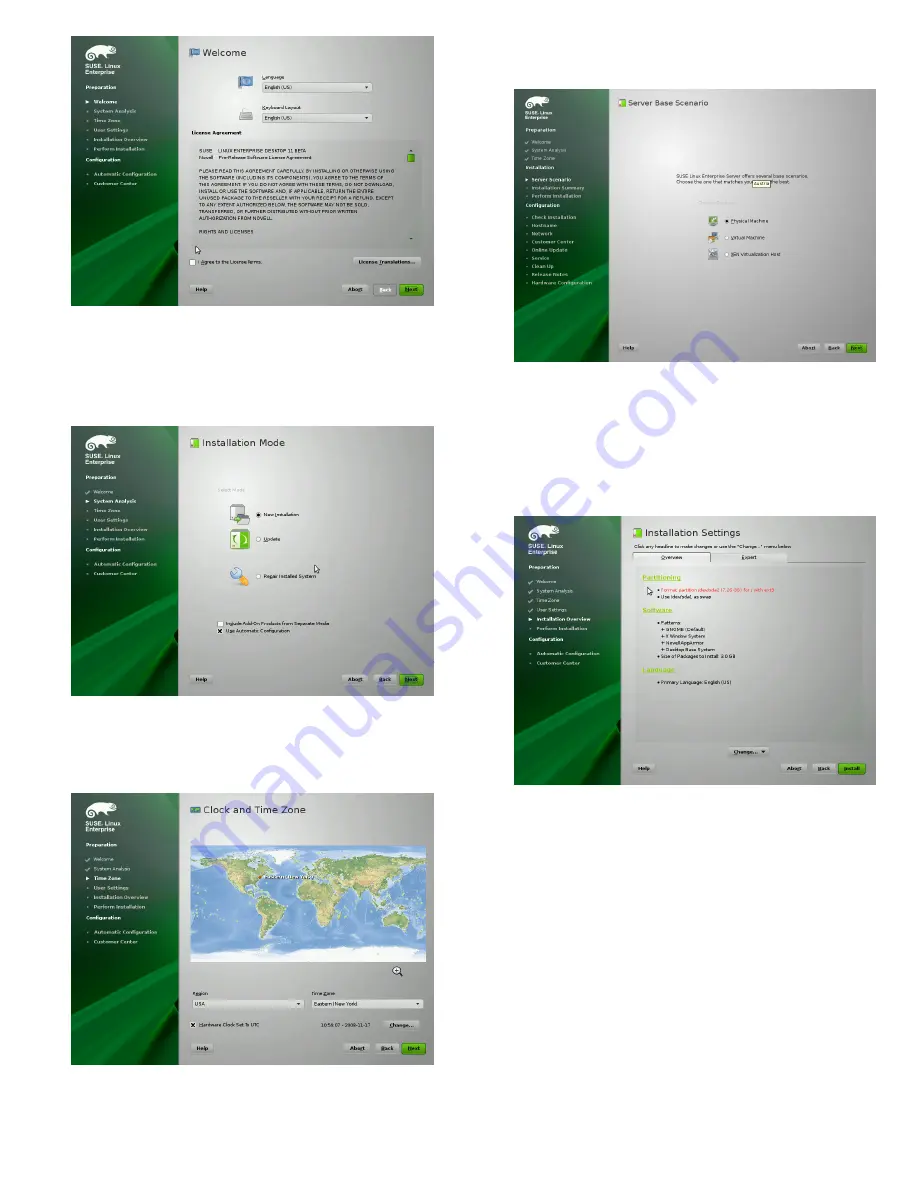
3.
Select the language to be used during the installation
and for the installed system.
4.
Read the License Agreement and click Yes, I Agree to
the License Agreement. Proceed with Next.
5.
Decide if you want to accomplish a New Installation
or an update from a previous version of SUSE Linux
Enterprise. Proceed with Next.
6.
Select the clock and time zone to use in your system.
Proceed with Next.
7.
Decide if you want to install as primary operating sys-
tem on a Physical Machine, as a virtual guest inside a
XEN machine by selecting Virtual Machine, or as a vir-
tualization host that can run other virtual machines
with the option XEN Virtualization Host. Proceed with
Next.
8.
Use the Installation Settings screen to view a number
of proposed installation and partitioning options, then
change your desired options if necessary.
The Overview tab contains options that sometimes need
manual intervention (in most common installation situ-
ations). The Expert tab contains special options, de-
scribed below.
IMPORTANT
If you do not make any changes to the Soft-
ware selections, GNOME is installed as the de-
fault desktop environment. To install KDE, click
Software and select KDE. Depending on your
2






