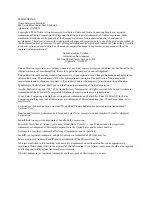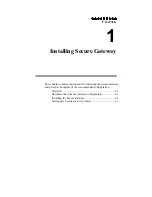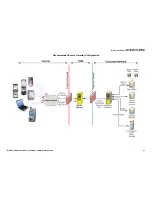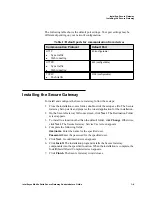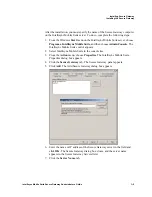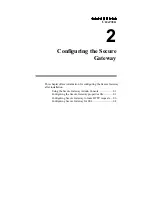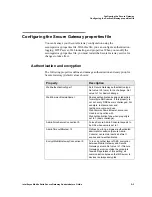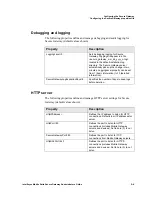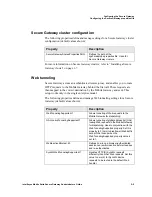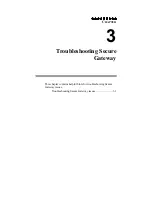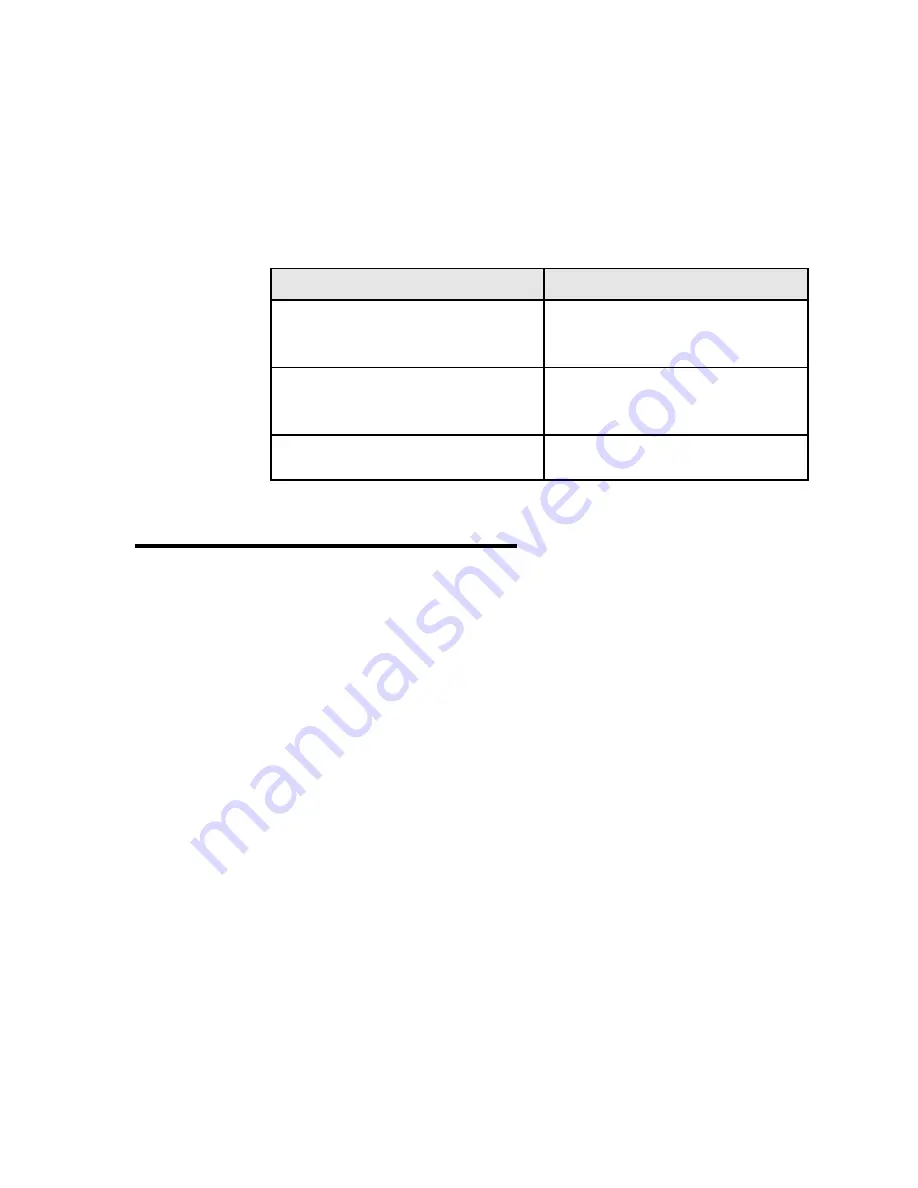
Installing Secure Gateway
Installing the Secure Gateway
Intellisync Mobile Suite Secure Gateway Administrator’s Guide
1–4
The following table shows the default port settings. Your port settings may be
different depending on your network configuration.
Installing the Secure Gateway
To install and configure the Secure Gateway, follow these steps:
1. From the installation source folder, double-click the setup.exe file. The Secure
Gateway Setup starts and prepares the wizard application for the installation.
2. On the Secure Gateway Welcome screen, click
Next
. The Destination Folder
screen appears.
3. To install to a location other than the default folder, click
Change
. Otherwise,
click
Next
. The Secure Gateway Service User screen appears.
4. Complete the following fields:
Username
. Enter the name for the specified user.
Password
. Enter the password for the specified user.
5. Click
Next
. A confirmation screen appears.
6. Click
Install
. The installation program installs the Secure Gateway
components into the specified location. When the installation is complete, the
InstallShield Wizard Completed screen appears.
7. Click
Finish
. The Secure Gateway wizard closes.
Table 1: Default ports for communication from devices
Communication Protocol
Default Port
HTTP
z
Sync traffic
z
Web tunneling
80 (configurable)
HTTPS
z
Sync traffic
z
Web tunneling
443 (configurable)
TCP/IP
z
Push traffic
3102 (configurable)