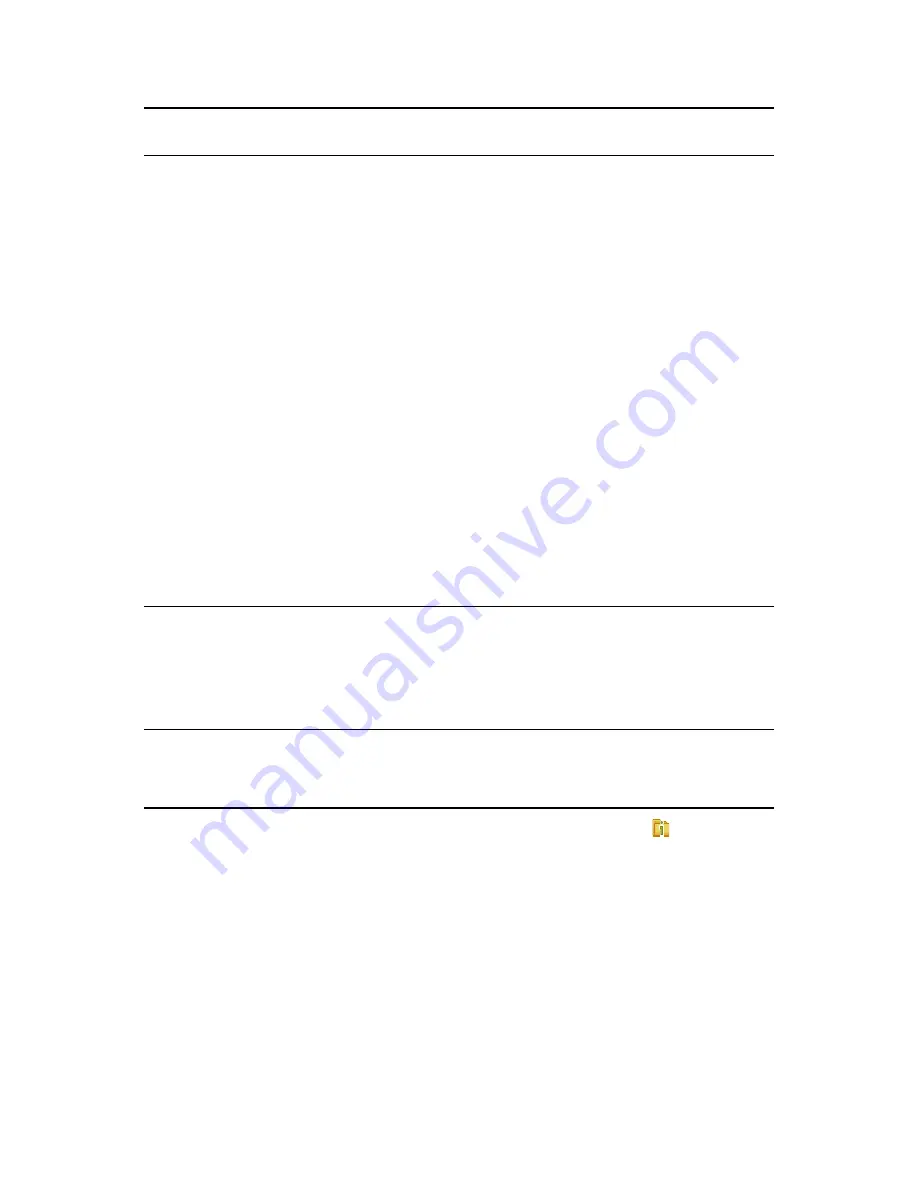
Managing iFolder Accounts and Preferences
61
n
ov
do
cx (e
n)
11
Ju
ly 20
08
1
Right-click the iFolder Services icon
Description: iFolder Application Icon
in the
Notification area, then select
Account Settings
to open iFolder Preferences to the
Accounts
tab.
2
In the Accounts report, you can manage the following parameters for each account:
Online (select to connect; deselect to disconnect)
Name (view only)
User Name (view only)
3
Select the iFolder account you want to manage, then click
Properties
to open the
Account
Properties dialog box to the
Server
tab.
4
On the
Server
tab, you can manage the following parameters for the selected account:
Name (view only)
Automatically
connect
If this value is selected (enabled), iFolder connects
to this account automatically when iFolder starts.
Deselect the setting to disable the account from
connecting.
This setting governs only client-side ability to
enable or disable the account.
When you use iFolder with a Novell
®
iFolder
®
3.
x
server, the iFolder system administrator can disable
your iFolder account (usually temporarily) on the
server side. You can expect the following behavior
when this occurs:
If you are logged in when the account is
disabled from the server side, you can
manage your iFolders and your iFolder data
continues to synchronize with the server until
you end your session by logging out or
disabling synchronization, or until the server
disconnects your session, whichever occurs
first.
If the account is disabled on the server side,
you receive a pop-up message informing you
that the account is disabled whenever you
attempt to log in. Contact your iFolder system
administrator for assistance.
Account
Properties
, on
all tabs
Yes
Account is
default
When you have multiple accounts, select the check
box for
Account is default
to make this account the
one selected by default in the drop-down list of
accounts when you create and upload iFolders.
This value cannot be modified if you have only a
single account.
Account
Properties
, on
all tabs
Yes, if you have
multiple
accounts
Encryption
settings
You can set and reset your encryption settings
available under Security menu. For more
information on Encryption settings see
“Managing
Passphrase for Encrypted iFolders” on page 85
Security
menu
User can reset
the Passphrase
Parameter
Description
Location
Modifiable by
User (Yes/No)
Summary of Contents for IFOLDER 3.6 - CROSS-PLATFORM
Page 18: ...18 OES 2 Novell iFolder 3 6 Cross Platform User Guide novdocx en 11 July 2008...
Page 26: ...26 OES 2 Novell iFolder 3 6 Cross Platform User Guide novdocx en 11 July 2008...
Page 32: ...32 OES 2 Novell iFolder 3 6 Cross Platform User Guide novdocx en 11 July 2008...
Page 40: ...40 OES 2 Novell iFolder 3 6 Cross Platform User Guide novdocx en 11 July 2008...
Page 48: ...48 OES 2 Novell iFolder 3 6 Cross Platform User Guide novdocx en 11 July 2008...
Page 94: ...94 OES 2 Novell iFolder 3 6 Cross Platform User Guide novdocx en 11 July 2008...
Page 102: ...102 OES 2 Novell iFolder 3 6 Cross Platform User Guide novdocx en 11 July 2008...
Page 110: ...110 OES 2 Novell iFolder 3 6 Cross Platform User Guide novdocx en 11 July 2008...






























