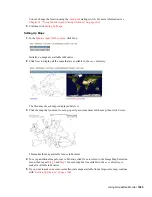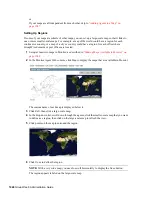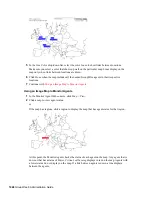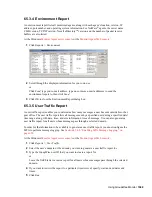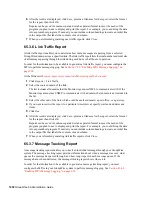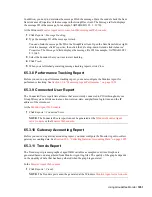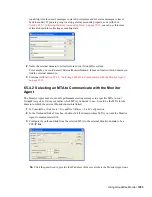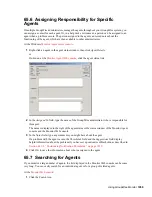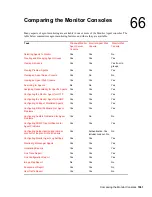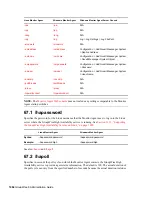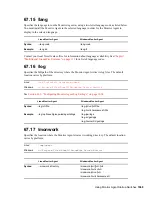1058
GroupWise 8 Administration Guide
n
ov
do
cx (e
n)
22
Ju
n
e 20
09
2c
Click
OK
.
2d
Continue with
Receiving the Accounting Files
65.5.4 Receiving the Accounting Files
1
Make sure that you are set up to receive gateway accounting files.
For example, if you want to set up a gateway accounting report for activity to and from the
Internet through the Internet Agent, you would add yourself as an Accountant on the Gateway
Administrators page of the Internet Agent object, as described in
Section 47.3, “Tracking
Internet Traffic with Accounting Data,” on page 780
. The Exchange Gateway and the Notes
Gateway have comparable property pages.
2
In the GroupWise client, create a rule to forward all gateway accounting messages (that is,
those messages with an attached acct file) to the Monitor user in the external gateway
accounting post office.
3
In order to establish the link, restart the Monitor Agent and the MTA selected in
Section 65.5.2,
“Selecting an MTA to Communicate with the Monitor Agent,” on page 1056
.
4
To see that the logs are being received by the Monitor Agent:
4a
At the
Monitor Agent Web console
, click
Log > Gateway Accounting Logs
.
4b
Select the Internet Agent or gateway, then click
View Accounting Logs
.
If logs are listed, then data is successfully arriving to the Monitor Agent. The Monitor
Agent uses this data to generate gateway accounting reports.
The accounting log files on stored on the server where the Monitor Agent is running. The
default location varies by platform.
65.5.5 Viewing the Gateway Accounting Report
After gateway accounting files are being successfully sent to the Monitor Agent for processing, you
can view the Gateway Accounting report in your Web browser. The Gateway Accounting report
organizes information gathered in gateway accounting files into a format that is visually easy to
read.
1
At the
Monitor Agent Web console
, click
Reports > Gateway Accounting
.
NOTE:
The Gateway Accounting report cannot be generated at the Windows
Monitor Agent
server console
.
2
Select the Internet Agent (GWIA) or gateway for which you want to view accounting reports,
then click
View Accounting Reports
.
You can view the report by domains or by users. You can sort the report on any column.
Linux:
/var/log/novell/groupwise/gwmon/acc
t
Windows:
c:\Program Files\Novell\GroupWise Server\Monitor\acct