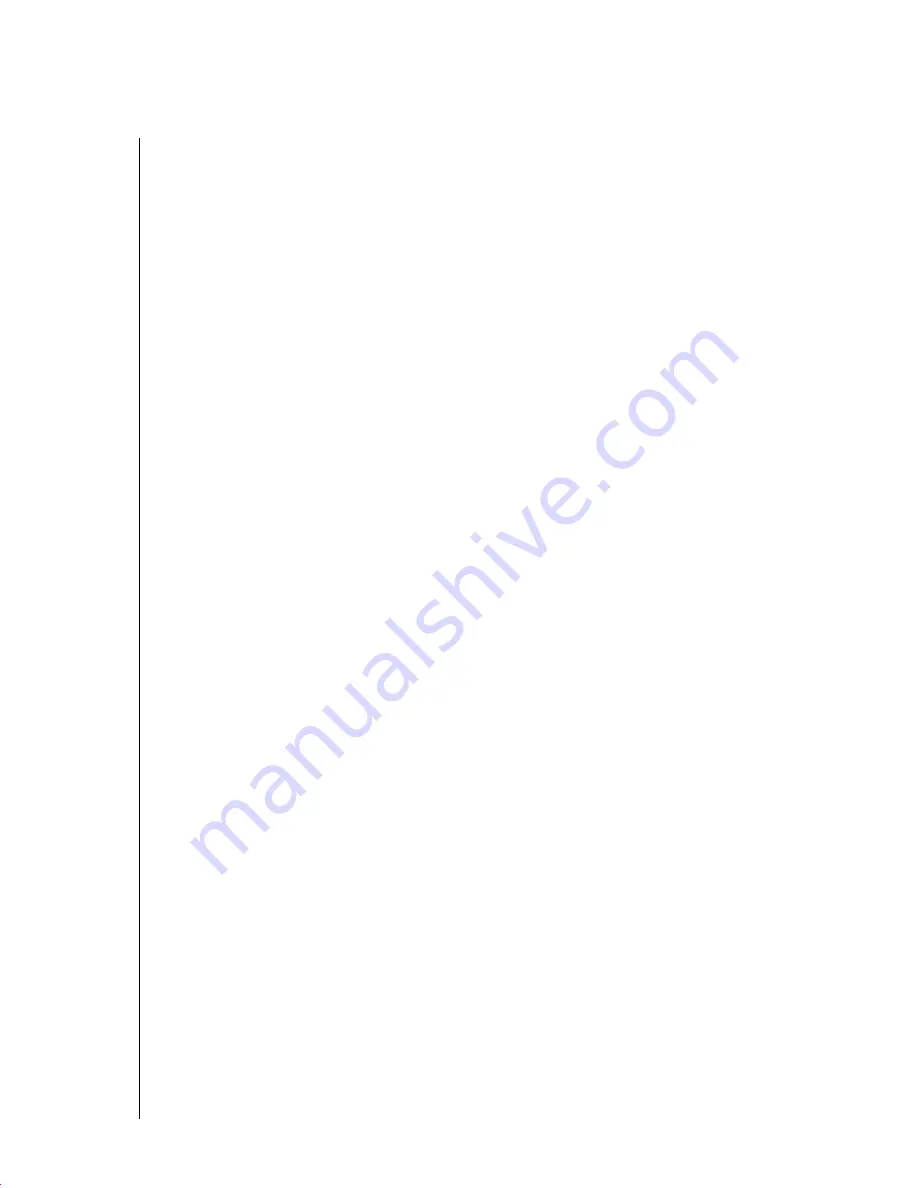
no
vd
ocx (
E
NU)
01
F
ebr
ua
ry
200
6
3
Follow
Step 4
,
Step 6
, and
Step 7
in
“Sending a Mail Message” on page 2
.
R
ETRACTING
A
M
ESSAGE
1
Connect and log in to GroupWise, or if you are already logged in, go to the main menu.
To return to a previous screen, press your phone's Back key.
2
Select
.
3
Press the right soft key to select
Opts
, then select
Change Folder
.
4
Select
Sent Items
, then press the message number.
5
Press the right soft key to select
Opts
, then select
Delete From All Mailboxes
.
C
HECKING
Y
OUR
A
PPOINTMENTS
OR
T
ASK
L
IST
FOR
THE
D
AY
1
Connect and log in to GroupWise, or if you are already logged in, go to the main menu.
To return to a previous screen, press your phone's Back key.
2
Select
Appointments
.
or
Select
Tasks
.
3
To check appointments or tasks for a different day, press the right soft key to select
Opts
,
then select
Next
or
Previous
.
4
To check for new appointments or tasks for the selected day, press the right soft key to select
Opts
, then select
Refresh
.
5
To open the appointment or task, press the appointment or task number.
A
CCEPTING
OR
D
ECLINING
A
PPOINTMENTS
AND
T
ASKS
1
Open the appointment or task.
2
Press the right soft key to select
Opts
.
3
Select
Accept
or
Decline
.
or
If the appointment or task is an auto-dated item, select
Accept All (Instances)
or
Decline All
(Instances)
.
D
ELEGATING
A
PPOINTMENTS
AND
T
ASKS
1
Open the appointment or task.
2
Press the right soft key to select
Opts
, then select
Delegate
.
3
Follow
Step 4
,
Step 6
, and
Step 7
in
“Sending a Mail Message” on page 2
.
Summary of Contents for GROUPWISE 7 WEBACCESS
Page 8: ......


























