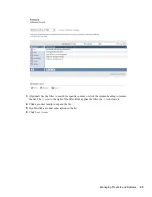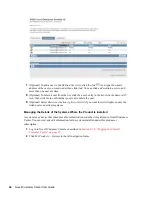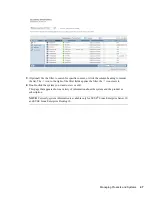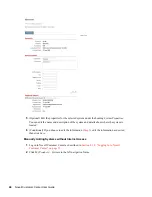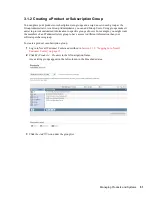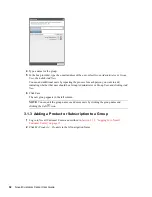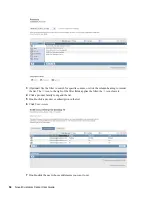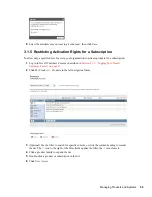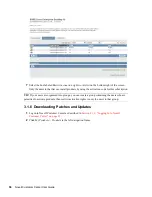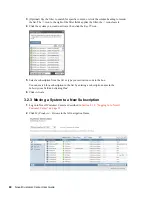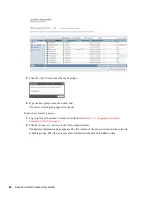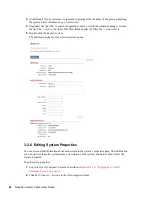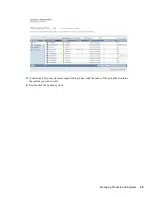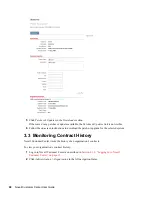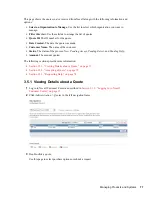58
Novell Customer Center User Guide
no
vd
ocx
(e
n)
24
Ma
rch 20
09
3.2 Managing Systems
The Systems area of Novell Customer Center is where you view and manage information about
individual installations of Novell products. A system is any device that consumes a Novell
activation code that is registered in Novell Customer Center.
The following tasks are available:
Section 3.2.1, “Viewing Your Installed Systems,” on page 58
Section 3.2.2, “Activating a System,” on page 59
Section 3.2.3, “Moving a System to a New Subscription,” on page 60
Section 3.2.4, “Placing Systems in Groups,” on page 61
Section 3.2.5, “Viewing Information About a System,” on page 63
Section 3.2.6, “Editing System Properties,” on page 64
Section 3.2.7, “Downloading Patches and Updates,” on page 66
3.2.1 Viewing Your Installed Systems
A system is automatically created when a product is registered with Novell Customer Center during
installation, even if the product didn’t use an activation code during registration. If you are an
administrator, Novell Customer Center lists all systems registered to your organization and shows
whether those systems need to be activated. If you are not an administrator, you see only your own
installations.
To view the registered systems:
1
Log in to Novell Customer Center as described in
Section 2.1.2, “Logging In to Novell
Customer Center,” on page 15
.
2
Click
My Products >
Systems
in the left navigation frame to display the Systems Information
page.
Summary of Contents for CUSTOMER CENTER 2.3
Page 4: ...4 Novell Customer Center User Guide novdocx en 24 March 2009...
Page 8: ...8 Novell Customer Center User Guide novdocx en 24 March 2009...
Page 78: ...78 Novell Customer Center User Guide novdocx en 24 March 2009...
Page 80: ...80 Novell Customer Center User Guide novdocx en 24 March 2009...