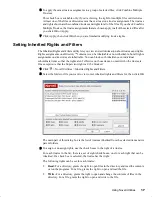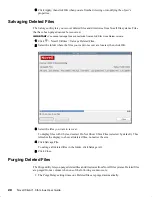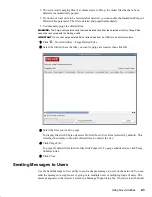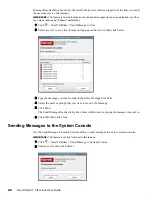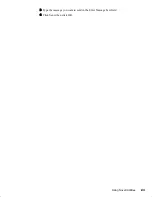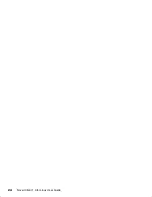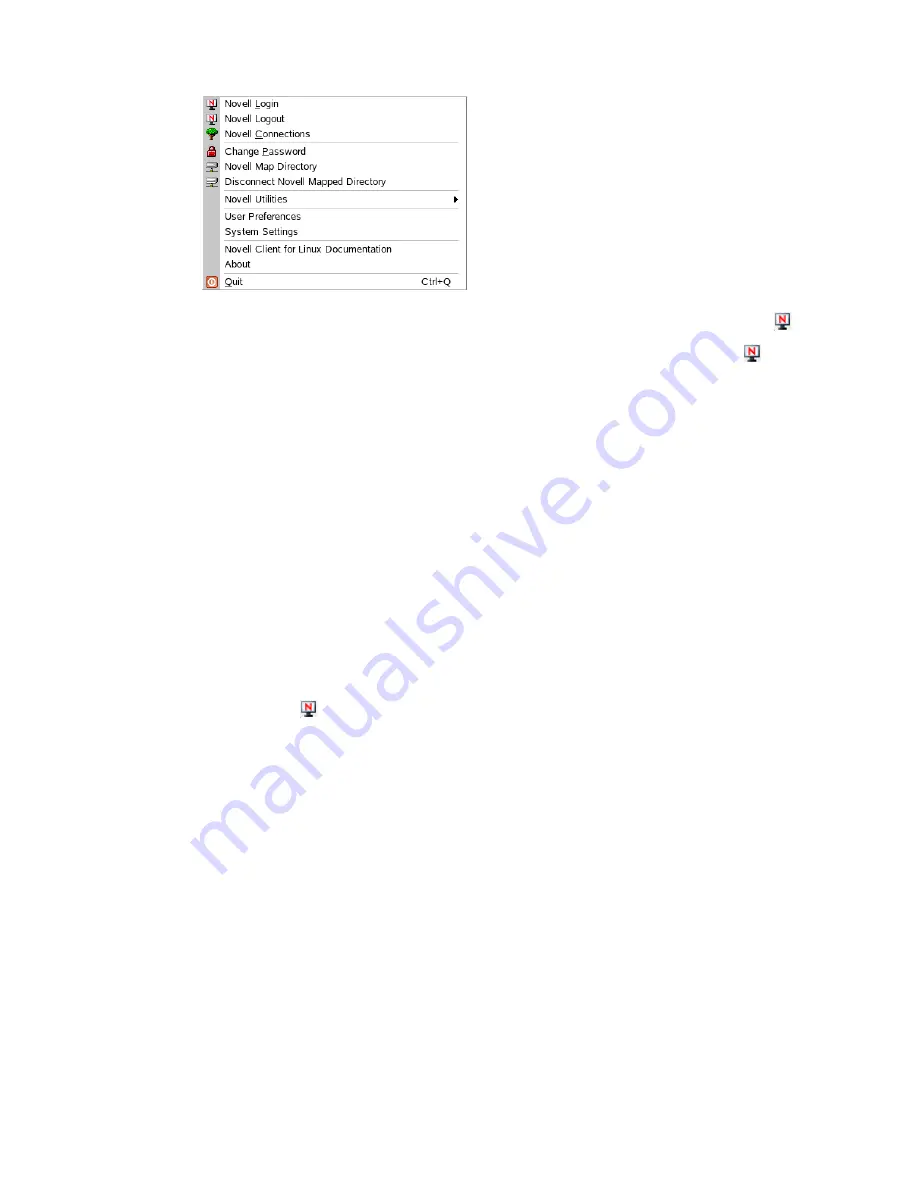
10
Novell Client 1.0 for Linux User Guide
Novell Confidential
Manual (ENU) 21 December 2004
Figure 1
The Novell Client Tray Application Menu
If you want to stop the Novell Client tray application from appearing on the tray, click > Quit.
To restart the Novell Client tray application (or if for some reason the red N icon ( ) does not
appear in your tray or float window), use one of the following methods:
NLD GNOME:
Click Programs > Accessories > Novell Tray.
SUSE 9.3 GNOME:
Click Applications > Applications > Novell Tray.
NLD and SUSE 9.3 KDE:
Click the menu button > Applications > Novell Tray.
Enter the following command in a terminal window:
/opt/novell/ncl/bin/ncl_tray
Logging In to the Network
When you log in to the network, you gain access to directories and files as well as other services
provided by network servers. Your network administrator should provide you with the required
information so that you can log in.
1
Use one of the following methods to open the Novell Login dialog box:
Click > Novell Login.
NLD GNOME:
Click Programs > Accessories > Novell Login.
SUSE 9.3 GNOME:
Click Applications > Applications > Novell Login.
NLD and SUSE 9.3 KDE:
Click the menu button > Applications > Novell Login
2
Enter your username and password, then click Advanced.
3
Specify the tree, context, and server information for the server you want to connect to.
You can type a DNS name or an IP address for the server. See your network administrator for
this information.
If your network has SLP set up, you can browse a list of available trees, contexts, and servers
by clicking their associated buttons.
4
(Optional) To clear any existing connections to servers before logging in, select Clear current
connections.
5
(Optional) To run login scripts during this login session, click the Script tab, then select the
options needed to run the login scripts.
Summary of Contents for BUSINESS CONTINUITY CLUSTERING 1.0 - ADMINISTRATION
Page 4: ......
Page 6: ...6 Novell Client 1 0 for Linux User Guide...