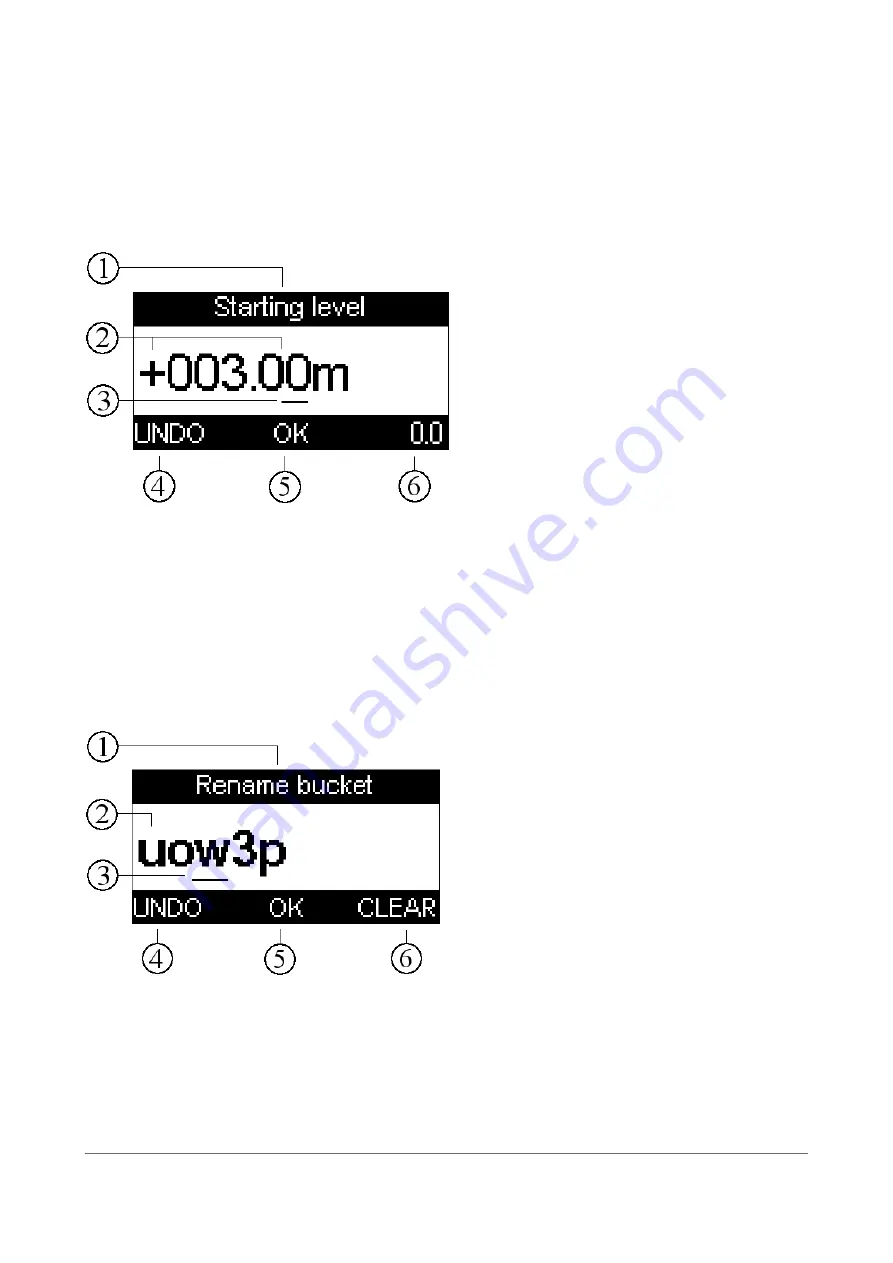
3.3 Number editor
To enter numbers in certain menus (such as bucket length or jobsite height), use the left and right
arrow keys to select the number that needs to be changed and use the up and down arrows to
choose the correct number for the current selection. Press the “0.0” button to set the number value
to “0.00”. Accept the new value with the “OK” button or undo the changes with the “Bucket” button
(Figure 10).
1: Title
2: +/- symbols and the numerical value
3: Active number or +/- character
4: Undo the changes using the “Bucket”
button
5: Accept the changes using the “OK” button
6: Zero the number value
3.4 Text editor
Entering text is carried out in the same way as entering numbers (chapter 3.3). The text editor is
shown in Figure 11. Use the left and right arrow keys to select the character that needs to be
changed and use the up and down arrows to choose the correct symbol for the current selection.
Pressing the “0.0” button will clear the selected character. Accept the changes using the “OK”
button or undo the changes using the “Bucket” button.
1: Title
2: Characters
3: Active character
4: Undo the changes with the “Bucket” button
5: Accept the changes with the “OK” button
6: Clear the selected character
Xsite EASY | User manual | Page 20 of 52
Figure 10. Number editor
Figure 11. Text editor






























