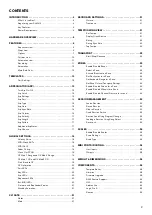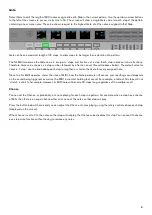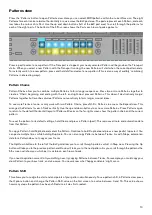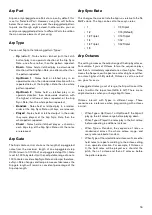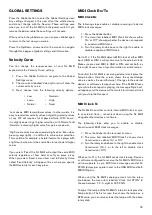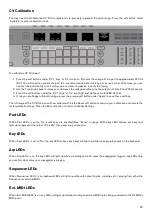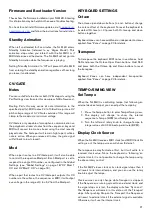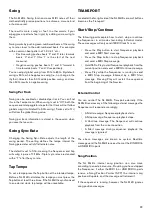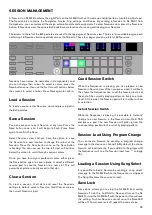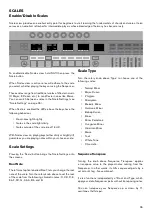16
Arp Part
Arp can only arpeggiate one Part at once, so by default, this
is set to ‘Selected Part’ . However, using the soft buttons
below the screens, you can send the arpeggiated pattern
to parts one through eight instead . In other words, you can
send your arpeggiated patterns to different Parts to audition
them on various elements of your song .
Arp Type
You can set Arp to the following pattern ‘Types’:
• Up (default) - Notes held or latched (with the Latch
button) play in an upwards direction at the Arp Sync
Rate, one after another, then the pattern repeated .
• Down - Notes held or latched play in a downwards
direction at the Arp Sync Rate, one after another, then
the pattern repeated .
• Up/Down 1 - Notes held or latched play in an
upwards direction, then downwards direction with no
repeated notes, at the Arp Sync Rate, then the whole
pattern repeated .
• Up/Down 2 - Notes held or latched play in an
upwards direction, then downwards direction with
the highest and lowest notes repeated, at the Arp
Sync Rate, then the whole pattern repeated .
• Random - Notes held or latched play in a random
order at the Arp Sync Rate until keys are released .
• Played - Notes held or latched output in the order
they were played, at the Arp Sync Rate, then the
whole pattern repeated .
• Chord - Notes held or latched play as a chord on
each Arp step, at the Arp Sync Rate, until the notes
are released .
Arp Gate
The Arp’s Gate control shortens the length of arpeggiated
notes from the maximum length of one arpeggiated step
(100%) down to 1/100th of an arpeggiated step (1%) . Gate
is set to 100% by default, with an adjustable range of one to
100% . Gate considers Arp Sync Rate and tempo; therefore,
as Sync Rate changes and tempo increases/decreases the
Arp gate length will remain a consistent percentage of the
Arp step length .
Arp Sync Rate
This changes the musical rate the Arp runs relative to the SL
MkIII’s clock . The Arp can be set to these sync rates:
• 1
• 1/2
• 1/2 Triplet
• 1/4
• 1/4 Triplet
• 1/8
• 1/8 Triplet
• 1/16 (Default)
• 1/16 Triplet
• 1/32
• 1/32 Triplet
Arp Octaves
This setting increases the output range of the Arp by octaves .
For example, if you set Octaves to two the sequence plays
and then Is immediately repeated one octave higher . Three
means the Sequence will repeat one octave higher, and then
an octave higher still . By default, Octaves is set to one but
can go as far as six .
If arpeggiated notes go out of range, the Arp will correct the
notes to within the top octave (G#6 to G7) . There are no
duplicated notes when you change Arp Octaves .
Octaves interact with Types in different ways . These
scenarios are a reference when programming with octaves
in mind:
• When Type = Up/Down 1 or Up/Down 2 the Arp will
play up the full octave range before playing down .
• When Type = Played the notes play in the first octave
before repeating in additional octaves .
• When Type = Random, the sequence of notes is
randomised across the whole octave range, and
every note is picked at random .
• When Type = Chord, additional octaves will cause the
held notes to repeat according to the octave setting
in an upwards direction . For example, if Octaves =
3, the held notes will be played as a chord at the
pitch, then +1 octave and then +2 octaves, before
the pattern repeats .