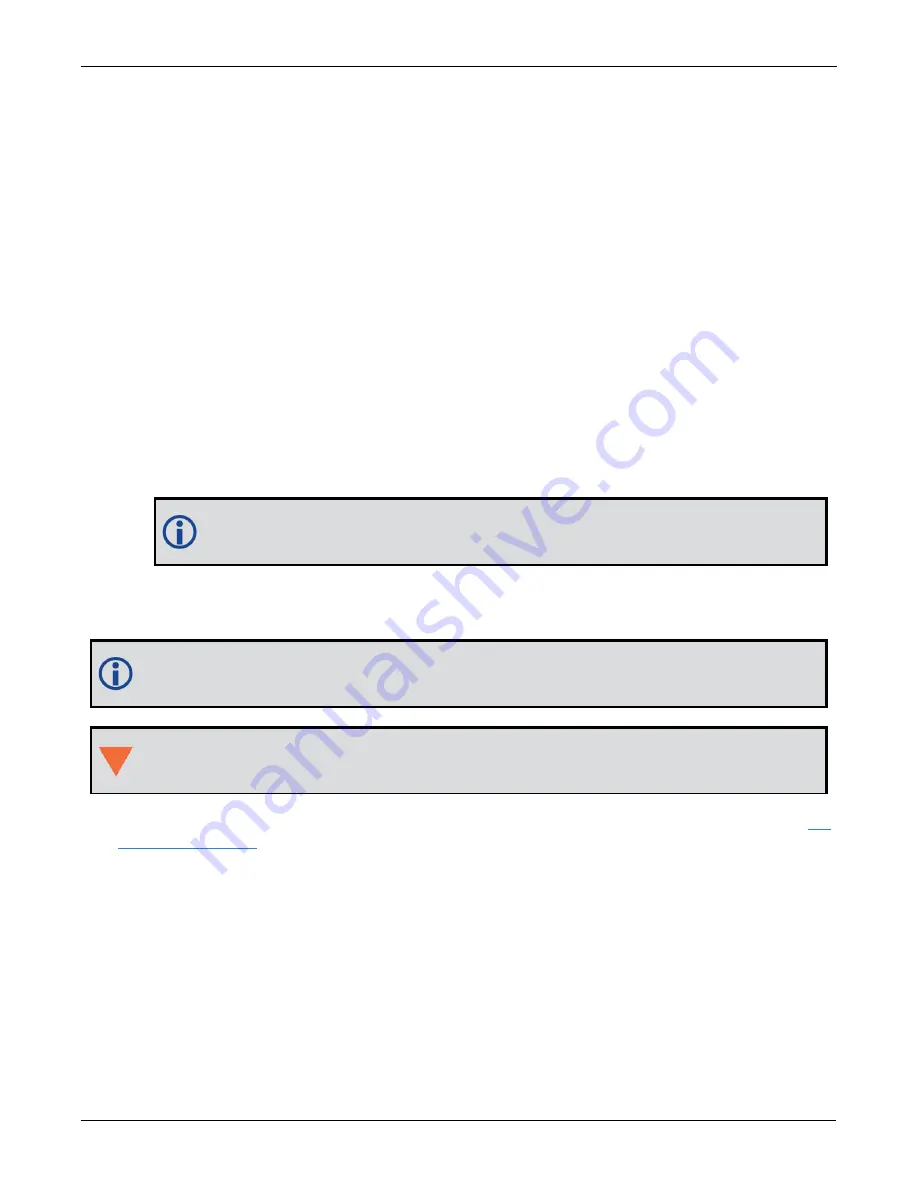
Chapter 2 SMART7 Installation
SMART7 Installation and Operation User Manual v6
29
Port settings (bit rate and parity, for example) are software configurable. See
Communications with the Receiver
on page 34 for information about configuring the serial ports. Also see
SMART7 Data Communication Spe-
on page 139 for the serial port specifications.
To connect to a serial port:
1. Connect the SMART7 Interface cable (PN: 01019944), or a custom made cable, to the 14-pin Tyco Ampseal
connector.
2. Connect the appropriate DB9 connector (COM1, COM2 or COM3) to the serial port on the computer or other
data communication device.
2.3.2 Wi-Fi
The SMART7 has a Wi-Fi Access Point that is enabled by default. This provides for easy connection to any
laptop/tablet/smartphone with Wi-Fi capability and a web browser.
1. Once the receiver is installed and powered, use a Wi-Fi capable laptop/tablet/smartphone to locate the
SMART7 in the list of detected Wi-Fi Networks and establish a connection.
The SMART7 PSN of the receiver (SSID) is printed on a label located by the connector. The format of the
PSN is
SMART7-<Receiver PSN>
, e.g. "SMART7-ABCDEF1234567".
2. When first connecting via Wi-Fi, the security key must be entered. The default security key is printed on a
label on the bottom of the SMART7. The default security key is specific to that SMART7 receiver.
Windows users
: Note that your Wi-Fi security key is not a PIN. If you see an option such as
Connect using a security key instead
, you must click this option to enter your security key.
3. Open up a web browser and enter any web address (e.g., novatel.com). The SMART7 automatically redir-
ects you to the NovAtel Web User Interface which is hosted on the SMART7.
NovAtel Web User Interface is compatible with recent versions of Chrome, Firefox, Internet Explorer
and Safari.
Cookies should always be on and never blocked on the browser being used to connect to the Wi-Fi net-
work.
For more information about using the NovAtel Web User Interface, refer to the online OEM7 documentation (
).
To change the configuration of the Wi-Fi interface, including password, refer to
2.3.3 Ethernet Port
The SMART7 has an M12 D-code (female) socket that supports 10Base-T/100Base-TX Ethernet for com-
munications with external data communications equipment such as computers and data loggers. Refer to
3: Ethernet Connector Pin Outs
on page 22 for the pin out of this connector.
The Ethernet port supports IPv4 Internet layer, TCP/IP transport, ping and connection from a Telnet client.
Users can conduct remote debugging, accept MRTCA (modified RTCA) data and download firmware. OEM7
receivers are also equipped with NTRIP Version 2.0 (Networked Transport of RTCM via Internet Protocol) client
and server capability.
















































