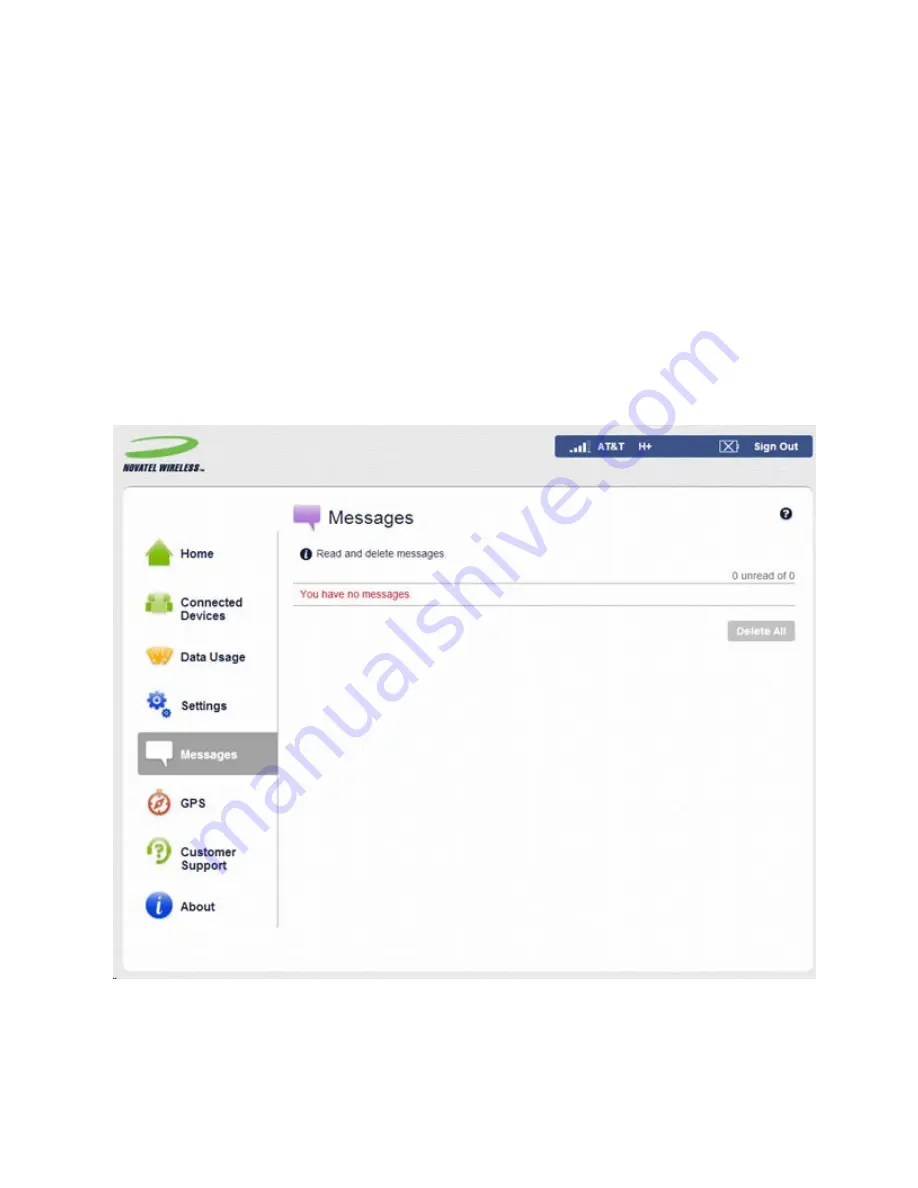
50
novatelwireless.com
l
For a single port, enter the port number in both the Begin Port and End Port fields.
l
For a port range, enter the beginning of the range in the Begin Port field and the end of
the range in the End Port field.
Protocol
: For each port range, select the protocol (TCP or UDP) used by that port range.
Connected Device IP Address
: Enter the IP address of the connected device which will
receive this traffic.
Delete
: Use this checkbox to delete a custom application.
Messages
These SMS messages are normally from your service provider. You should not attempt to
reply, and therefore no reply feature is provided.
Figure 3-20 Messages Page
Message Counters
















































