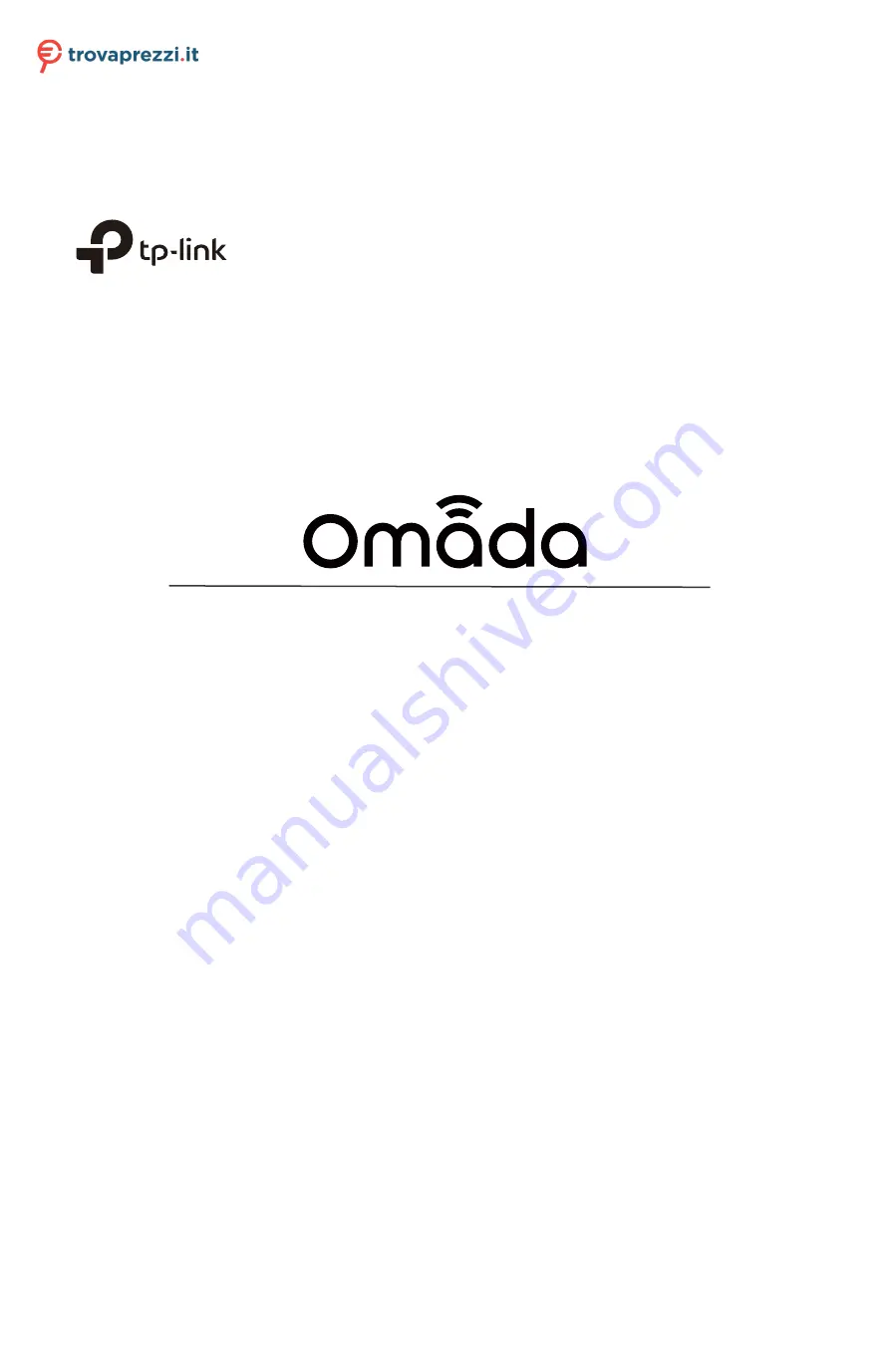
User Guide
For TP-Link Omada Access Points
1910012768 REV4.6.0
June 2020
Questo manuale d’istruzione è fornito da trovaprezzi.it. Scopri tutte le offerte per
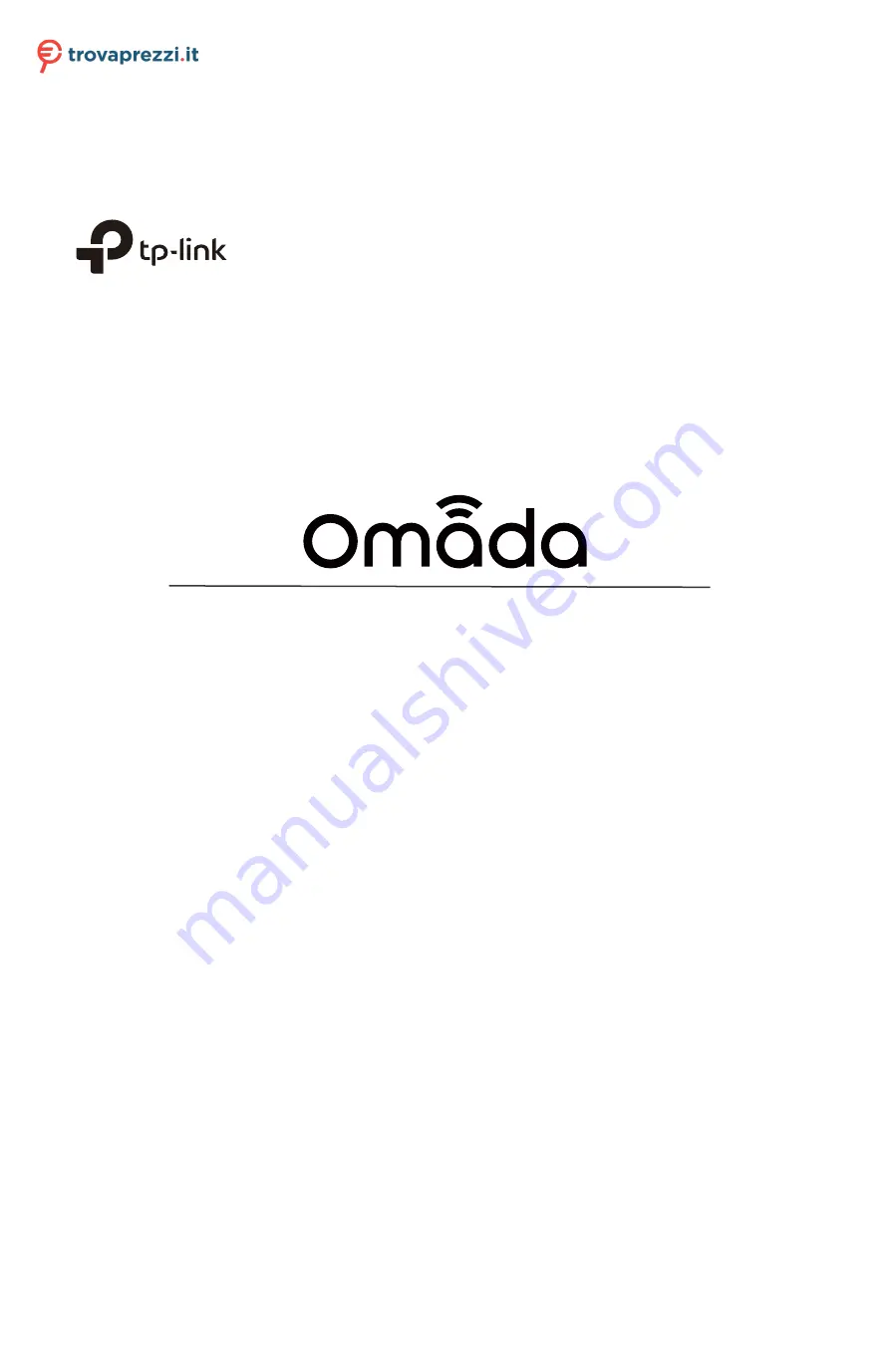
User Guide
For TP-Link Omada Access Points
1910012768 REV4.6.0
June 2020
Questo manuale d’istruzione è fornito da trovaprezzi.it. Scopri tutte le offerte per

















