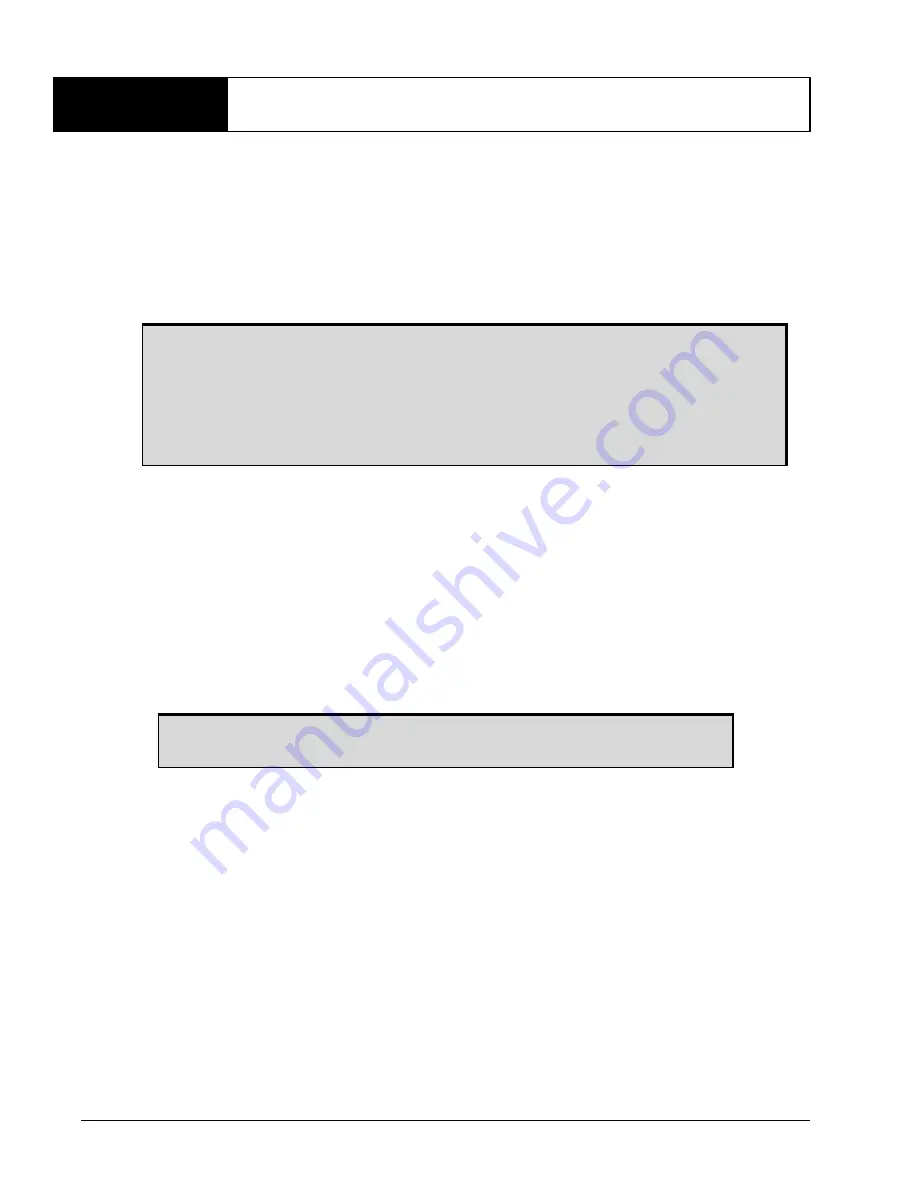
73
ProPak6 Installation and Operation User Manual 4
Chapter 4
Ethernet Configuration
An Ethernet connection can be used to send commands to and obtain logs from an Ethernet capable
ProPak6 receiver. An Ethernet connection can also be used to connect two receivers in a base/rover
configuration.
This chapter describes how to configure the Ethernet port on an ProPak6 receiver. It provides the step-
by-step process for connecting to the ProPak6 receiver through the Ethernet interface, setting up a base/
rover configuration through Ethernet connectivity and utilizing the NTRIP interface. The Ethernet port
connections for a computer connected to the receiver are also described for both Windows XP (with SP3)
and Windows 7 operating systems.
4.1
Required Hardware
The following hardware is required to set up an Ethernet interface to an ProPak6 receiver:
•
a user supplied computer with an available Ethernet and serial or USB port or Wi-Fi or
Bluetooth
link
•
a ProPak6 receiver
•
an RS-232 null modem cable or USB cable
•
a cross-over CAT5 Ethernet cable or a user supplied Ethernet network hub or wired router (optional)
and CAT 5 Ethernet cable
4.2
Static IP Address Configuration
For a static IP address configuration, unique IP addresses are assigned to both the ProPak6 receiver
and the computer. TCP/IP is used for the connection in this simple network. This configuration can also
be used in a bench test environment to confirm Ethernet functionality. By default, the ProPak6 is set to
Ethernet DHCP Dynamic IP address.
Ethernet (ETHA) is the default network for internet access for the ProPak6. The default
network can be changed to Wi-Fi or Cellular or changed back to Ethernet using the
SETPREFERREDNETIF ETHA
command. Refer to the
Section 5.2.1, Configure Wi-Fi as
Section 5.3.1, Configure Cellular as the Network
on page 89 for details.
Refer to
on page 40 for details on the physical parameters
of the Ethernet Port.
The ProPak6 default is Ethernet DHCP Dynamic IP address.
















































