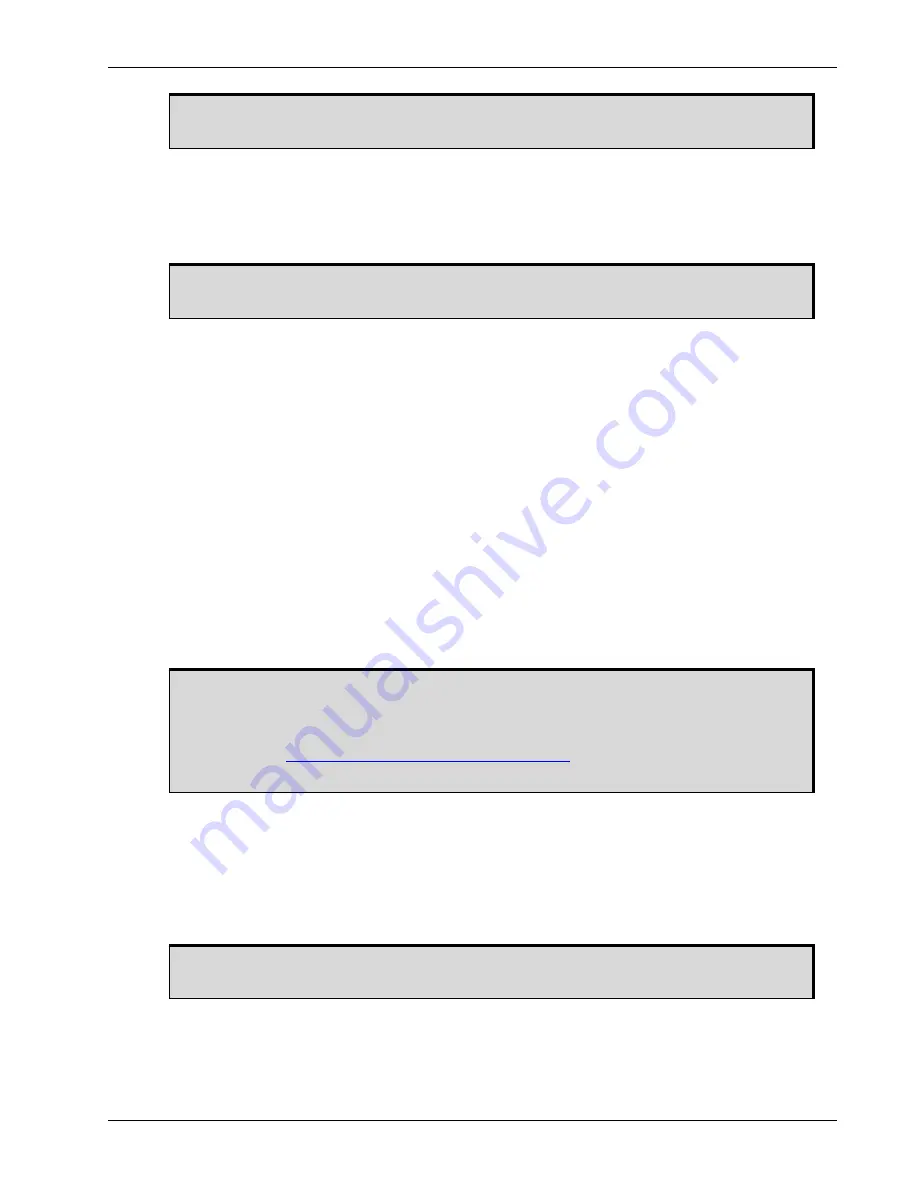
Operation
Chapter 3
ProPak6 Installation and Operation User Manual Rev 4
59
3.7.1.2
Remote Logging Initiation
Once a Wi-Fi or Ethernet connection is established, send the
LOGFILE OPEN
command
and specify
FILE
as the output port when issuing
LOG
commands
to begin logging data.
To stop saving data to the
file, issue the
LOGFILE CLOSE
command.
Example to log data to onboard storage:
LOGFILE OPEN SAMPLE_DATA.LOG
LOG FILE VERSION
LOG FILE RANGEB ONTIME 1
LOG FILE BESTPOSB ONTIME 1
3.7.1.3
Manual Retrieval of Logged Data
By default, files can be copied from the ProPak6 USB Host port (Type A) to a USB stick using
DOSCMD
COPY
command. Example:
DOSCMD COPY MYFILE
.
LOG
3.7.1.4
Automatic Retrieval of Logged Data
To configure USB to automatically download data stored on the internal flash memory as soon as a
memory stick is inserted, issue the
SETFILECOPYMODE
command to change the functionality of USB.
Example:
SETFILECOPYMODE AUTO_ALL
3.7.1.5
Remote Retrieval of Logged Data
The FTP server on the ProPak6 allow access to the internal flash memory. There is a limitation of one
connection at any given time. This not only means that only one user can access the FTP server at a
time but the FTP Client software must be set to only use one connection (refer to
for Client setup details). The FTP server can be accessed via Ethernet
or Wi-Fi.
A maximum of 512 files can be stored (depending on individual file sizes).
To avoid corrupting files, press the Log button or issue the
LOGFILE CLOSE
command
before powering down the receiver or extracting data.
When using the
SETFILECOPYMODE AUTO_ALL
command, the memory stick must be
empty and large enough to accommodate the data.
The ProPak6 only supports FAT12/16/32 file systems. Other file systems, in particular
NTFS, are not supported.
Refer to
OEM6 Family Firmware Reference Manual
(OM-20000129) for command
details.
When transferring binary data files, ensure FTP transfer mode is set to binary. If left in
ASCII mode, files will not successfully download will become corrupted.






























