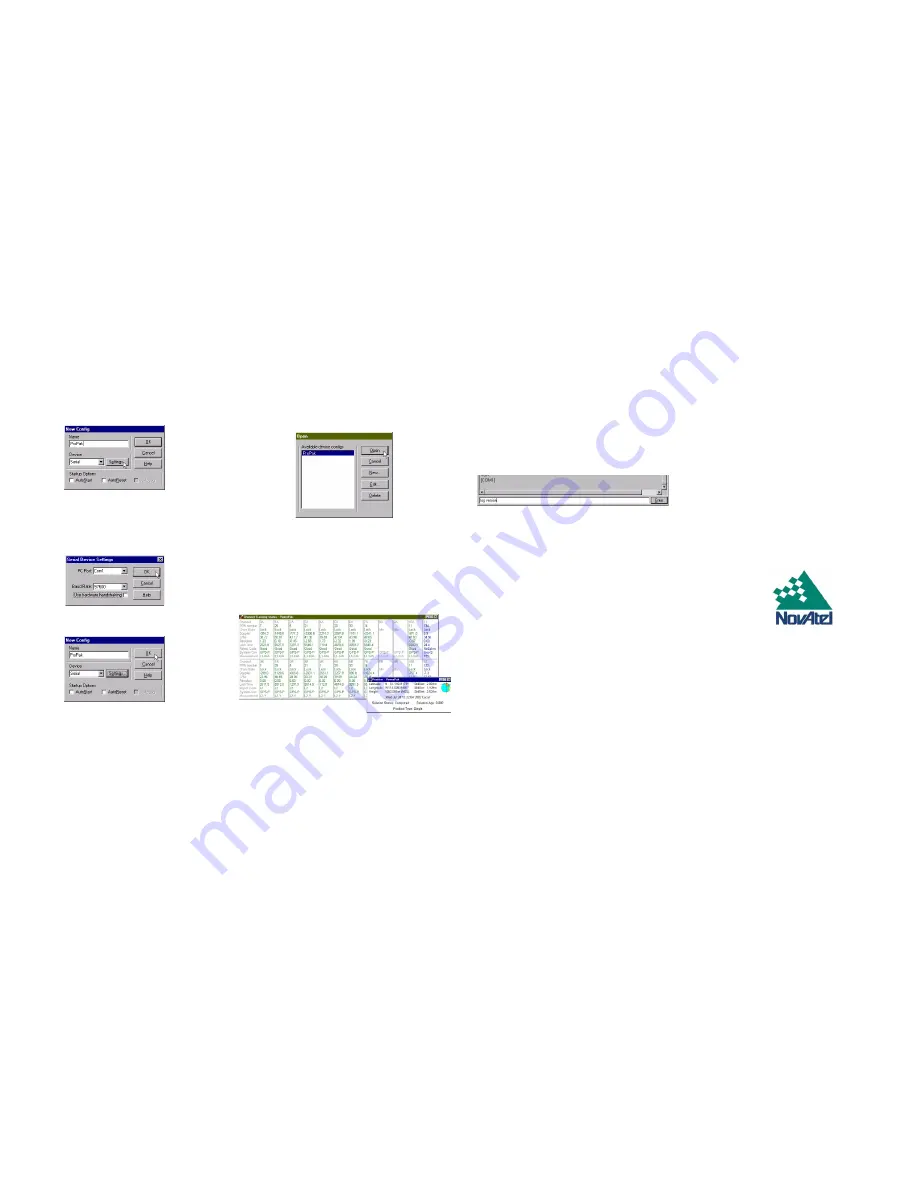
5.
Select the
Settings
button.
6.
Select the PC serial port the ProPak is connected to from the
PC Port
drop-down list.
7.
Select
57600
from the
Baud Rate
list.
8.
Uncheck the
Use hardware handshaking
checkbox.
9.
Select
OK
to save the settings.
10. Select the
OK
button to close the
New Config
dialog box and
create the new device configuration.
11. Select the new configuration from the
Available device con-
figs
list in the
Open
dialog box.
12. Select the
Open
button to open communications with the
ProPak.
USING GPSOLUTION
GPSolution
provides access to key information about your
receiver and its position. The information is displayed in windows
accessed from the
View
menu. For example, select
Position
Window
from the
View
menu to display the position of the
receiver. To show details of the GPS and geostationary (SBAS)
satellites being tracked, select
Tracking Status Window
from the
menu.
DETERMINING WHEN THE POSITION IS VALID
When the receiver has a valid position, the
Solution Status
field
in
GPSolution
’s
Position
window will show
Computed.
ENTERING COMMANDS
The ProPak-G2
plus
uses a comprehensive command interface.
Commands can be sent to the receiver using the
Console
window in
GPSolution
, which is opened from the
View
menu.
Commands are entered in the text box at the bottom of the
window.
The following information is important when entering commands:
•
Commands can be entered in three formats:
ASCII
,
Abbreviated ASCII
, and
Binary
.
Abbreviated ASCII
is the
best format to use when you wish to work with the
receiver directly.
•
Press the
Enter
key to send the command string to the
receiver.
•
The commands are not case sensitive.
•
Ensure that all windows in GPSolution, other than the
Console window, are closed before using the
SAVECONFIG command.
The
OEM4 Family Quick Reference Guide
provided with the
receiver lists all the available commands and the parameters
they use for the
Abbreviated ASCII
format.
ENABLING SBAS POSITIONING
Certain models of the ProPak-G2
plus
are also capable of SBAS
positioning. This positioning mode is enabled using the
SBAS-
CONTROL
command. At the time of publication, the WAAS (North
America) and EGNOS (Europe) systems are in test mode. As a
result, the following commands are typically used to enable
WAAS and EGNOS modes, respectively:
SBASCONTROL ENABLE WAAS 0 ZEROTOTWO
SBASCONTROL ENABLE EGNOS 120 ZEROTOTWO
Once enabled, the
Position Type
field shown in
GPSolution
’s
Position
window should change from
Single
to
WAAS
.
QUESTIONS OR COMMENTS
If you have any questions or comments regarding your
ProPak-G2
plus
, please contact NovAtel Customer Service
using one of the methods provided below.
Email:[email protected]
Web:www.novatel.com
Phone: 1-800-NOVATEL (U.S. & Canada)
403-295-4900 (International)
Fax: 403-295-4901
© Copyright 2002-2004 NovAtel Inc. All rights reserved.
Printed in Canada on recycled paper.
Unpublished rights reserved under international copyright laws. Recyclable.
GM-14915048
Rev 3
2004/08/30




















