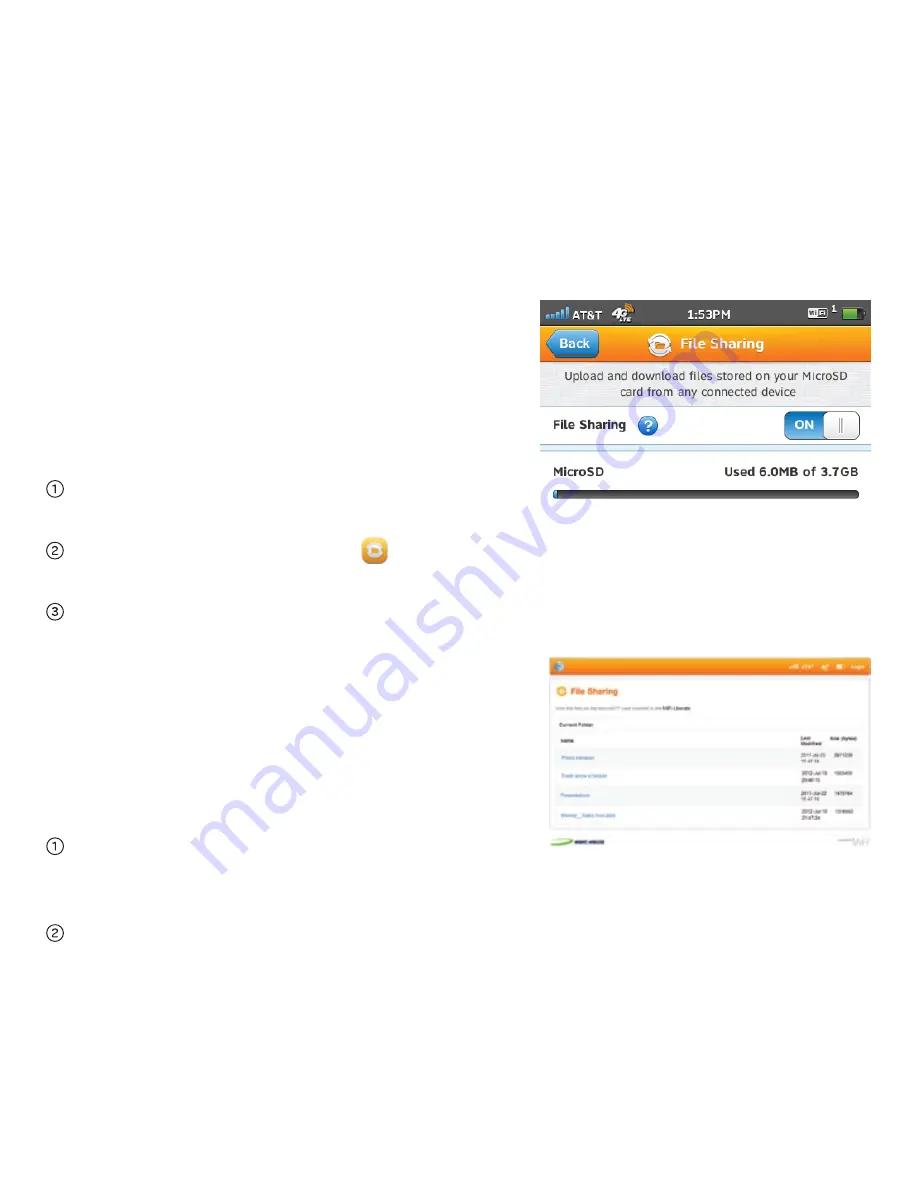
On Your Connected Device
The files on the microSD card will appear
as a network drive or shared folder on
your computer. Other connected
devices can view the files using a Web
browser at
http://att.mifiliberate/files.
On the Mac: The microSD card will
appear under the shared menu in the
finder.
On the PC: The microSD card will
appear in the Networks section of the
My Computer window or file browser.
On Your MiFi Liberate
Insert a microSD card. File sharing is not
enabled by default. If file sharing is
enabled, devices connected to your MiFi
Liberate can access the files on your
microSD card.
Pull out the microSD door on the
back of the device and insert the card.
Tap the
File Sharing
icon on the
touchscreen.
Slide the file sharing button to on
.
Sharing Files
The MiFi Liberate comes with a microSD™ card slot that enables you to
store files and share them with connected devices.






























