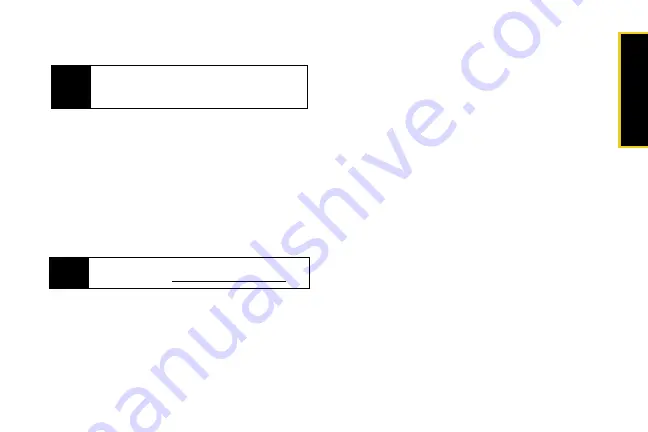
In
stalling th
e Sof
tware
Section 2B. Installing the Software and Activating Your Device
11
Installing the Drivers and Software
1.
Ensure you are in the Sprint Mobile Broadband
coverage area (not roaming).
2.
If your computer has an AirPort
®
, AirPort Extreme
®
,
AirPort Express
®
, or Bluetooth adapter, turn it off.
(For instructions, see your computer’s user guide.)
3.
Insert the device into your computer’s ExpressCard
slot. (See pages 7 and 8 for instructions on proper
use of the device and the removable adapter.)
4.
Once the drivers have automatically installed, a
Welcome window appears. Click
Continue
.
5.
Once the InstallShield window appears, click
Next
.
6.
Read the Software License Agreement. Click
Next
to accept the terms in the License Agreement.
7.
In the “Installation Customization Wizard” window,
select a skin and then click
Next
. (A series of dialog
boxes guides you through the installation.
8.
Install the software in the default destination folder
(recommended), or click
Change
to install into a
different folder. Click
Next
.
9.
Click
Install
to begin the installation. This may take a
few minutes.
10.
Once installation is complete, the Sprint SmartView
desktop icon appears on your desktop and you
may be prompted to restart your computer in order
for the new settings to take effect. Click
Yes
and
Finish
to exit the Installation Wizard.
11.
Proceed to “Activating Your Merlin C777 Device”
on page 12.
Note
As part of the installation process you will be
prompted to restart your computer; save any
open documents first.
Note
The Sprint SmartView software can also be
downloaded from
www.sprint.com/downloads
.
Summary of Contents for Merlin C777
Page 2: ......
Page 7: ...Section 1 Introducing the Merlin C777 Device...
Page 10: ......
Page 11: ...Section 2 Setting Up and Using the Merlin C777 Device...
Page 24: ......
Page 25: ...Section 3 Technical Specifications Regulatory and Safety Information and Warranty...
Page 37: ...Regulatory Information Section 3B Regulatory Information 31...
Page 39: ...Important Safety Information Section 3C Important Safety Information 32...
















































