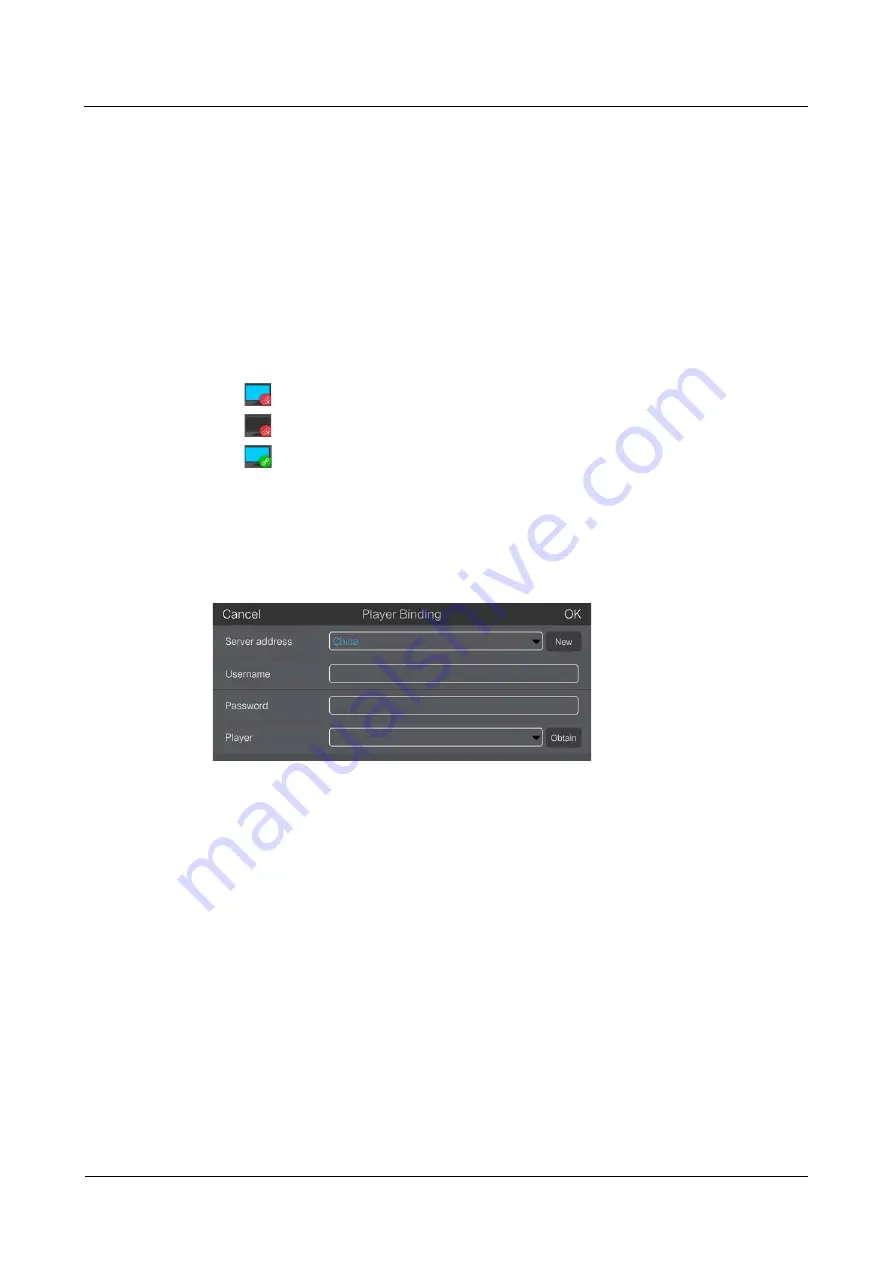
VNNOX Cloud-Based Publishing Service
Quick Start Guide
5 Publishing Solutions with VNNOX Pro
Get the password of the user “
admin
”. The default password of the user “
admin
”
is “
123456
”.
Connect the Taurus to Internet.
Operating Steps
The ViPlex Handy can connect any number of the Taurus products.
Step 1 Connect the WiFi AP of the Taurus products.
Step 2 Start ViPlex Handy.
System can automatically detect the Taurus series products and refresh
Screen list
.
Users can also slide down
Screen list
to manually refresh the list.
: Denotes that Taurus is online and you can log into it.
: Denotes that Taurus is offline and you cannot log into it.
: Denotes that Taurus login is successful.
Step 3 Click
Connect
behind the screen name.
Step 4 Enter username and password, and click
Login
.
Step 5 Click a screen name to enter the
Screen management
page.
Step 6 Select
Remote Management
>
Player Binding
.
Step 7 Select the VNNOX server and enter the certified user name and password of the
player. The information must be the same as the information in VNNOX.
Step 8 Click
Obtain
and select an asynchronous player from the drop-down options.
Step 9 Click
OK
after the settings are completed. A message appears prompting the
operation is successful.
5.4.2.2
ViPlex Express (Windows)
Before You Begin
Get the SSID and password of WiFi AP of the Taurus. The default SSID is
“
AP+
the last 8 digits
”. The default password is “
12345678
”.
Get the password of the user “
admin
”. The default password of the user “
admin
”
is “
123456
”.
Connect the Taurus to Internet.
www.novastar.tech
27
XI'AN
NOVASTAR
TECH
CO.,LTD.

















