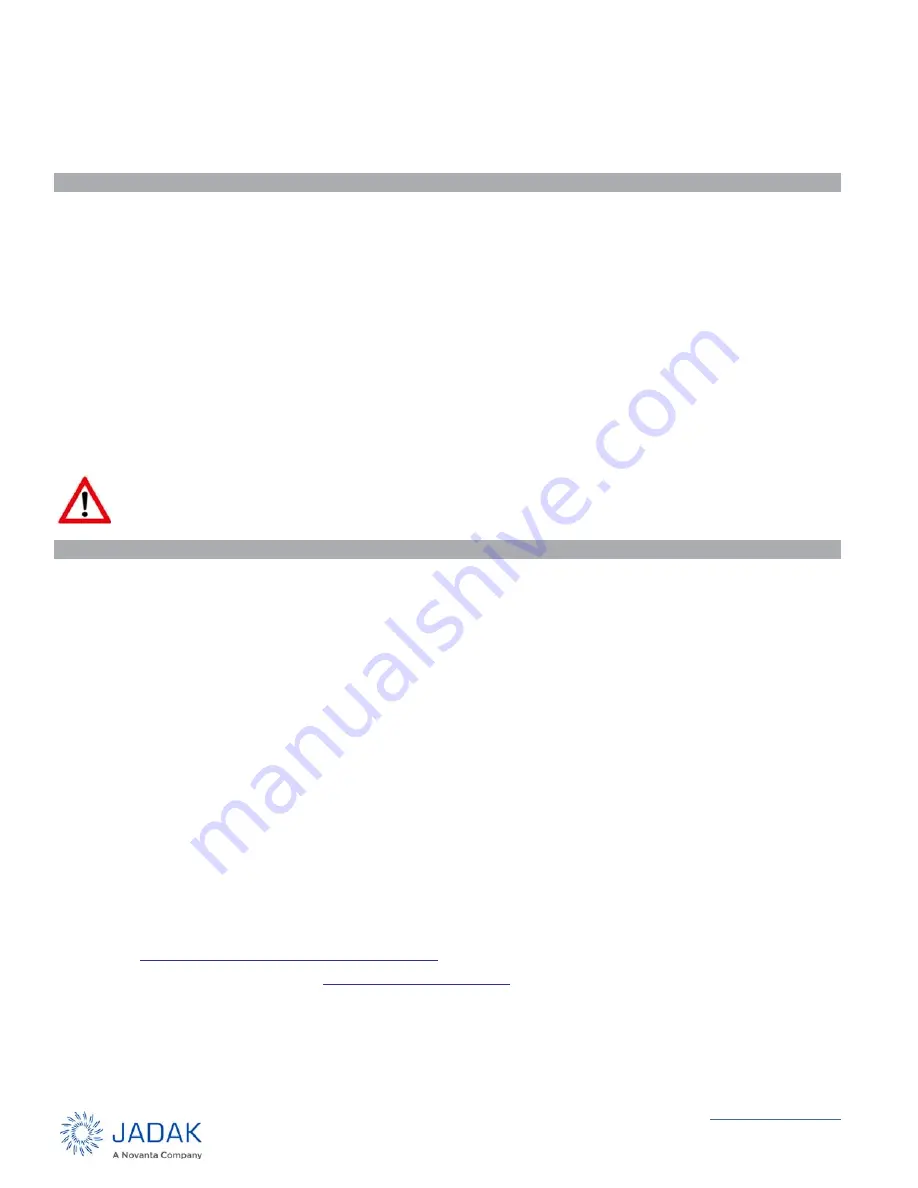
Getting Started - EL6 USB Dev Kit User Guide
4
7. Provide the .inf file path.
8. Proceed with the driver installation.
Connecting the EL6e module
1. By default, the module behaves like an additional keyboard and “type” any tag information it sees. Before con-
necting the module, either clear all tags away from the vicinity, or bring up an application to display tag data as
it comes in, such as Windows Notepad. Otherwise, the module will output tag ID characters into any open appli-
cation.
2. Plug the USB connector into your PC. When the multicolor Status LED at bottom right side of the module turns
green, the module has successfully connected to the host machine. If it is green and flashing, the module is
attempting to read tags. If green and steady, it is operational, but not attempting to read at that time.
Two quick presses of the CapsLock key will cause module to start or stop reading tags. The green LED indicates
the state of the module if you forget how many times you double clicked on the CapsLock key.
By default, the EL6e module reports any tags it sees within a distance of about ½ meter (approximately 1.5 feet) at
a rate of one report per second.
NOTE: The read distance varies widely depending on the tag used. The module can be configured to read at
shorter or greater distances than the default setting.
Advanced Operation
By default, the EL6e module presents two interfaces to the PC:
•
USB Keyboard Emulation (also called HID or Keyboard Wedge) interface.
•
USB Serial interface on a COM port that supports two-way communication with the module via an industry
standard RAIN protocol.
JADAK supplies a GUI-based tool to demonstrate the capabilities of the EL6e module. The Installer for this
ThingMagic Configuration Tool is distributed in the EL6e SDK.
The ThingMagic Configuration Tool allows you to:
•
Configure the EL6e Module.
•
Save settings so they are retained across a reboot.
•
View tag read results from either the keyboard interface or COM interface.
•
Upgrade the operational firmware on the EL6e module (a new Elara SDK is distributed with each firmware
update.
•
Log and view all communications with the module (Transport Log) to troubleshoot issues or learn the RAIN
protocol so you can implement your own command and control applications.
The Elara SDK also contains code samples to help developers create command and control applications that utilize
the RAIN interface.
For additional information, consult the EL6e User Guide. It is found in the Elara section of the JADAK Support
website,
www.jadaktech.com/documentation/rfid/el6e/
For support, contact your reseller or
, as appropriate.
Warning: While the module is powered up, do not touch components. Doing so may damage
the Development Kit and EL6e module.
TM_EL6-QSG Rev 03182019




