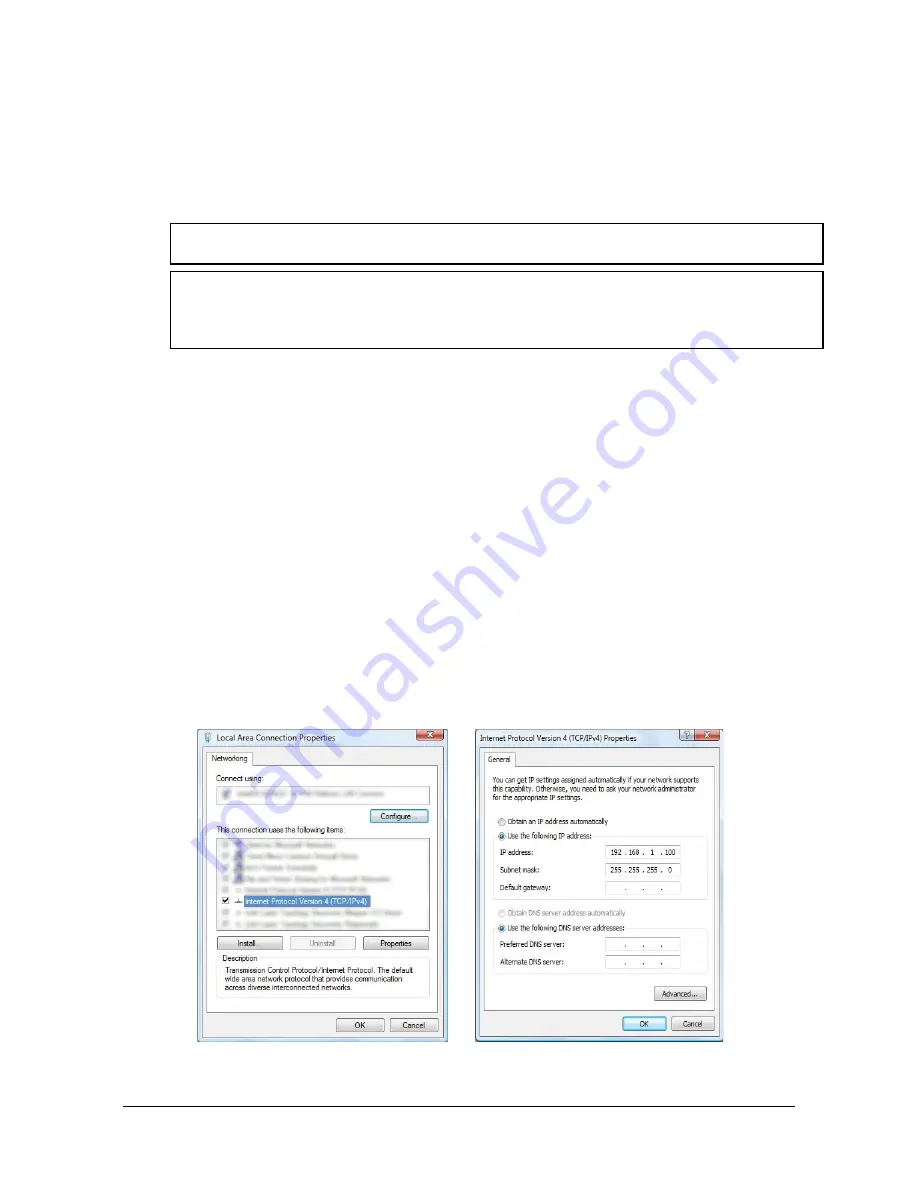
Manual, F/T Sensor, Ethernet Axia
Document #9620-05-C-Ethernet Axia-02
Pinnacle Park • 1031 Goodworth Drive • Apex, NC 27539 • Tel:+1 919.772.0115 • Fax:+1 919.772.8259 •
C-20
4.2
Connecting To the ATI Webpages Using a Windows Computer
To initially access the ATI Ethernet Axia F/T webpages, configure the sensor to work on the network by
assigning an IP address and provide basic information about the network.
For the initial connection, directly connect the computer to the sensor and disconnect from LAN. The
sensor’s default IP address is 192.168.1.1. Temporarily change the computer’s Ethernet adapter to a static IP
address with the same first three fields as the sensor, for example: 192.168.1.100.
NOTICE:
If the computer has multiple connections to Ethernet, such as a LAN connection and a
wireless connection, select the LAN that will be connected to the Ethernet Axia sensor.
NOTICE:
If the sensor’s static IP address has been changed and is no longer set to the default,
the computer’s Ethernet adapter must be set to a static IP address with the same first three
fields as the NEW sensor IP address. As an example, 192.168.1.100 works if the sensor is using
the default IP address of 192.168.1.1.
1.
Disconnect the Ethernet cable from the LAN port on the computer.
2. Open the computer’s Internet Protocol (TCP IP) Properties window:
•
For Windows
®
7/8/10 operating system, complete the following steps:
a.
From the Start menu, select the Control Panel.
b. Click on the
Network and Internet
icon.
c. Click on the
Network and Sharing Center
icon.
d. Click on the
View network status and tasks
link.
e. Click on the
Local Area Connection
link.
f.
A new window opens that displays the general settings for that local area connection link.
Click on the
Properties
button.
g. On the
Networking
tab, scroll down and select
Internet Protocol Version 4 (TCP/IPv4)
connection item (refer to
h. Click on the
Properties
Figure 4.1—Windows 7/8/10 Networking Information
3.
Record the values and settings shown in the properties window. Save these values so that the computer
can be returned to its original configuration.






























