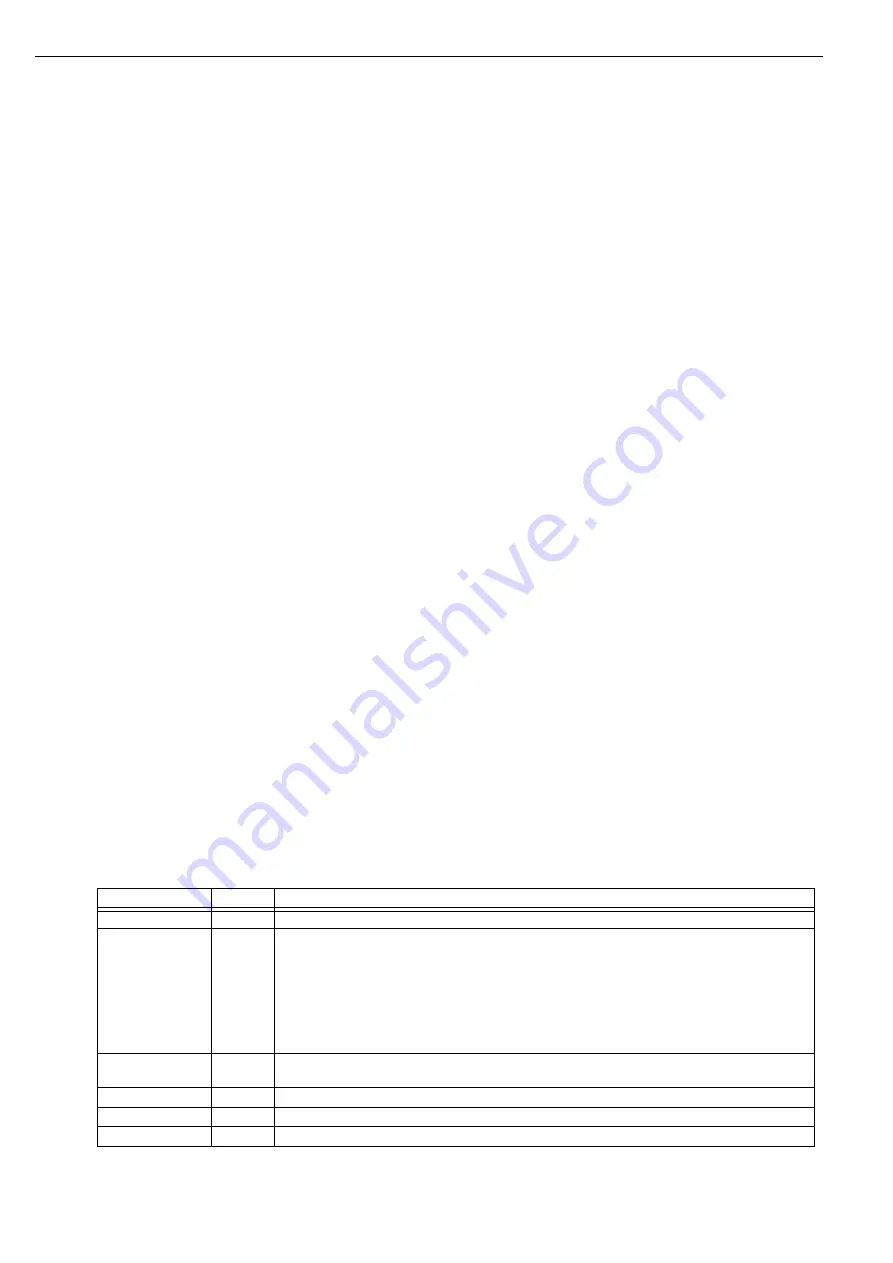
8
AFP-3030 Operations Manual —
P/N DOC-01-033:C 05/12/2018
General Information
Operating Features
ALARM DEVICES TEST - Press this key to place all devices designated as Alarm Devices into test mode. When alarm devices are
placed in test, the fire panel will display, “Starting Alarm Devices Test”, the LED next to the Alarm Devices Test key will illuminate, and
Special Function Zone 7 will activate. When in test, all devices designated as Alarm Devices will either be forced on or set back to auto-
matic. Pressing the Alarm Devices Test key again will display, “Stopping Alarm Devices Test” on the fire panel, return the Alarm
Devices to their original state prior to the test, turn off the Alarm Test LED, and deactivate Special Function Zone 7.
ALARM DEVICES DISABLE - Press this key to disable all devices designated as Alarm Devices. When disabled, the Alarm Devices
Disable LED will illuminate, the LED next to the Alarm Devices Disable button will illuminate, and Special Function Zone 25 will acti-
vate. When disabled, the alarm devices will not report alarm conditions to the fire panel. Pressing the Alarm Devices Disable key a sec-
ond time will re-enable the devices, turn off the Alarm Devices Disable LED, and de-activate Special Function Zone 25.
SMOKE CONTROL RESET - Press this key to reset any latching smoke control devices.
SMOKE CONTROL DISABLE - Press this key to disable smoke control operation.
DELAYS ON/OFF - Press this key to turn on or off the delay output activations.
Control Keys
The five keys aligned above the QWERTY keypad, just below the LCD display, are Control function keys.
SILENCE BUZZER - Press this key to acknowledge all events on the panel and silence the panel buzzer.
SILENCE/RESOUND ALARM - Press this key to silence or resound all silenceable outputs.
SEVERAL ALARMS - SCROLL - Press this key scroll through the events on the LCD display.
RESET - Press this key to perform a system reset. This will clear all latched alarms and other events as well as turn off event LEDs. If
alarms or other off-normal events exist after reset, they will resound the system and relight the LEDs. Unacknowledged events will not
prevent reset from functioning unless the panel is programmed for Receive Mode. The SYSTEM RESET key will not function if the pro-
grammable Silence Inhibit Timer is running.
The System Reset key will not immediately silence active outputs. If the Control-by-event programming conditions for the output are not
met after reset, the output will deactivate. (Typically 30 seconds local, 60 seconds network.)
If both Fire and Mass Notification events exist on the fire panel at the same time, a second System Reset will need to be performed to
reset the fire panel. The AFP-3030 will display
MN
SYSTEM
RESET
or
FIRE
SYSTEM
RESET
, depending on which event has priority. For
information regarding event priority, refer to the
AFP-3030 Programming Manual
.
DISABLE - Press this key to disable the device listed on the screen.
If a fire alarm is present on the fire panel, the panel must be silenced before the device can be disabled.
When the panel is displaying the Alarm Screen and Disable is pressed, all active alarms will be disabled.
Pressing disable on an event screen will disable the device displayed on the screen or re-enable the device if previously disabled.
Special Function Keys
To the right of the QWERTY keypad are special function keys.
Arrow Keys - Pressing these keys navigates through the programming fields on a display screen by advancing or reversing the cursor
position.
ESC/MENU - Press this key once to return to the previous screen when pressed in the programming menu. When not in programming,
press this key to access the main menu.
ENT - Pressing this key acts as an alternative Accept button when navigating programming menus.
NEXT/PREVIOUS - Use these keys to scroll through the list of possibilities in a data field on the display screen.
PRINT - Press this key to print what is displayed on the display screen.
BATT - Press this key to display power supply battery levels on the display screen.
LAMP - Press this key to test the LED indicators on the keypad and the piezo. Pressing the key longer than 5 seconds will display firm-
ware version numbers on the display screen for hardware installed on the system. The “Next” softkey will scroll through the firmware
version screens and loop back to the first. To exit, press the Lamp Test screen again.
LED Indicators
There are nineteen labeled LEDs on the keypad. They light to annunciate certain conditions, as described in Table 1.2 below.
LED INDICATOR
COLOR
FUNCTION
Fire
Red
Illuminates when there are fire events in the system.
Operation
Green
Illuminates when system power is on and the system is functioning as expected.
Not illuminated when:
-Main Power Supply is too low
-Backup battery supply is too low
-Panel has a CRC Fault on firmware or database
-Loses communication with another node (when in Network Display Mode)
-Loses communication with the LCM
-Loses communication with the ACM-PSI
Alarm Routing
Equipment Act.
Red
Illuminates when the A.R.E. Alarm Routing Output is active.
Several Alarms
Red
Illuminates when more than one fire event is present on the panel.
System Fault
Yellow
Illuminates when at least one system fault exists on the fire panel.
Fault
Yellow
Illuminates when at least one fault event exists on the fire panel.
Table 1.2 LED Indicators (1 of 2)









































