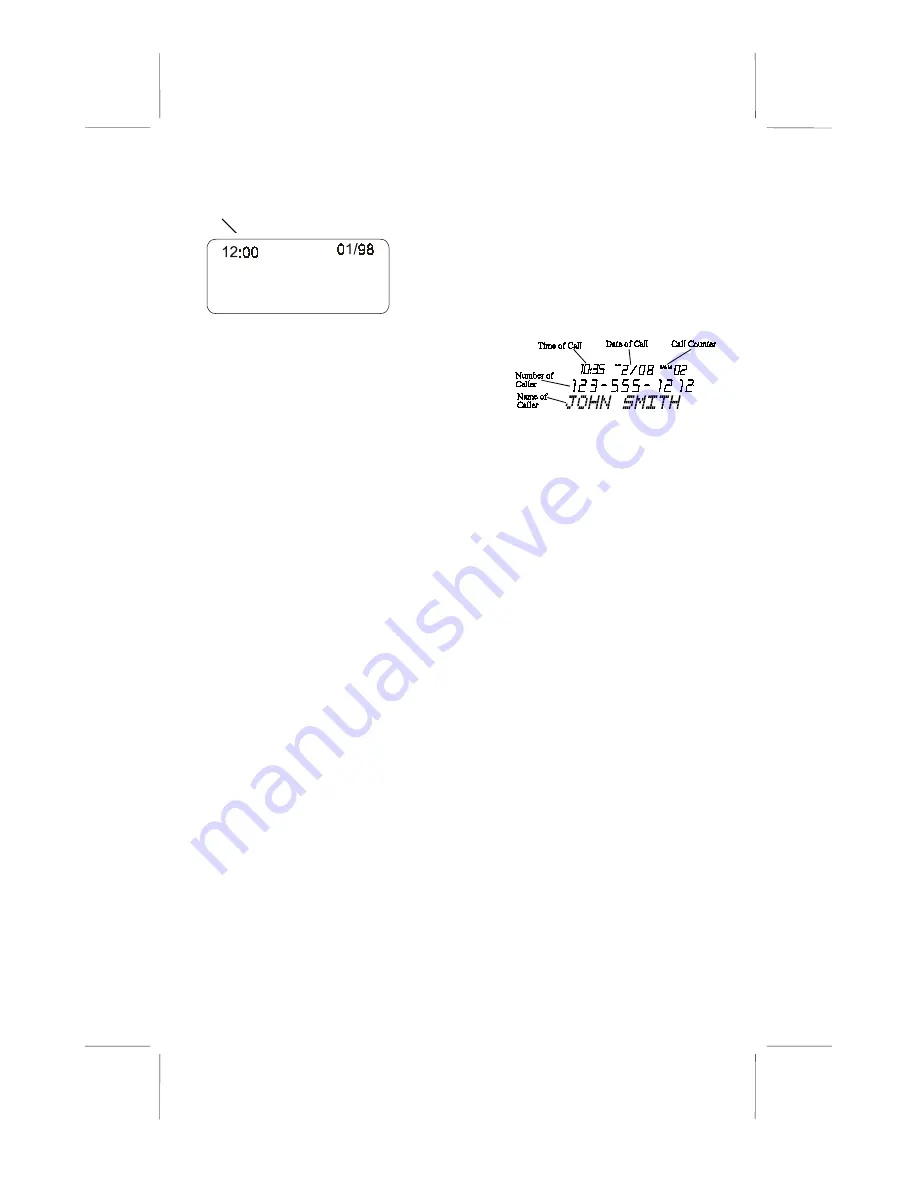
9
11159-A
OWNER’S MANUAL #
76510
ver.11159A-1
PAGE # 9 English Version
Setting the TIME/DATE
The first digit will be blinking
1. Press repeatedly either the REVIEW
►
or
◄
button to set the correct
time and date.
2. Press the DELETE button to shift
the cursor to the next setting.
3. Once the correct
TIME/DATE
is
shown on the display, press the
DELETE button to confirm the
setting.
Changing the Language Mode, and
Time/Date
1. Press and hold the “DELETE”
button, then press the REVIEW
►
button.
The display will show “
E F S
".
2. Follow steps 1-5 described in
section of Setting the Language
Mode, and TIME/DATE (Initial
Use).
Automatic Time/Date Stamping
Your Caller ID automatically sets the
Time & Date when a call is received.
Handset Receiver Volume
You can adjust the receiver audio level
by sliding the switch (Located on the
rear of the base unit) either to Low or
High level.
Receiving Caller ID Information
All incoming phone calls are stored in
the order in which they are received.
Make sure that your local phone
company is providing the Call Identifier
Delivery (CID) service on your
telephone line. When CID data is sent,
the Easy Touch
®
II 76510 will
automatically capture and display the
information from the phone company.
NOTE:
If you answer the telephone
before the second ring, the LCD panel
will not show Caller ID information.
•
If the caller’s name and phone
number is available, the LCD panel
will display the information in the
format as shown:
•
If only the caller’s phone number is
available, the caller’s phone number
will be shown and the third line of
the LCD panel will show
“
-----
”.
•
If the caller’s name or phone
number is blocked by the sender, the
LCD panel will display
“
BLOCKED CALL
” on the third
line of the panel.
•
If the call is Out of Area, the LCD
panel will display
“-OUT OF
AREA
” on the third line of the
panel.
•
When the Caller ID receives the
message-waiting signal from your
local phone company, the
“
MESSAGE WAITING
” will be
displayed on the LCD panel for a
short time. “
MSG
” icon will flash
on the top line of the LCD and the
new call LED indicator will be
blinking.
•
If the number received does not
have the same area code stored in
the 76510, the phone number will
automatically add “1” along with the
area code & phone number.
NOTE:
The Message Waiting feature is
an optional service provided by your
local phone company. For more details
SET TIME/DATE
SET TIME/DATE
















