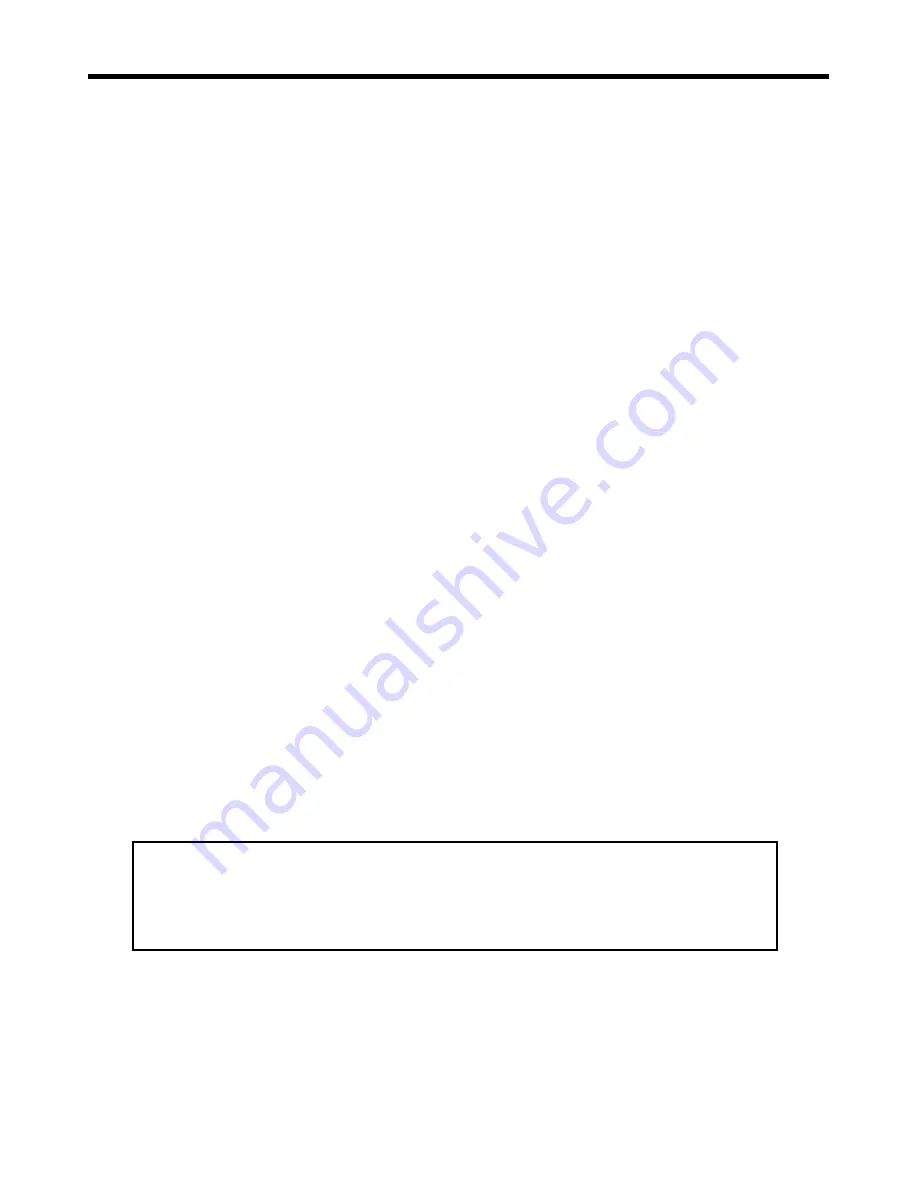
Northstar
EXPLORER 550/550i
Installation and Operation Manual
3
It is your sole responsibility to install and use Northstar’s instrument and GPS antenna in a manner that will
not cause accidents, personal injury or property damage. Always observe safe boating practices.
The choice, location, angle and installation of the instrument & GPS antenna are critical to performance
of the system as intended. Follow instructions in this manual carefully. If in doubt, consult your Northstar
dealer.
Ensure that any holes cut are in a safe position and will not weaken the boat’s structure. If in doubt, consult
a qualifi ed boat builder.
Global Position System:
The global Position System (GPS) is operated by the U.S. Government which is
solely responsible for its operation, accuracy and maintenance. The GPS is subject to changes which could
aff ect the accuracy and performance of all GPS equipment anywhere in the world, including the Explorer.
To reduce the risk of misusing or misinterpreting the Explorer, you must read and understand all aspects of
this Installation & Operation Manual. We also recommend that you practice all operations using the built-
in simulator before using the Explorer .
Electronic Chart:
The electronic chart used by Explorer is an aid to navigation designed to supplement,
not replace offi
cial government charts. Only offi
cial government charts supplemented by notices to
mariners contain the information required for safe and prudent navigation, Always supplement the
electronic information provided by Explorer with other plotting sources such as observations, depth
soundings, radar and hand compass bearings. Should the information not agree, the discrepancy must be
resolved before proceeding any further.
Fuel Computer:
Do not rely on the fuel computer as the sole source of information regarding available
fuel onboard. Fuel economy can change drastically depending on boat loading and sea conditions. Fuel
Computer information should be supplemented by visual or other checks of the fuel load. This is necessary
due to possible operator errors such as forgetting to reset the fuel used when fi lling the tank, running
the engine with the Fuel Computer not switched on, or on other operator actions that may render the
device inaccurate. Always carry adequate fuel onboard for the intended trip, plus a reserve to allow for
unforeseen circumstances.
Failure to adhere to these warnings may lead to death, serious injury or property damage.
Northstar disclaims all liability for installation or use of this product that causes or contributes
to death, injury or property damage or that violates any law.
As Northstar is continuously improving this product we retain the right to make changes to the product at
any time which may not be refl ected in this version of the manual. Please contact your nearest Northstar
offi
ce if you require any further assistance.
Important
Industry Canada
Operation is subject to the following two conditions: (1) this device may not cause
interference, and (2) this device must accept any interference, including interference that
may cause undesired operation of the device.
The Explorer is set up with default units. To change the units, see section 14-8




































