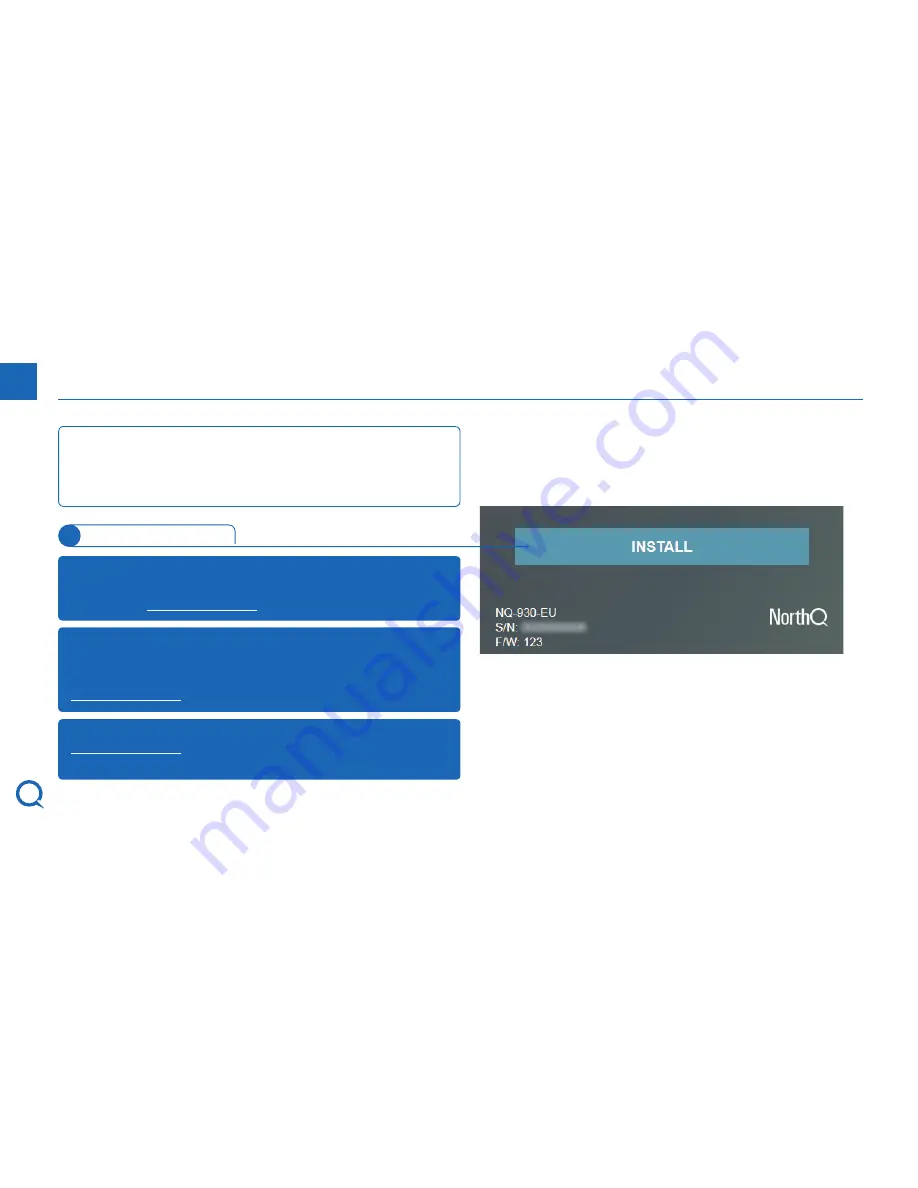
6
Q-Stick Setup
The
Q-Stick
will now be listed as NorthQ Gateway_XXXX
(where XXXX are the last 4 digits of the
Q-Stick
serial number)
under
Wi-Fi
settings. Now connect to the NorthQ Gateway_
XXXX and the install page shown to the right will appear.
1
iOS
and
Windows Mobile Users
- the setup page should
appear automatically. Otherwise, open a browser and enter
the address
http://192.168.0.1
Computer Users
- open a browser and enter the address
http://192.168.0.1
. The setup page should appear. If it doesn’t
happen refresh the page or try with another Internet browser.
Android Users
- a notification should appear in a couple of
seconds asking you to sign in to the network. Click on the
notification. Otherwise, open a browser and enter the address
http://192.168.0.1
Click
Install
to proceed.
3
Summary of Contents for NQ-930-EU
Page 1: ...1 Q Stick Setup 1 v1 0 Q Stick Installation Guide...
Page 2: ......
Page 4: ...4 Q Stick Setup 1 1 Q Stick Setup...
Page 8: ...8 Q Stick Setup 1 2 HomeManager Account Creation...
Page 14: ...14 Q Stick Setup 1 3 Q Stick Installation...
Page 16: ...16 Q Stick Installation Go to HomeManager menu Select Install 1 2 3...
Page 17: ...17 Select Q Stick Click on Next 3 4 Q Stick Installation 3...
Page 20: ......
Page 21: ......





















