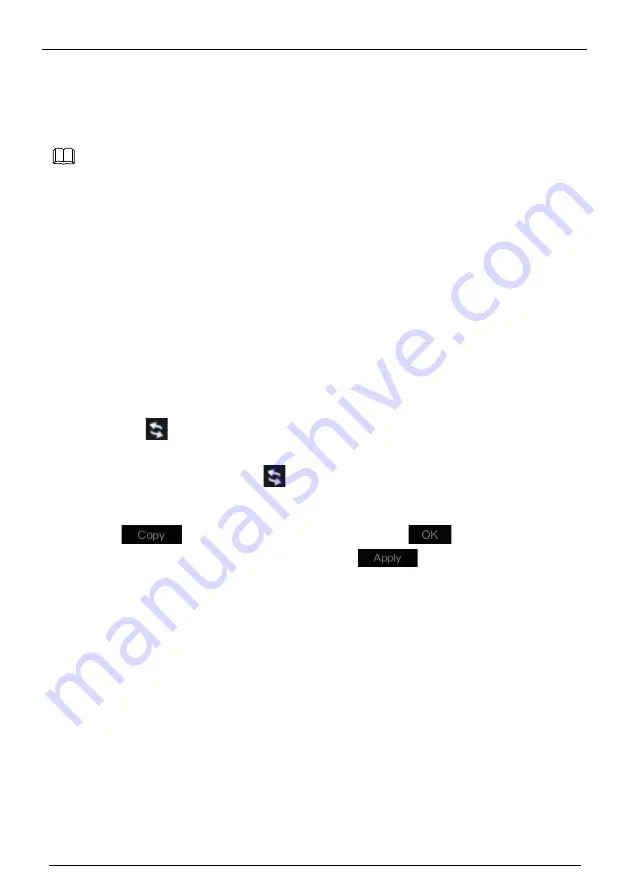
Network Video Recorder
User Manual
UI System Setting
64
Issue: V4.6.X(2022-04-24)
Step 5
Set the record schedule.
Method 1
: Hold down the left mouse button, drag and release mouse to select the arming time
within 00:00-24:00 from Monday to Sunday.
⚫
When you select time by dragging the cursor, the cursor cannot move out of the time
area. Otherwise, no time would be selected.
⚫
The selected area is blue. The default is all week.
⚫
Users can choose alarm type to record, if the chosen alarm is happening at the setting
time, it will record. So that it will using the disk effectively to avoid repeating useless
recording.
⚫
The ANR function can be used only for the cameras with supplementary recording
function.
⚫
Users can set different alarms to record.
Method 2
: Click
in the record schedule page to select the whole day or whole week.
Step 6
Deleting record schedule: Click
again or inverse selection to delete the selected
record schedule.
Step 7
Click
and select channels or tick
all
, then click
to apply the record
management settings to selected channels , click
to save settings.
----End
7.2.2
Disk
View the total capacity of disk, disk status, disk SN code and storage space of disk. You can
format the disk and set record expiration time.
Operation Description
Step 1
Click
Record
in the main menu or menu of the record screen and choose
Disk
to access
the disk
screen, as shown in Figure 7-15.
NOTE






























