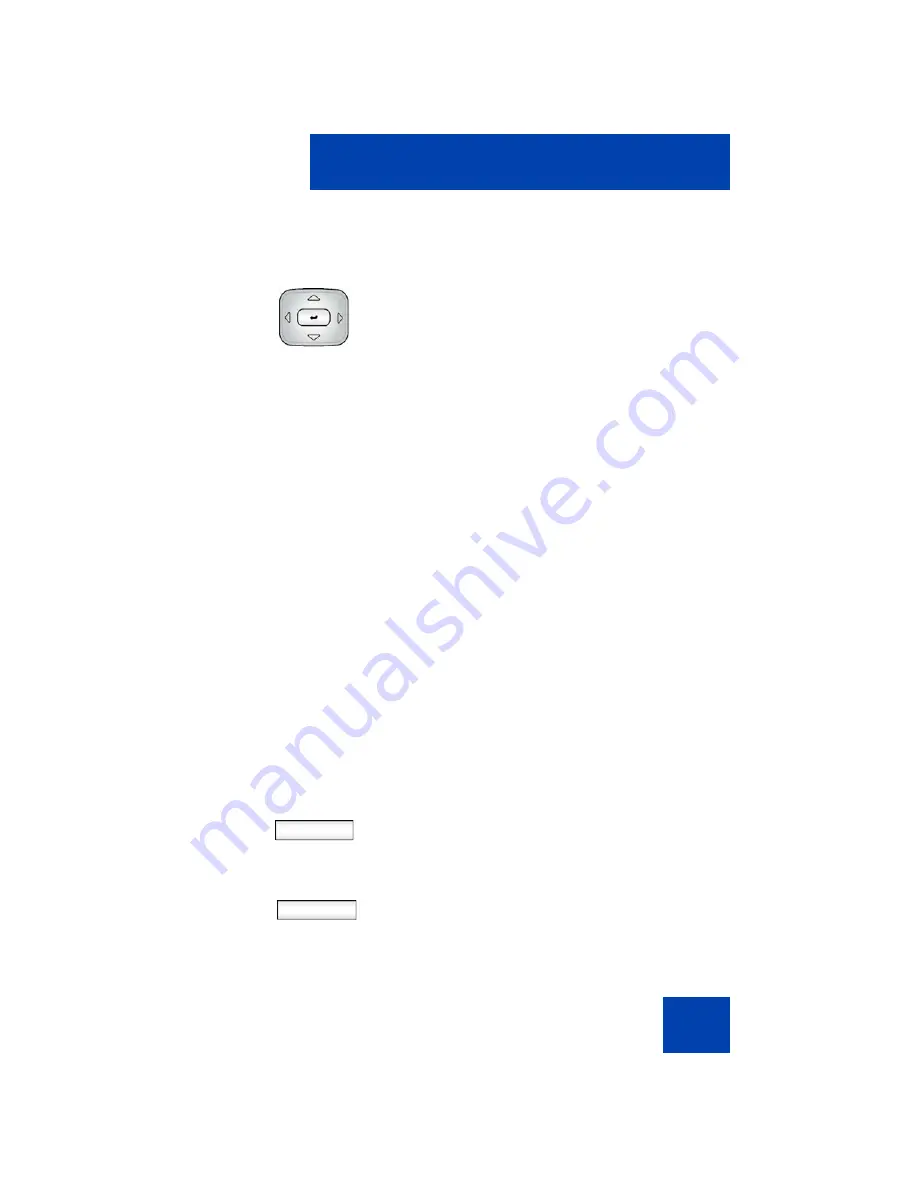
Additional features
161
You can choose a more detailed message
for other users to see. Select None if you
wish to give no other information.
6.
If you chose
Connected
in step 4, press
the
Up/Down
navigation key to highlight
one of the following details:
— 1. None
— 2. Away
— 3. Out to Lunch
— 4. Be Right Back
If you chose
Unavailable
in step 4,
press the
Up/Down
navigation key to
highlight one of the following details:
— 1. None
— 2. Busy
— 3. On vacation
— 4. Offline
Note: You can create your own
Presence messages to display and they
become available when you program a
feature key as a shortcut. (See “Adding a
new Presence state message” on
page 172.)
Finish
Back
7.
Press the
Finish
Context-sensitive soft
key to select the Presence detail and
finish the procedure.
or
Press the
Back
Context-sensitive soft
key to return to the previous step.
Summary of Contents for Nortel IP Phone 1120E
Page 1: ...SIP Firmware Release 1 1 for IP Phone 1120E User Guide Title page ...
Page 2: ......
Page 4: ...Revision history 4 ...
Page 196: ...Terms you should know 196 ...
Page 204: ...Index 204 ...
Page 205: ......






























