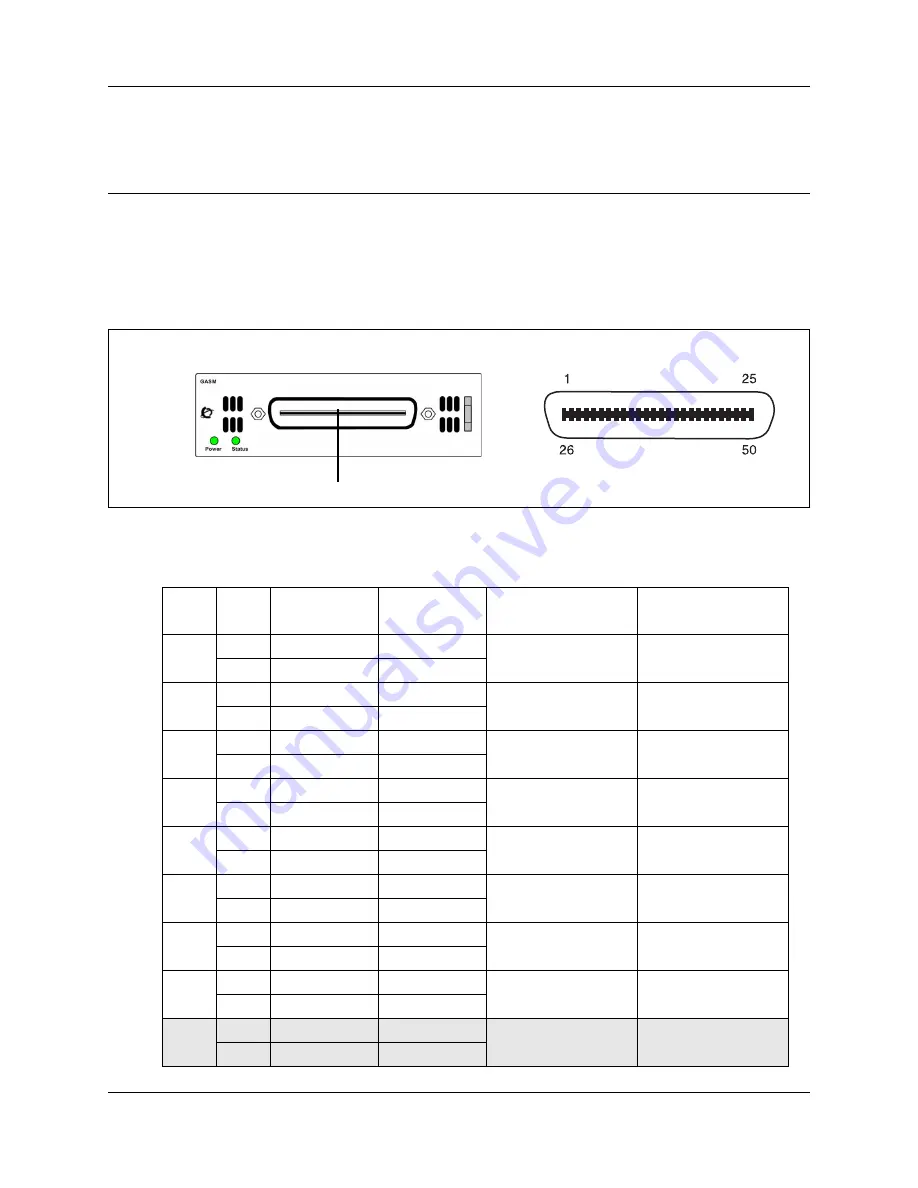
Appendix A ASM8, ASM8+, and GASM wiring chart
73
BCM 4.0 Telephony Device Installation Guide
Appendix A
ASM8, ASM8+, and GASM wiring chart
Analog telephony devices, such as single-line telephones, modems, and fax machines, are
connected to the analog station module (ASM) through the RJ-21 connector on the front of the
media bay module (MBM) (see
Figure 12
ASM RJ-21 connector
lists the wiring details for the RJ-21 connector on the ASM.
Table 10
ASM RJ-21 connector wiring (Sheet 1 of 2)
Set
Pin
Connection
Wire color
Default DN on
Expansion port 1
Default DN on
Expansion port 2
1
26
Tip
White-Blue
237
269
1
Ring
Blue-White
2
27
Tip
White-Orange
238
270
2
Ring
Orange-White
3
28
Tip
White-Green
239
271
3
Ring
Green-White
4
29
Tip
White-Brown
240
272
4
Ring
Brown-White
5
30
Tip
White-Slate
241
273
5
Ring
Slate-White
6
31
Tip
Red-Blue
242
274
6
Ring
Blue-Red
7
32
Tip
Red-Orange
243
275
7
Ring
Orange-Red
8
33
Tip
Red-Green
244
276
8
Ring
Green-Red
—
34
No connection
Red-Brown
—
—
9
No connection
Brown-Red
RJ-21 pin-out
RJ-21 connector
GASM
Summary of Contents for N0060609
Page 4: ...4 Task List N0060609 0 3 N0060609 0 3 ...
Page 8: ...8 Contents N0060609 0 3 N0060609 0 3 ...
Page 16: ...16 Chapter 1 Getting started with BCM N0060609 0 3 N0060609 0 3 ...
Page 22: ...22 Chapter 3 Installing an analog station media bay module ASM N0060609 0 3 N0060609 0 3 ...
Page 28: ...28 Chapter 4 Installing the analog terminal adapter N0060609 0 3 N0060609 0 3 ...
Page 36: ...36 Chapter 5 Using an analog telephone N0060609 0 3 N0060609 0 3 ...
Page 46: ...46 Chapter 6 Telephone button icons N0060609 0 3 N0060609 0 3 ...
Page 54: ...54 Chapter 7 ISDN N0060609 0 3 N0060609 0 3 ...
Page 60: ...60 Chapter 8 IP telephony N0060609 0 3 N0060609 0 3 ...
Page 68: ...68 Chapter 9 Registering Nortel 20XX and 11XX IP telephones N0060609 0 3 N0060609 0 3 ...
Page 72: ...72 Chapter 10 Relocating telephones N0060609 0 3 N0060609 0 3 ...
Page 78: ...78 Appendix C DTM wiring chart N0060609 0 3 N0060609 0 3 ...
Page 84: ...Index 84 BCM 4 0 Telephony Device Installation Guide ...


























