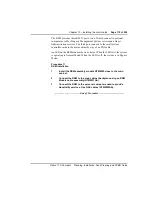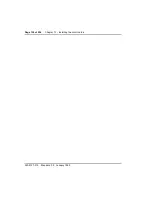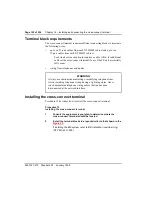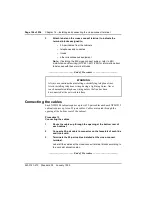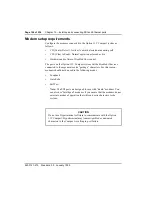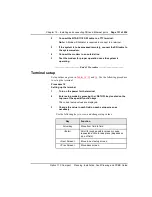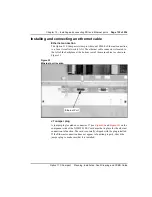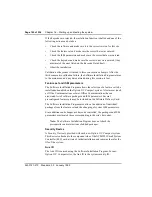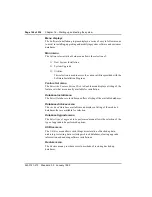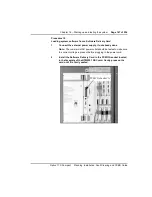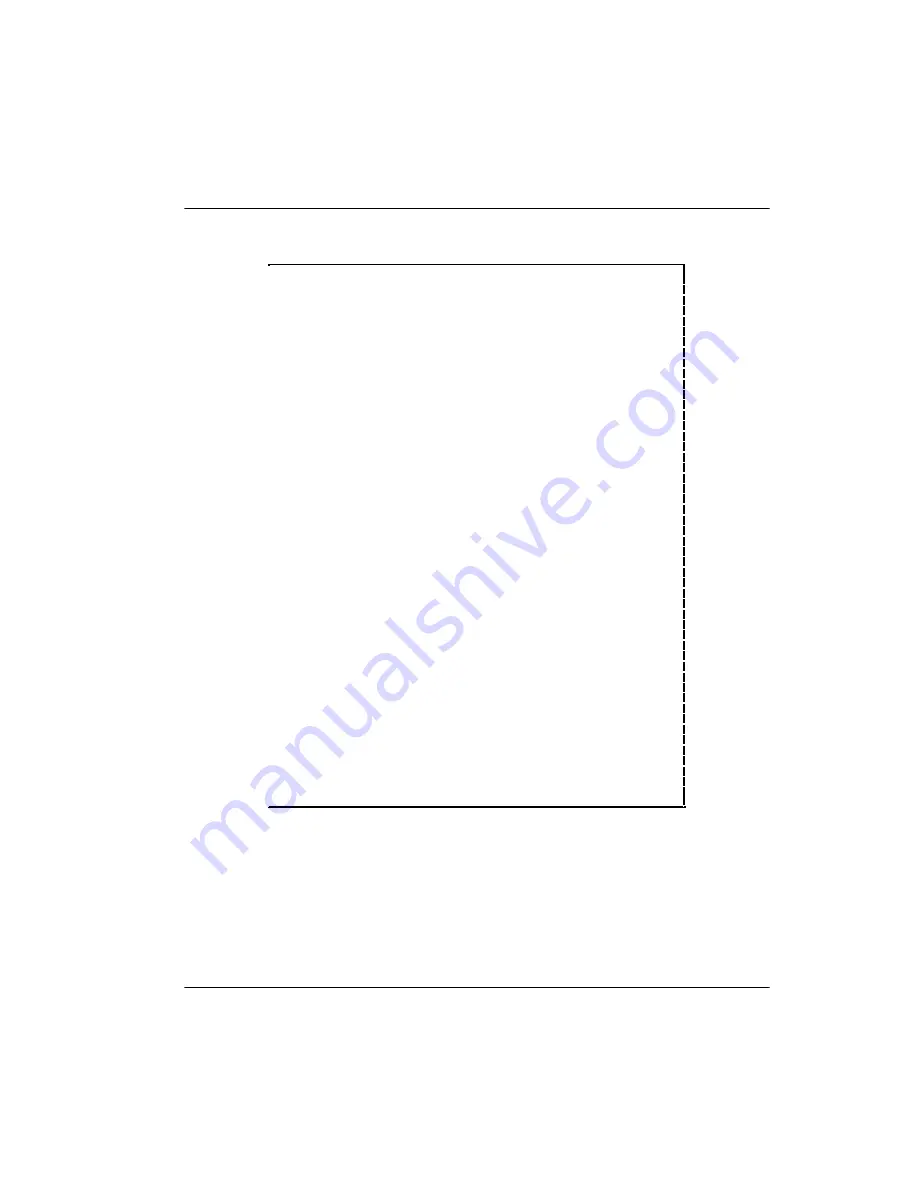
Chapter 15 – Installing and connecting SDI and Ethernet ports
Page 133 of 536
Option 11C Compact
Planning, Installation, Fault Clearing and CCBR Guide
Table 15
VT420 setup values
Global Set-Up
On Line
Comm1=RS232
Sessions on Comm1
70Hz
CRT Saver
Printer Shared
Display Set-Up
80 Columns
No Status Display
Interpret Controls
Cursor Steady
Auto Wrap
3x24 pages
Jump Scroll
24 Lines/Screen
Dark Screen
Vertical Coupling
Cursor
Page Coupling
Block Style Cursor
Auto Resize Screen
General Set-up
VT400 Mode, 7-bit Controls
Normal Cursor Keys
User Defined Keys Unlocked
No New Line
User Features Unlocked
UPSS DEC Supplemental
8-bit Characters
VT420 ID
Application Keypad
When Available Update
Communications Set-Up
Transmit=2400
Disconnect, 2 s Delay
Receive=Transmit
Limited Transmit
Xoff=64
No Auto Answerback
8bits, No Parity
Answerback=
1 Stop Bit
Not Concealed
No Local Echo
Modem High Speed = ignore
Data Leads Only
Modem Low Speed = ignore
Printer Set-Up
Speed=2400
8bits, No Parity, 1 Stop bit
No printer to Host
Print Full Page
Normal Print Mode
Print National Only
XOFF
No Terminator
Keyboard Set-up
Keyboard Set-up
Local Compose
Typewriter Keys
Ignore Alt
Caps Lock
F1 = Hold
Auto Repeat
F2 = Print
Keyclick High
F3 = Set-Up
Margin Bell
F4 = Session
Warning Bell High
F5 = Break
Character Mode
,< and .> Keys
<X] Delete
<> Key
‘~Key
Tab Set-Up
Leave this screen at the default values
Summary of Contents for Meridian Meridian 1
Page 3: ...553 3121 210 Standard 3 0 January 1999 ...
Page 17: ...xiv Contents 553 3121 210 Standard 3 0 January 1999 ...
Page 97: ...Page 78 of 536 Chapter 8 Installing a new system 553 3121 210 Standard 3 0 January 1999 ...
Page 107: ...Page 88 of 536 Chapter 10 Installing the system ground 553 3121 210 Standard 3 0 January 1999 ...
Page 113: ...Page 94 of 536 Chapter 11 Installing the power supply 553 3121 210 Standard 3 0 January 1999 ...
Page 125: ...Page 106 of 536 Chapter 12 Adding an expansion cabinet 553 3121 210 Standard 3 0 January 1999 ...
Page 209: ...Page 190 of 536 Chapter 18 Connecting the trunks 553 3121 210 Standard 3 0 January 1999 ...
Page 323: ...Page 304 of 536 Chapter 21 Installing Hospitality 553 3121 210 Standard 3 0 January 1999 ...
Page 419: ...Page 400 of 536 Chapter 23 Pre programmed data 553 3121 210 Standard 3 0 January 1999 ...
Page 555: ...Page 536 of 536 Chapter 25 Fault locating and clearing 553 3121 210 Standard 3 0 January 1999 ...