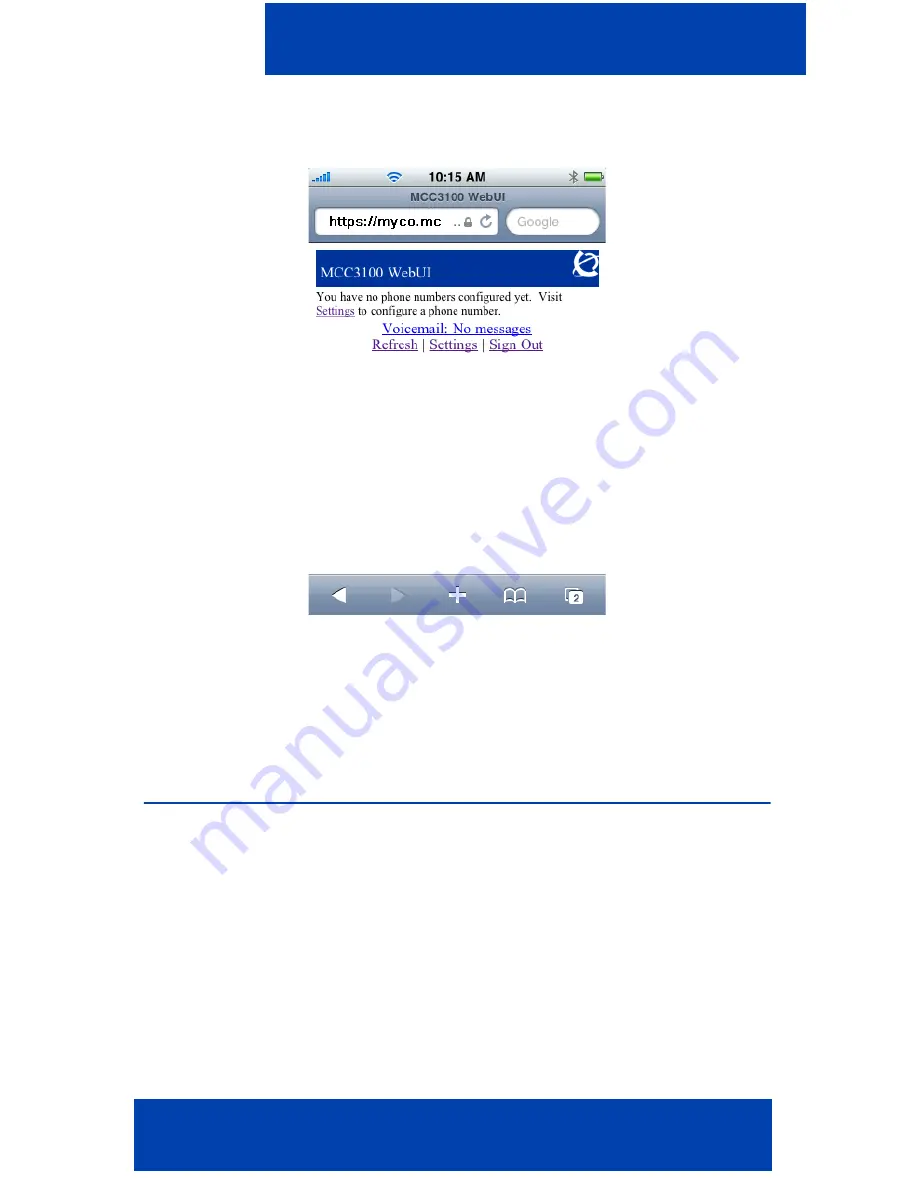
Configuring the MC 3100 Web UI
Web User Interface User Guide 13
5.
Click Sign In. The initial setup page appears with the following
message: You have no phone numbers configured yet.
Note: The initial setup page appears only after you log on for the first
time or if you delete all the phone numbers associated with your
MC 3100 Web UI account.
6.
For future ease of use, bookmark this URL.
Adding a phone number or device
After you access the MC 3100 Web UI for the first time, you receive a
prompt to add a phone number or device.




























