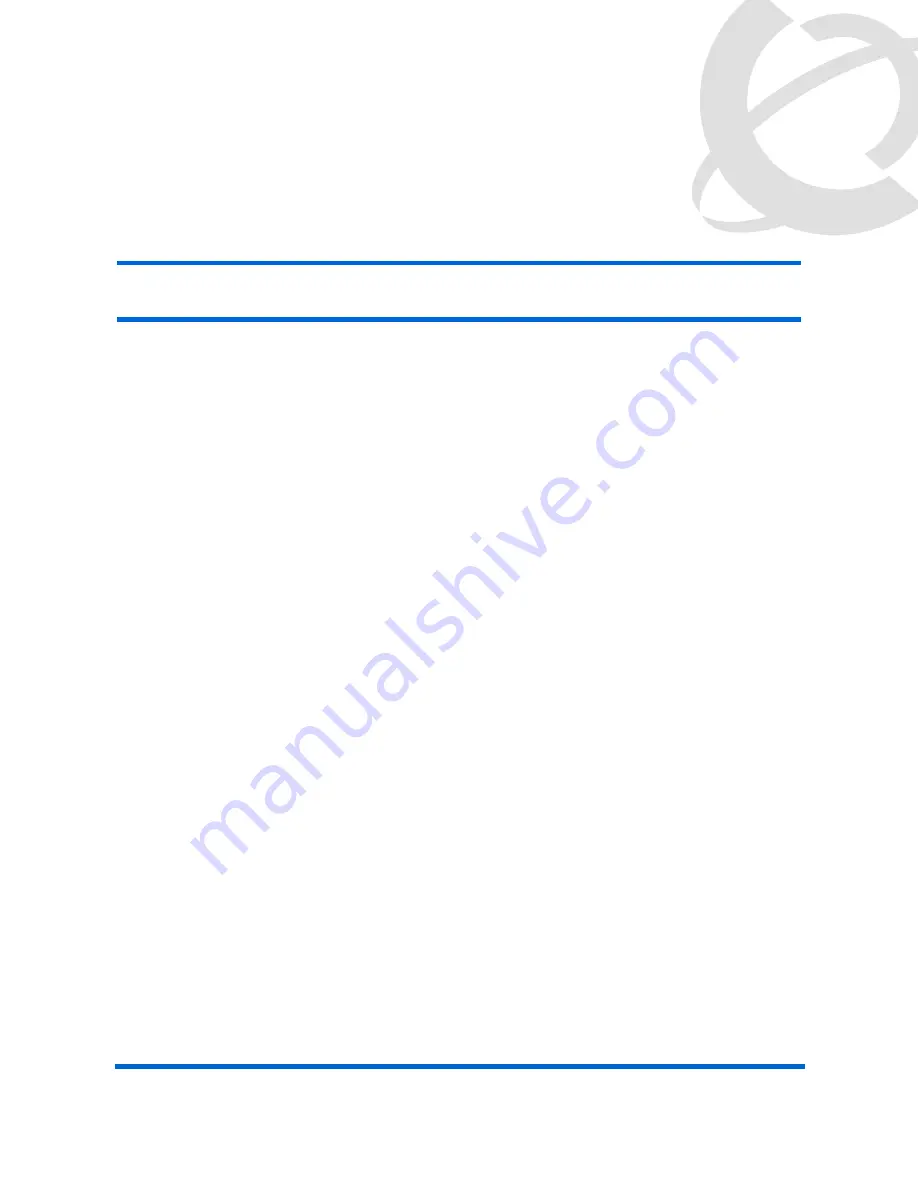
Carrier VoIP
Nortel IP Phone 2001 User Guide
NN10300-005 06.04 Standard
(I)SN09U October
2006
Copyright © 2006, Nortel Networks
Nortel Networks Confidential
IP Phone 2001 menu systems
After you have successfully logged on to the IP Phone, the menu systems are
active and available. Menu items, the Inbox, the Outbox, and Directory entries,
are accessed through lists. An up or down arrow appears beside an item to
indicate the navigation key you can press to scroll to the next item. Labels
appear on the bottom row above the soft keys, in response to items selected
in the display.
The IP Phone menu system provides access to these menus and submenus.
•
Logoff
•
Call Services
•
Settings
— Regional
— User
— Terminal
— Call
•
Directory
•
Inbox
•
Outbox
Summary of Contents for IP Phone 2001
Page 1: ...Carrier VoIP Nortel IP Phone 2001 User Guide NN10300 005 ...
Page 111: ......

























