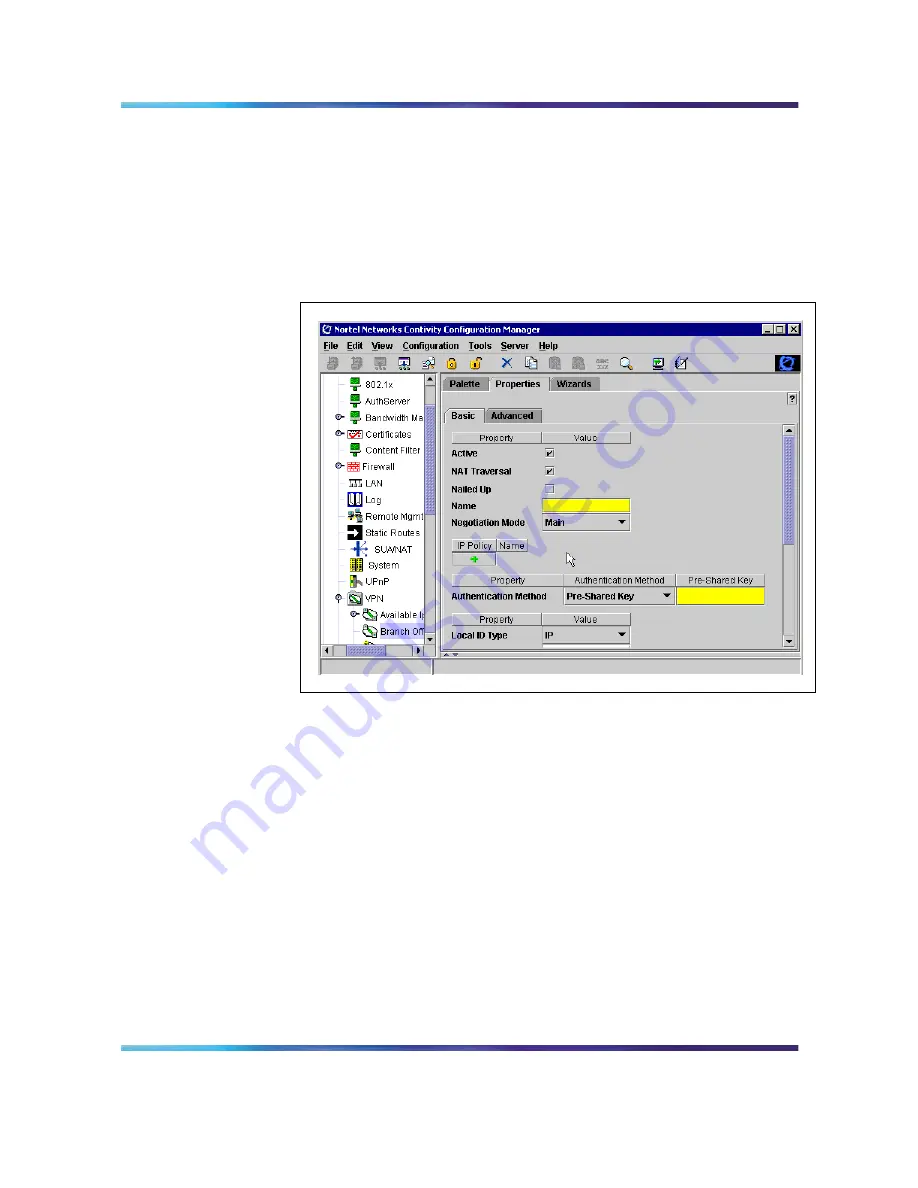
22
Using Contivity Configuration Manager to Configure Contivity 221
3
In the VPN node, select a branch office connection.
4
Click the Properties tab of the branch office connection.
5
On the Basic page, select the Nailed Up check box. See
Figure
12 "Contivity 221 Nailed Up option for branch office connection"
(page 22)
.
Figure 12
Contivity 221 Nailed Up option for branch office connection
6
For all IP Policies of the branch office connection, on the IP Policy
page, select the Enable Control Ping check box. If you chose
Enable Control Ping, you must specify which IP is the endpoint of the
control ping. See
Figure 13 "Contivity 221 Control Ping" (page 23)
.
CCM
Using Contivity Configuration Manager to Configure Contivity 221
317747-B
01.01
Standard
Release 2.3
March 2006
Copyright © 2006, Nortel Networks
Nortel Networks Confidential
.























