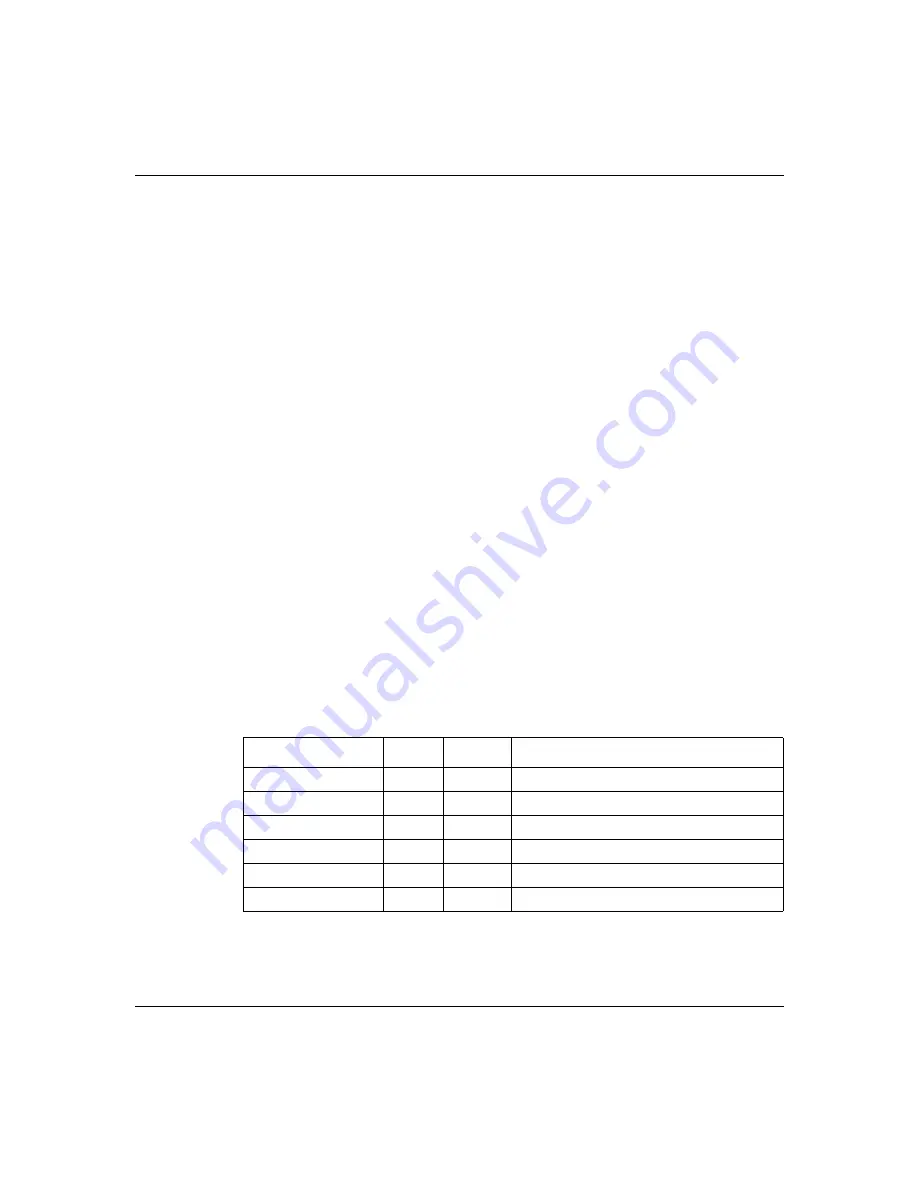
60
Chapter 5 LEDs: support and diagnostic functions
313369-A
Using the seven-port autosensing Ethernet switch LEDs for
troubleshooting
The seven-port autosensing Ethernet switch has two LEDs for each port on the
Ethernet switch. The top row of these LEDs displays speed, link, and activity. The
bottom row of LEDs displays whether the unit is operating in full- or half-duplex
mode.
Use the LED display to help you identify the type of problem with the Ethernet
switch and then verify that:
•
The Ethernet switch is powered on.
•
Each cable and port connection has the correct pin assignment and that no
connectors are loose.
•
The Link/Activity LED glows for each port used.
If the Link LED is not on, do the following:
•
Verify that the device connected to the Ethernet switch has a properly
functioning power supply.
•
Try using a different port on the Ethernet switch to connect the device.
•
Try using a different port on the device connected to the Ethernet switch.
describes the LEDs that monitor the seven-port Ethernet switch.
Table 12 Ethernet switch port status LEDs
Label
Color Activity
Meaning
10/100 Link/Activity
Green
Solid
Port is connected at 100 Mb/s.
10/100 Link/Activity
Amber
Solid
Port is connected at 10 Mb/s.
10/100 Link/Activity
Green
Blinking
100 Mb/s activity is occurring on the port.
10/100 Link/Activity
Amber
Blinking
10 Mb/s activity is occurring on the port.
FDX
Green
Solid
Port is operating in full-duplex mode.
FDX
Off
Off
Port is operating in half-duplex mode.
Summary of Contents for Contivity 100
Page 14: ...14 Contents 313369 A ...
Page 16: ...16 Figures 313369 A ...
Page 18: ...18 Figures 313369 A ...
Page 24: ...24 Preface 313369 A ...
Page 46: ...46 Chapter 2 Contivity 100 unit hardware installation 313369 A ...
Page 50: ...50 Chapter 3 Seven port autosensing Ethernet switch specifications 313369 A ...
Page 78: ...78 Index 313369 A ...
















































