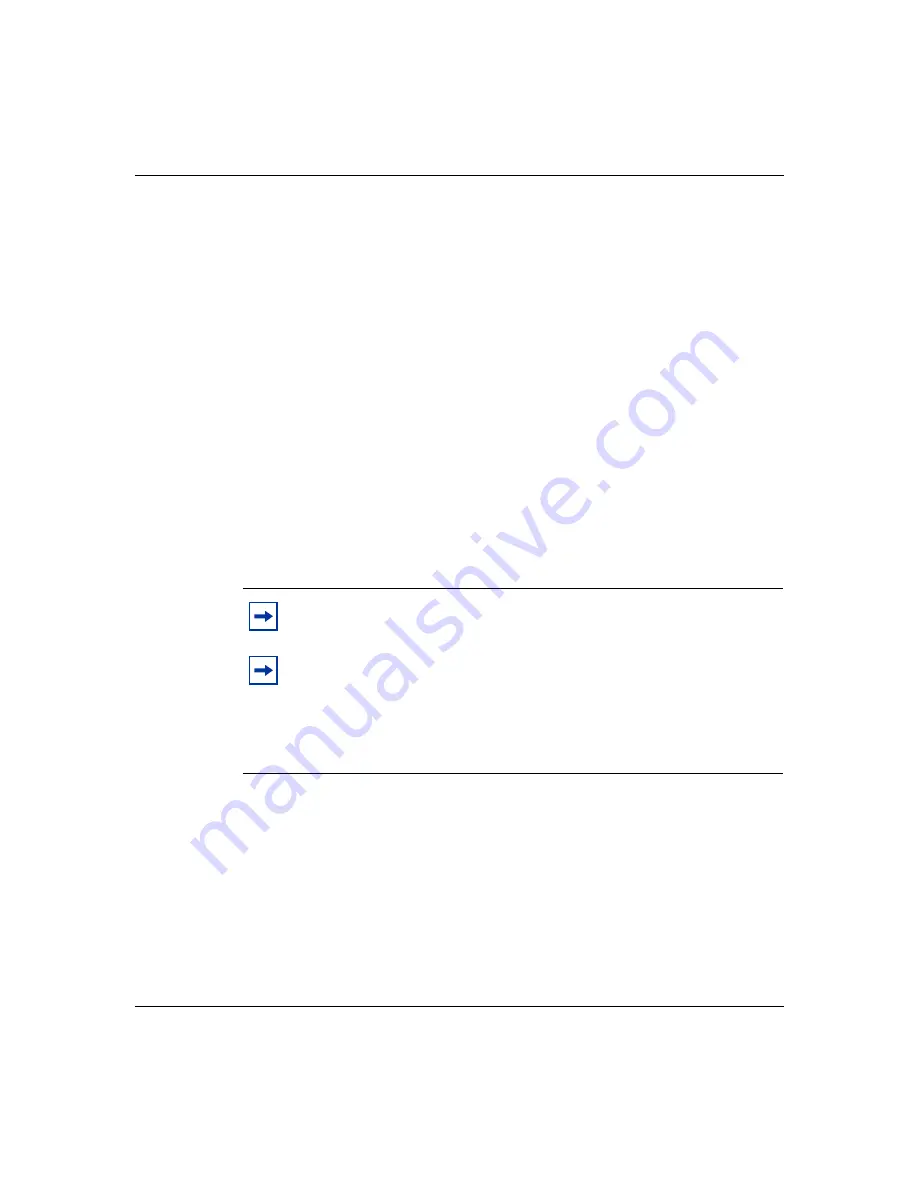
Chapter 4 Configuration switch settings
55
Setting Up the Contivity 100 Unit
Resetting your Contivity 100 unit
Before you reset your Contivity 100 unit, be sure to back up the configuration so
that you can easily restore it. For details, refer to Using the Contivity Branch
Access Management Software Version 7.20.
To reset your Contivity 100 unit:
1
Turn off your unit.
2
Record the current switch settings of your unit.
3
Set the switches to the configuration you want.
“Switch settings for special configurations” on page 53
4
Turn on your unit.
The LEDs on the front of your unit flash and then glow steadily amber,
including the Power LED, when they completely match the sequence for the
selected switch settings.
5
Turn off your unit.
6
Reset the switches using the information recorded in step
or
.
7
Turn on your unit and then do one of the following:
•
If you reset the passwords
or disabled the switch settings for
resetting the passwords and user-defined configurations
, you are
finished with this procedure.
Note:
You may have to wait several minutes for the new settings to take
effect and for the LEDs to glow amber.
Note:
If you have already used the switch settings in
to disable
the switch settings for resetting the passwords and user-defined
configurations, and you try to reset the passwords
or reset the
passwords and user-defined configurations
, the Power LED
glows amber and LEDs 1–8 flash red in the sequence of the selected
switch settings.
Summary of Contents for Contivity 100
Page 14: ...14 Contents 313369 A ...
Page 16: ...16 Figures 313369 A ...
Page 18: ...18 Figures 313369 A ...
Page 24: ...24 Preface 313369 A ...
Page 46: ...46 Chapter 2 Contivity 100 unit hardware installation 313369 A ...
Page 50: ...50 Chapter 3 Seven port autosensing Ethernet switch specifications 313369 A ...
Page 78: ...78 Index 313369 A ...






























