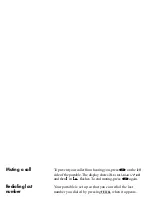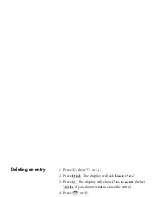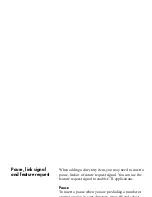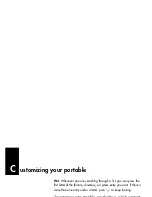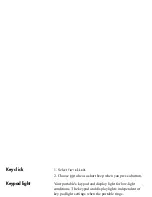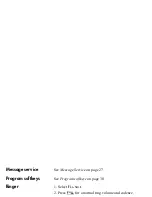24
Message service
See Message Service on page 27
Program softkeys
See Program softkeys on page 30
Ringer
1. Select
Ringer:
.
2. Press
FULL
for a normal ring volume and cadence.
3. Press
CHIRP
for one short ring at low volume.
4. Press
NONE
for no audible ring.
Ring types
1. Select
Ring types>
.
2. Press
>
,
,
or
.
to hear samples.
3. Press
SELCT
to choose a new ring type,
k
.
Ringer volume
1. Select
Ringer volume>
.
2. Press
>
,
,
or
.
,
to hear samples or press a number
from 1 to 5.
3. Press
SELCT
to choose a new ring volume,
k
.
Vibrator
Select
Vibrator:
. The display shows
V
, and the portable
vibrates briefly.
Summary of Contents for Companion C3060
Page 1: ...C3060 Portable Telephone User Guide COMPANION ...
Page 2: ......
Page 4: ......
Page 8: ... to increase volum e press here ...
Page 33: ...Group Charger ...
Page 34: ...Individual Charger ...
Page 47: ...3 Still having trouble Call your system administrator Other frequently used Feature Codes ...
Page 48: ...Troubleshooting checklist ...
Page 50: ...3 Press k Call Park 1 While on a call press LINK 2 Enter ________ Call Park code 3 Press k ...
Page 51: ...Switch from your portable telephone to your desk telephone ...
Page 52: ...Contact for your system Nam e Tel ...
Page 58: ...Query Voice Mail DN FEAT 985 or 985 Leave VM Message FEAT 980 or 980 Feature Activation Code ...
Page 60: ...Troubleshooting checklist ...
Page 61: ......
Page 62: ......