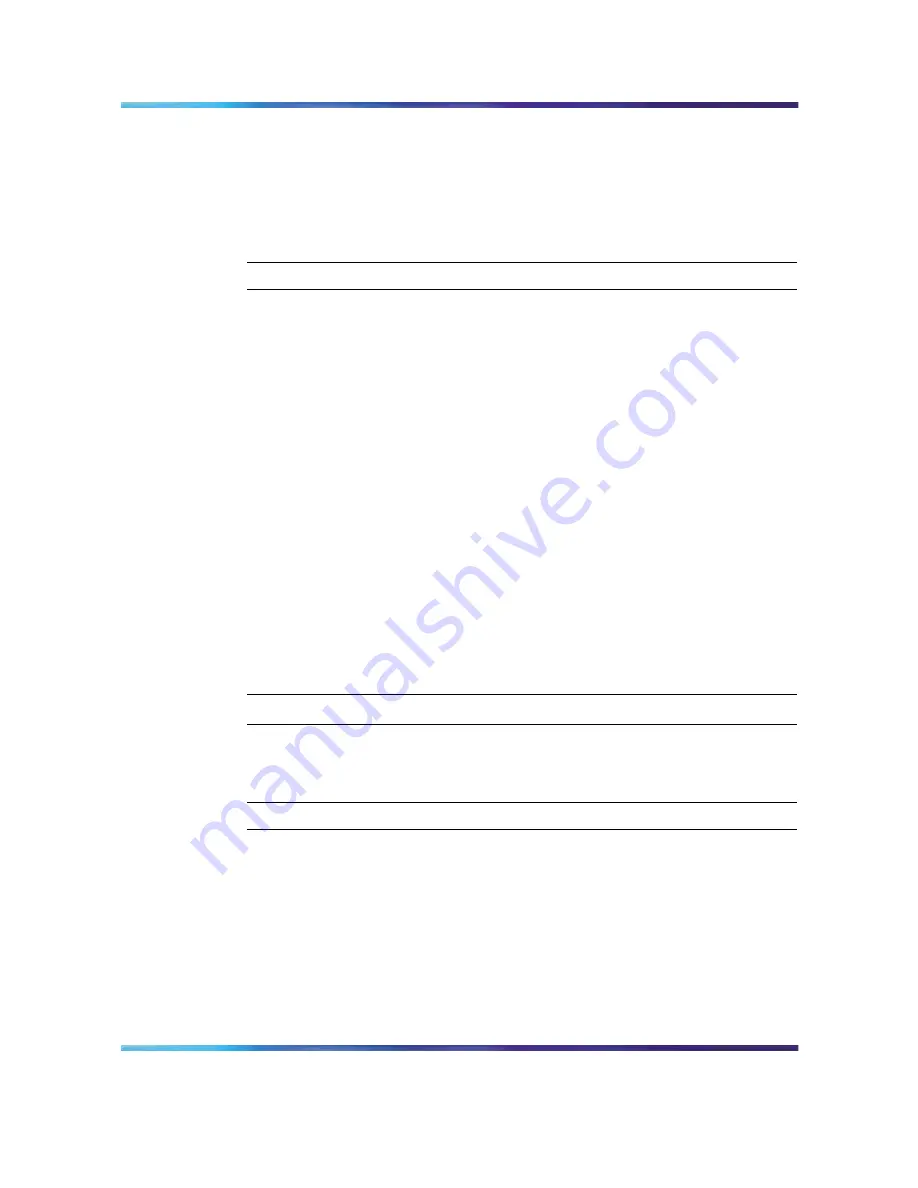
14
CS 1000/M1 system status check
•
"Checking the status of the ELAN connection to the PBX (LD 48)" (page
15)
Checking the current IP address of the PBX (LD 117)
Perform the following procedure to check the current IP address in the CS
1000 or M1 system.
Step
Action
1
Connect to the PBX.
2
If you have not already done so, log on using the proper account
with the following syntax:
logi <login name>
3
Press Enter.
4
At the prompt, type the password for the login name and press Enter.
5
Enter LD 117.
6
Enter STAT HOST to display the IP addresses and host names
configured in the CS 1000 or M1 system.
Note: If there is no IP provisioning completed, see the CS 1000
System and CallPilot Server Configuration guide (NN44200-312)
for advanced provisioning. When provisioning is complete, return
to this guide and continue to the next procedure.
7
To exit the overlay, enter ****.
—End—
Checking the currently configured VAS IDs
Step
Action
1
Connect to the PBX.
2
Enter LD 22.
3
At the REQ prompt, enter PRT.
4
At the TYPE prompt, enter VAS.
5
If there are some VAS IDs provisioned, take note of the VAS ID
information. If there are no VAS IDs provisioned, this guide explains
the steps to provision them in the next chapter.
Nortel CallPilot
Quickstart Guide
NN44200-313
01.02
Standard
5.0
19 May 2008
Copyright © 2007-2008, Nortel Networks
.
Summary of Contents for CallPilot 5.0
Page 1: ...Nortel CallPilot Quickstart Guide NN44200 313 ...
Page 4: ......





























