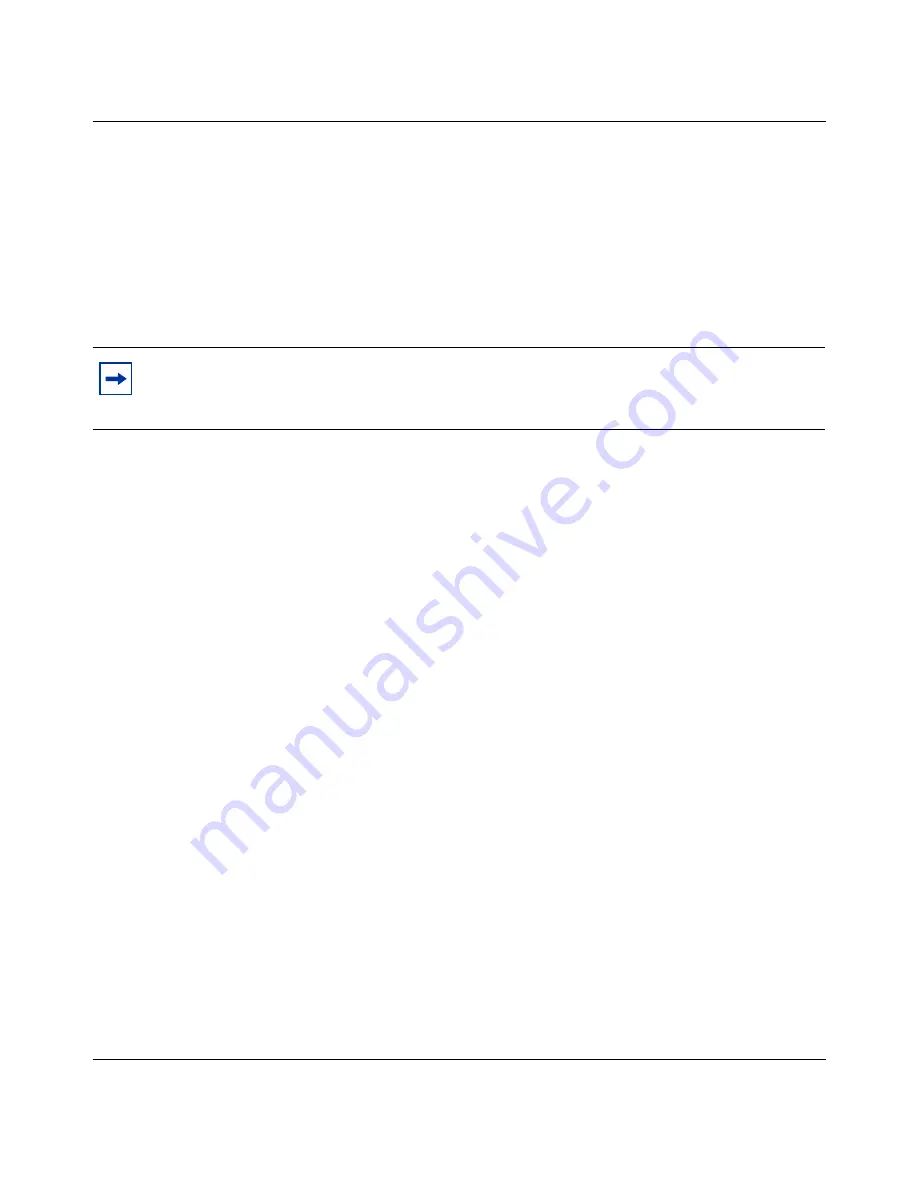
Chapter 2 Installing Device Manager software
31
Getting Started with the BayStack 380-24F Gigabit Switch Management Software
6
Change the user to root and run the script by entering:
su root
./pinst -cj
7
The patch installation can take up to several hours to complete, during which
time, your system should be in a quiet state with a minimum of activity. When
installation is complete, you can check the installation log by entering:
more /var/sadm/install_data/Solaris_8_Recommended_log
8
Use the localcheck Perl script again to determine if all JRE patches were
installed successfully by entering:
perl localcheck
9
Use the install script pinst to remove install files that are no longer needed by
entering:
./pinst -r
The script cannot remove itself and does not remove the patch bundle. You
may remove these files by entering:
rm pinst
rm jre131_solxx_patchBundle.tar
where:
xx
is 56, 57, or 58
After you install the Solaris patches, you must install the Java Runtime
Environment (JRE) for Solaris systems.
Installing the JRE in a SunOS/Solaris environment
To install the JRE in a SunOS/Solaris environment:
1
Copy the j2re-1_3_1_03-solsparc.sh UNIX script file from the Web site into a
directory. This example uses the /tmp directory. If you use a different
directory, adjust your paths accordingly.
Note:
An error message indicating a patch failure of type 8 means that the package for
which the patch is intended is not installed on your system. You do not need to take any
action in response to this error message.
















































