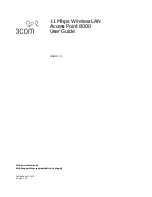Summary of Contents for 2220
Page 6: ...6 214853 B ...
Page 12: ...12 Figures 214853 B ...
Page 14: ...14 Tables 214853 B ...
Page 60: ...60 Chapter 3 System Configuration 214853 B ...
Page 64: ...64 Appendix A Specifications 214853 B ...
Page 66: ......