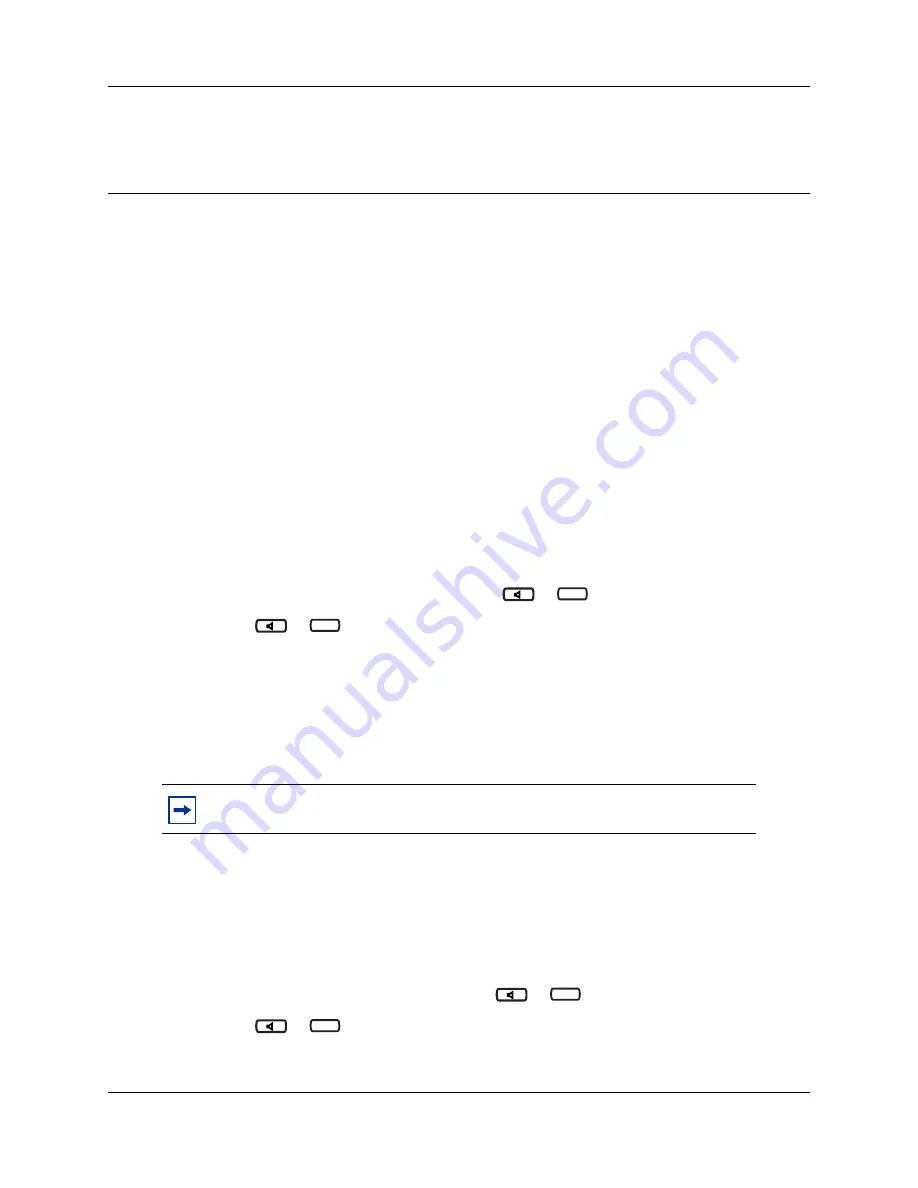
11
IP Audio Conference Phone 2033 User Guide
Chapter 2
Basic call features
This section describes the basic call features of the IP Audio Conference Phone 2033. For detailed
information on telephone features and how to use them, refer to the
Telephone Features User
Guide.
Basic call features
There are many ways to make a call depending on your telephone programming and the type of
call.
External calls
1
Lift the handset.
2
Enter the external code (or line pool code) to access an external line.
3
Dial the external telephone number.
External calls using the Line button (
or
)
1
Press
or .
2
Enter the external code (or line pool code) to access an external line.
3
Dial the external telephone number.
4
Lift the handset to speak with the person you are calling.
Contact your system administrator to confirm what external code or line pool code to use on your
telephone.
Internal calls
1
Lift the handset.
2
Dial the extension number.
Internal calls using the Line button (
or
)
1
Press
or .
2
Dial the extension number.
Note:
When entering a line pool access code on PRI lines you will not hear dial tone.
Line
Line
Line
Line
































