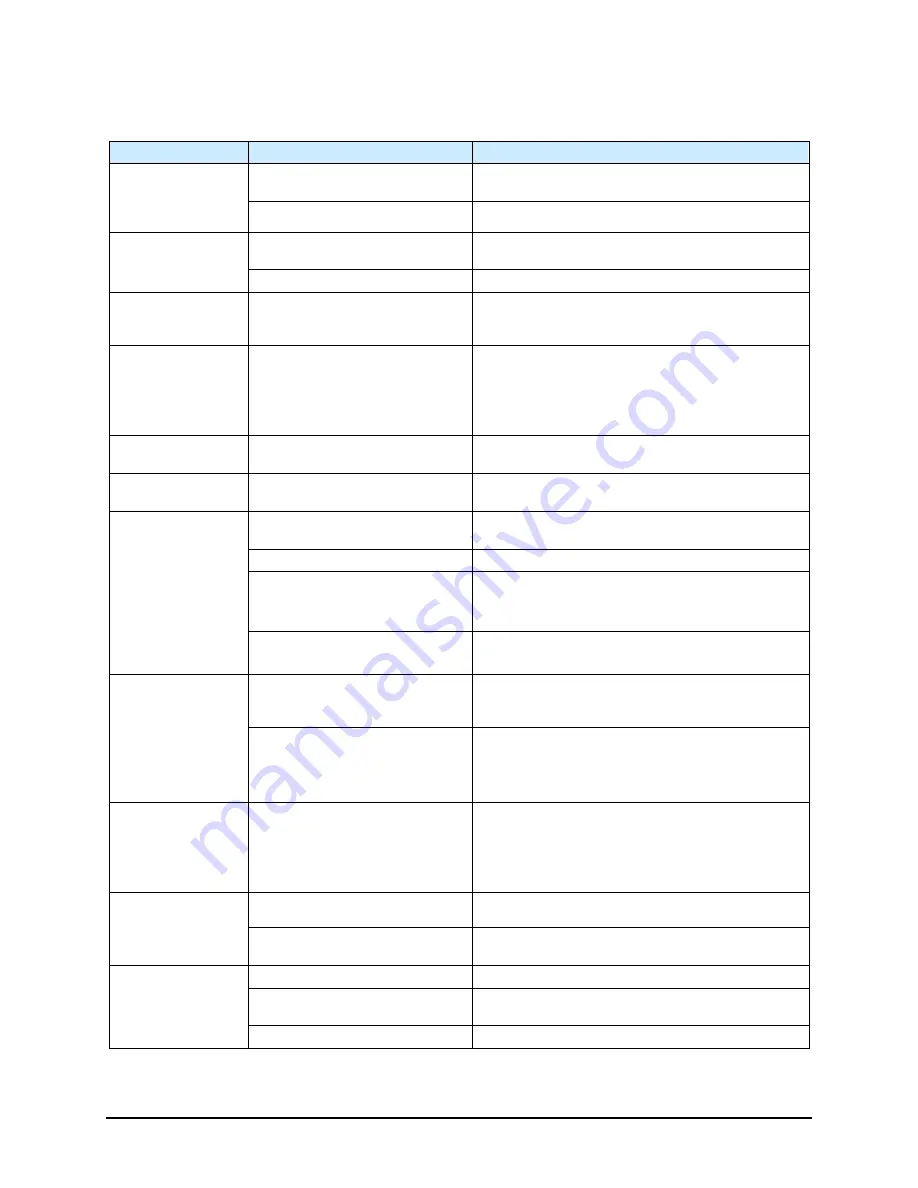
Troubleshooting
7-9
7.4.10 Vision System
Table 7-10 Vision System Troubleshooting
Symptom
Possible Cause
Recovery
No Image
(Fluidmove display
window is a solid
pink color)
Camera not connected.
Verify camera cable is securely connected to the
connector on the top of the camera.
Faulty camera cable.
Replace camera cable.
Camera LED is OFF
Camera not connected.
Verify camera cable is securely connected to the
connector on the top of the camera.
Faulty camera cable.
Replace camera cable.
Camera LED
Steady Red
Camera not initialized.
It may take several minutes for the camera to acquire
a connection with the laptop. DO NOT attempt to run
Fluidmove or DALSA programs during this time.
Camera LED Slow
Flashing Red
Camera Initialization problem.
1. Shutdown the computer and turn off power to the
machine.
2. Restart the machine, and then the computer.
3. If necessary, contact Nordson ASYMTEK
Technical Support.
Camera LED Fast
Flashing Red
Camera overheated.
Contact Nordson ASYMTEK Technical Support.
Camera LED Fast
Flashing Blue
Ethernet cable disconnected.
Verify Ethernet cable is securely connected to the
camera and computer.
No Image
(Fluidmove display
window is dark or
black)
Lighting intensity is too low.
Increase light level in Fluidmove. See
Lighting module disconnected.
Restore lighting module connection.
Lens is blocked by foreign matter.
1. Remove and inspect the camera lens.
2. If necessary, replace lens
.
•
8.11 Replacing the Camera Lens
Lighting module is not functioning
properly.
Contact Nordson ASYMTEK Technical Support.
Unfocused image
Substrate is not within height
focus limits of the camera or the
lens is loose.
Adjust camera bracket. See
Lens is damaged or there is
foreign matter on the lens.
1. Remove and inspect the camera lens.
2. If lens is damaged or dirty, contact Nordson
ASYMTEK Technical Support.
See
8.11 Replacing the Camera Lens
Inaccurate
dispensing after
moving or replacing
camera or lighting
module
Camera-to-needle offset is
incorrect and vision system
requires calibration.
1. Recalibrate camera.
2. Perform a “Valve Offsets” routine in Fluidmove.
For assistance, refer to the Fluidmove User
Guide or Online Help.
See
No monitor display
Computer power switch
OFF (0)
.
Turn
ON (I)
computer power switch.
Monitor power or video cable is
not connected.
Verify that power and video cables are securely
connected to the back of the monitor.
Fluidmove vision
error encountered
during fiducial find
sequence.
Monitor power switch
OFF (0)
.
Turn
ON (I)
monitor power switch.
Corrupted vision file.
Re-teach the vision targets or entire program as
necessary.
Loose camera lens.
Refocus the camera. See
Summary of Contents for Spectrum II S2-900 C Series
Page 2: ......
Page 36: ...1 22 Introduction 1 11 8 Rear View Open Figure 1 9A S2 900 Rear View Open 1 2 3 4...
Page 40: ......
Page 124: ......
Page 157: ...Calibration and Adjustment 5 33 Figure 5 38 Dispense Lift Table Controls...
Page 159: ...Calibration and Adjustment 5 35 Figure 5 40 Beacon Configuration Window...
Page 186: ......
Page 197: ...Troubleshooting 7 11 Figure 7 1 Scale Setup Menu Figure 7 2 Scale Error Message...
Page 200: ......
Page 215: ...Parts Replacement 8 15 Figure 8 11 Replacing a Panel Mounted Fuse...
Page 218: ......
Page 223: ...Specifications 9 5 Top View mm Back View mm Figure 9 2 S2 900 System Dimensions 2 of 2...
Page 225: ...Specifications 9 7 Top View mm Back View mm Figure 9 4 S2 9XXC System Dimensions 2 of 2...
Page 228: ...A 2 Appendix A Material Safety Information A 2 1 Multemps PS NO 2...
Page 229: ...Appendix A Material Safety Information A 3...
Page 230: ...A 4 Appendix A Material Safety Information...
Page 231: ...Appendix A Material Safety Information A 5...
Page 232: ...A 6 Appendix A Material Safety Information...
Page 233: ...Appendix A Material Safety Information A 7...
Page 235: ...Appendix A Material Safety Information A 9...
Page 236: ...A 10 Appendix A Material Safety Information...
Page 237: ...Appendix A Material Safety Information A 11...
Page 238: ...A 12 Appendix A Material Safety Information...
Page 239: ...Appendix A Material Safety Information A 13...
Page 240: ...A 14 Appendix A Material Safety Information...
Page 246: ......
Page 252: ......
Page 258: ......
















































