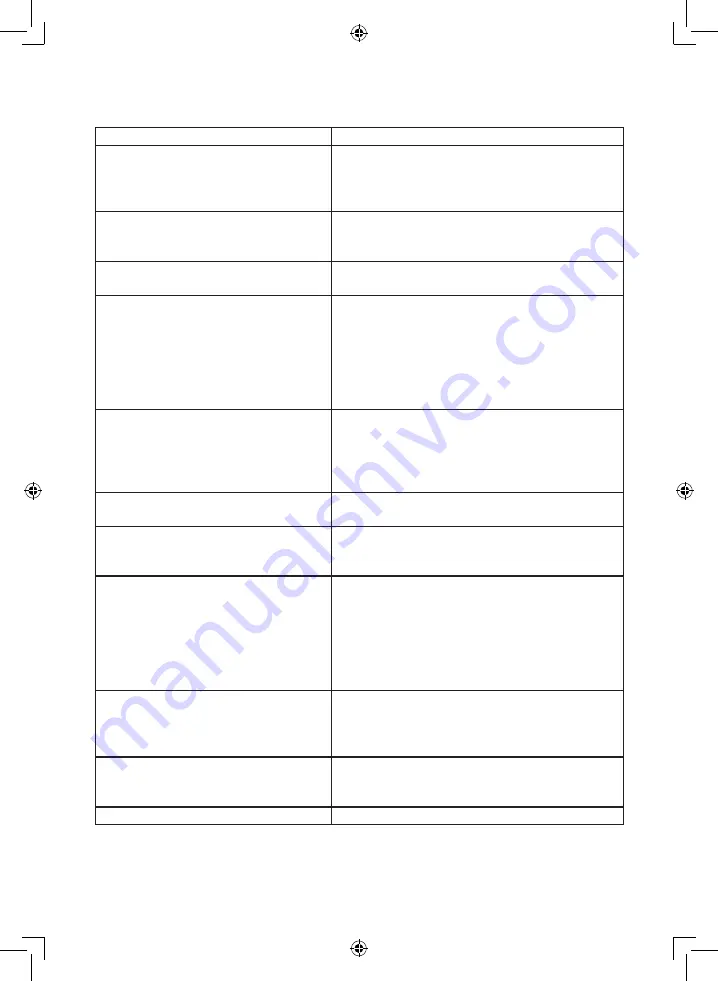
Page 43
10 Troubleshooting
Problem
Remedy
No picture, no sound
•
Check that the TV set is connected to the power
supply.
•
Check the connection of the power cord and/or
other cables.
Picture OK, no sound
•
Check the volume setting.
•
Check the connection of the external device.
Mute active?
Poor or no colour, sound available
•
Check the “Brightness” and “Contrast” settings in
the PICTURE menu.
Double images/contours, sound available
•
Check the connection and the orientation of the
antenna.
•
Fine tune TV channels.
•
Check the connection of the external device.
•
The broadcaster may experience transmission
problems.
Try switching to another channel.
Snowy picture, poor sound
•
Check the connection and the orientation of the
antenna.
•
The broadcaster may experience transmission
problems.
Try switching to another channel.
Periodic disturbances
•
Remove electrical devices from the environment
of the TV set.
Poor stereo sound
•
The broadcaster may experience transmission
problems.
Try turning on Mono.
The remote control does not work.
•
Check that the batteries are inserted correctly.
•
The batteries may be empty. Replace the batteries
with new ones.
•
Remove any obstacles between the remote
control and the infrared receiver of the TV set.
•
Make sure the infrared receiver of the TV set is not
exposed to strong light sources.
“No signal” appears on the screen.
•
The TV set receives no signal through the inputs.
•
Check that the reception cables are connected
properly.
•
Check that the external devices are turned on.
The “No signal” or “Unsupported signal”
indication appears (only in RGB mode).
•
Check that the TV set supports the display
resolution or display frequency of your PC. See
overview with recommended RGB input signals.
Picture not aligned (only in PC mode)
•
Select “Auto adjust” to align the picture.
















































