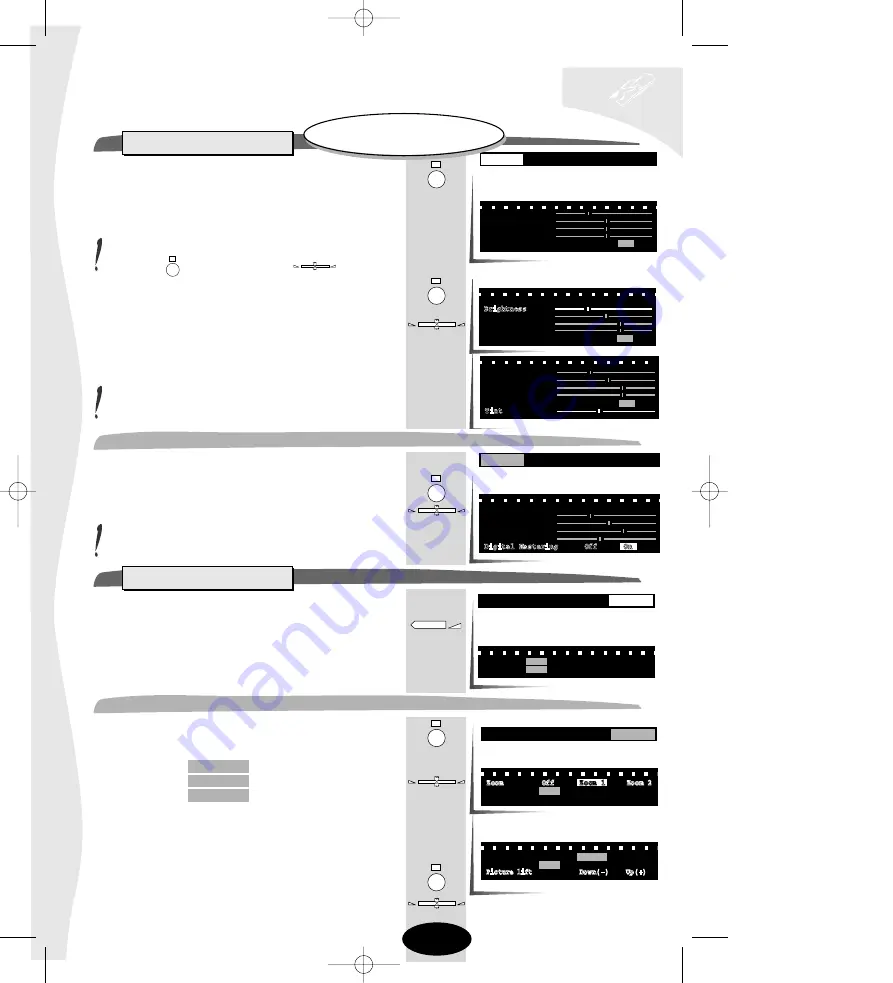
Press the green key.
The PICTURE menu is displayed :
PICTURE is selected.
If this is not the case, select the Contents line using the
green key and Picture with the key.
Select the Brightness line (green key).
Adjust the brightness.
Repeat the same procedure to select and adjust the Colour,
Contrast and Sharpness.
The TINT line only appears if the source is
NTSC from an AV1, AV2 or
AV3 audio-visual programme.
This function is used to obtain a better quality picture.
Select the Digital Mastering line (green key).
Select the option required.
When changing channels, Digital Mastering automatically
returns to On.
television set
picture adjustments
10
PICTURE
Brightness
Colour
Contrast
Sharpness
Digital Mastering Off
On
Tint
Brightness
Colour
Contrast
Sharpness
Digital Mastering Off
On
PICTURE
FORMAT
Digital Mastering
Brightness
Colour
Contrast
Sharpness
Digital Mastering Off
On
PICTURE
FORMAT
-
+
You may adjust the picture
settings at any times.
-
+
-
+
Brightness
Colour
Contrast
Sharpness
Digital Mastering Off
On
Select FORMAT.
The following menu is displayed.
Select the Zoom line (green key).
You may select
Off
: normal format
Zoom 1
: enlarged format
Zoom 2
: super enlarged format.
In 4/3 format, in Zoom 1 or Zoom 2, an additional line (Picture
lift) appears.
You may choose between a higher or lower framing, for example,
for sub-titled programmes.
Select Picture lift (green key),
then set your picture lift.
FORMAT
Zoom
Off
Zoom 1
Zoom 2
Format
4/3
16/9
Auto
PICTURE
FORMAT
Zoom Off
Zoom 1
Zoom 2
Format
4/3
16/9
Auto
Picture lift Down(-) Up(+)
Zoom Off
Zoom 1
Zoom 2
Format
4/3
16/9
Auto
Picture lift Down(-) Up(+)
PICTURE
FORMAT
+
-
+
-
+
Zoom
C10) 2 TVA PIP DM GB 6/06/96 17:39 Page 10

























