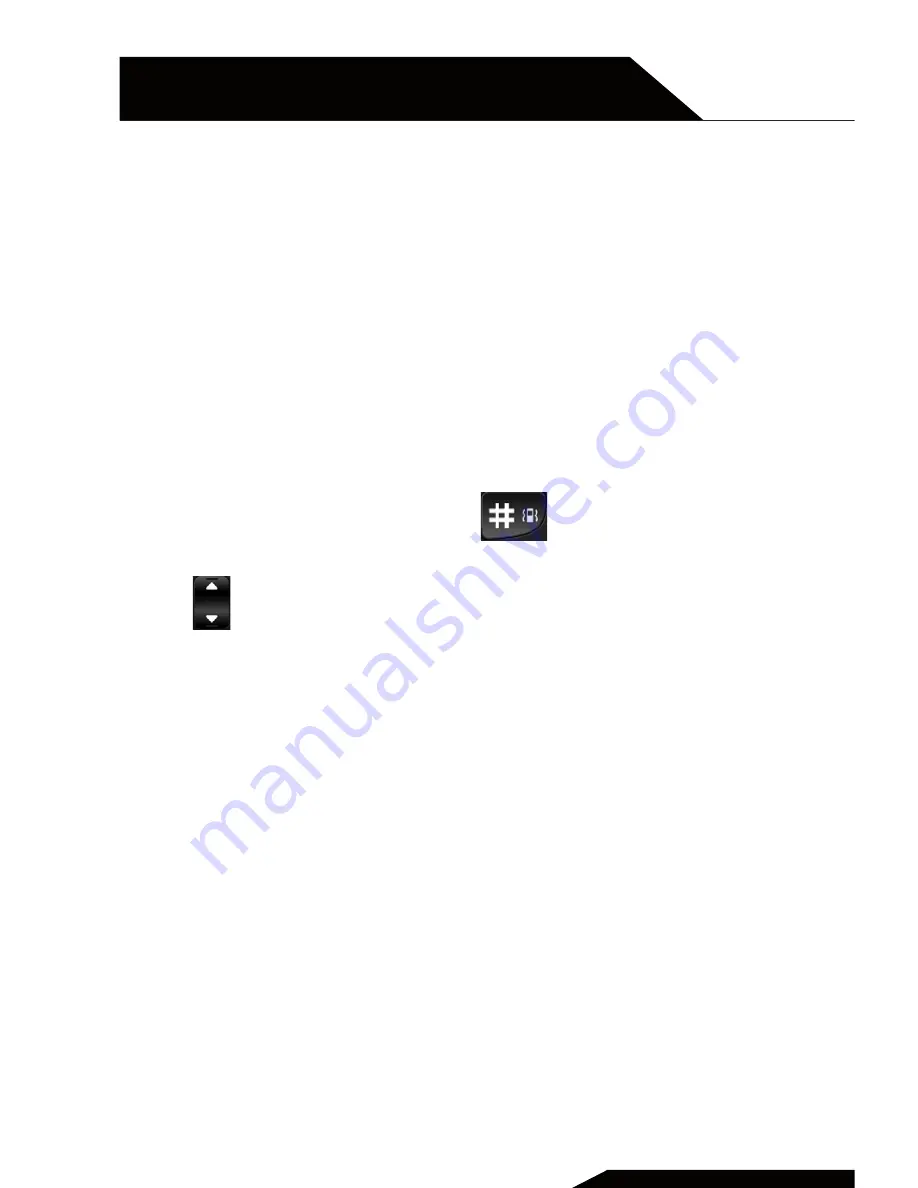
1
FILE MANAGER
Here you can manage the files saved on the phone or on the
SD card.
2
CALCULATOR
1. Press Menu enter into Organizer, press OK to select
Calculator.
2. Enter the first number and use
to enter into the
decimal point.
3. Use
to select( + - * ÷).
4. Enter the next number and press OK. The result is shown on
the screen.
3
CALENDAR
1. Press Menu and go to Organizer, Select Calendar and press
OK.
The screen moves to today’s date.
2. Press Options to go to Jump to date – insert the date and
press OK to go to the decided date.
CHAPTER 8
ORGANIZER
USER MANUAL | page 24
Summary of Contents for FLIP100S
Page 1: ...ENG CLAMSHELL DESIGN GSM MOBILE PHONE USER MANUAL FLIP100S...
Page 4: ...The phone USER MANUAL page 4 CHAPTER 5 CHAPTER 1...
Page 6: ...Installing the battery and SIM card USER MANUAL page 6 CHAPTER 5 CHAPTER 2...
Page 15: ...USER MANUAL page 15 Call center Call history call settings CHAPTER 5 CHAPTER 5...
Page 21: ...USER MANUAL page 21 CHAPTER 5 Magnifier CHAPTER 7...
Page 32: ...USER MANUAL page 32 Safety notice CHAPTER 5 CHAPTER 10...
Page 35: ...USER MANUAL page 35 Technical specifications CHAPTER 5 CHAPTER 11...
Page 37: ...USER MANUAL page 37 Warnings CHAPTER 5 CHAPTER 12...






























