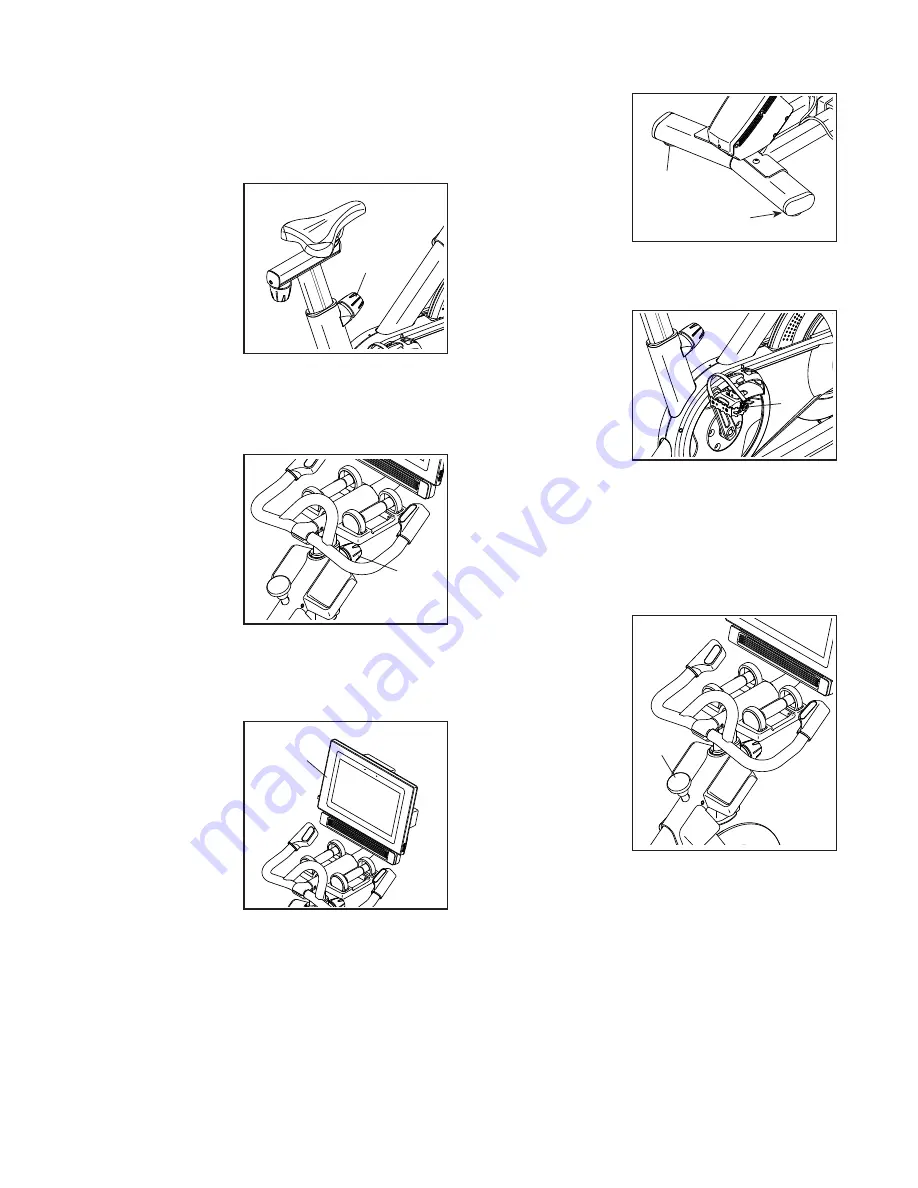
18
How to Adjust the Saddle Post
For effective training, the saddle should be at the
proper height. As you pedal, there should be a slight
bend in your knees when the pedals are in the lowest
position.
To adjust the saddle
post, loosen the
post knob (C),
move the saddle
post upward or
downward, and
then firmly tighten
the post knob.
IMPORTANT: Do
not raise the sad-
dle post beyond
the “MAX” mark on the saddle post.
How to Adjust the Handlebar Post
To adjust the han-
dlebar post, loosen
the post knob (D),
move the handle-
bar post upward
or downward, and
then firmly tighten
the post knob.
IMPORTANT:
Do not raise the
handlebar post
beyond the “MAX” mark on the handlebar post.
How to Adjust the Position of the Console
The console (E) can
be adjusted upward,
downward, or to
the side. To adjust
the position of the
console, simply
hold the sides of the
console and press
it to the desired
position. You can
pivot the console all
the way to the side
so that you can view it while standing next to the studio
cycle to perform hand weight exercises or other floor
exercises.
HOW TO LEVEL THE STUDIO CYCLE
If the studio cycle
rocks slightly on
your floor during
use, turn one or
both of the leveling
feet (F) beneath the
rear stabilizer until
the rocking motion
is eliminated.
HOW TO USE THE PEDALS
To use the pedals,
insert your shoes
into the toe cages
and pull the ends
of the toe straps.
To adjust the toe
straps, press and
hold the tabs (G) on
the buckles, adjust
the toe straps to the
desired position, and then release the tabs.
Note: You can remove the pedals and attach your
own pedals to the studio cycle if desired.
HOW TO USE THE BRAKE KNOB
To change the
resistance of the
pedals, press the
buttons on the right
handlebar (see step
3 on page 22). To
stop the flywheel,
push the brake
knob (H). The
flywheel will quickly
come to a complete
stop.
C
E
F
F
G
H
D
Summary of Contents for NTEX05119.6
Page 5: ...5 STANDARD SERVICE PLANS...






























