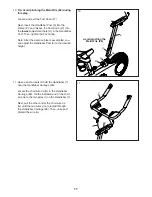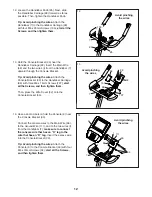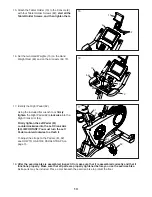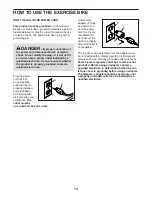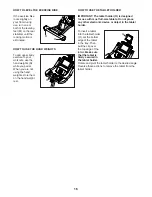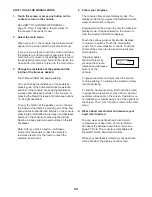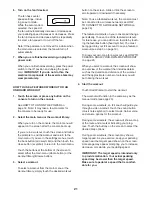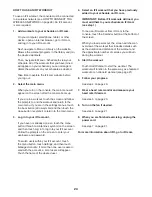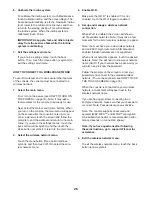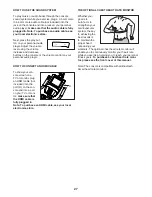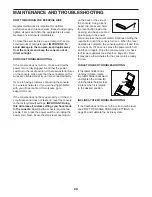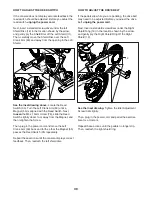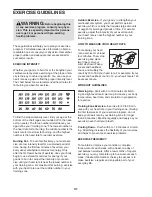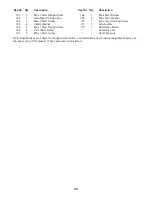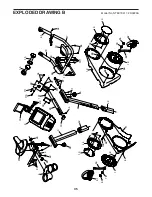25
HOW TO CHANGE CONSOLE SETTINGS
IMPORTANT: Some of the settings and features
described may not be enabled. Occasionally, a
firmware update may cause your console to function
slightly differently.
1. Select the settings main menu.
First, turn on the power (see HOW TO TURN ON
THE POWER on page 18). Note: It may take a
few moments for the console to be ready for use.
Next, select the main menu (Home button). When
you turn on the console, the main menu will appear
on the screen after the console boots up. If you
are in a workout, touch the screen and follow the
prompts to end the workout and return to the main
menu. If you are in the settings menus, touch the
back button (arrow symbol) and then touch the
close button (x symbol) to return to the main menu.
Then, touch the menu button (three horizontal lines
symbol) on the screen, and then touch Settings.
The settings menu will appear on the screen.
2. Navigate the settings menus and change
settings as desired.
Slide or flick the screen to scroll upward or down-
ward if necessary. To view a settings menu, simply
touch the menu name. To exit a menu, touch the
back button (arrow symbol). You may be able to
view and change settings in the following settings
menus:
Account
• My Profile
• In Workout
• Manage Accounts
Equipment
• Equipment Info
• Equipment Settings
• Maintenance
• Wi-Fi
About
• Legal
3. Customize the unit of measurement and other
settings.
To customize the unit of measurement, the time
zone, or other settings, touch Equipment Info or
Equipment Settings, and then touch the desired
settings.
The console can display speed and distance in
either standard or metric units of measurement.
4. View machine information or console app
information.
Touch Equipment Info, and then touch Machine
Info or App Info to view information about your
exercise bike or about the console app.
5. Update the console firmware.
For the best results, regularly check for
firmware updates. Touch Maintenance, and then
touch Update to check for firmware updates using
your wireless network. The update will begin auto-
matically. IMPORTANT: To avoid damaging the
exercise bike, do not turn off the power while
the firmware is being updated.
The screen will show the progress of the update.
When the update is complete, the exercise bike will
turn off and then turn back on. If it does not, press
the power switch into the off position. Wait for sev-
eral seconds, and then press the power switch into
the reset position. Note: It may take a few minutes
for the console to be ready for use.
Note: Occasionally, a firmware update may cause
the console to function slightly differently. These
updates are always designed to improve your
exercise experience.