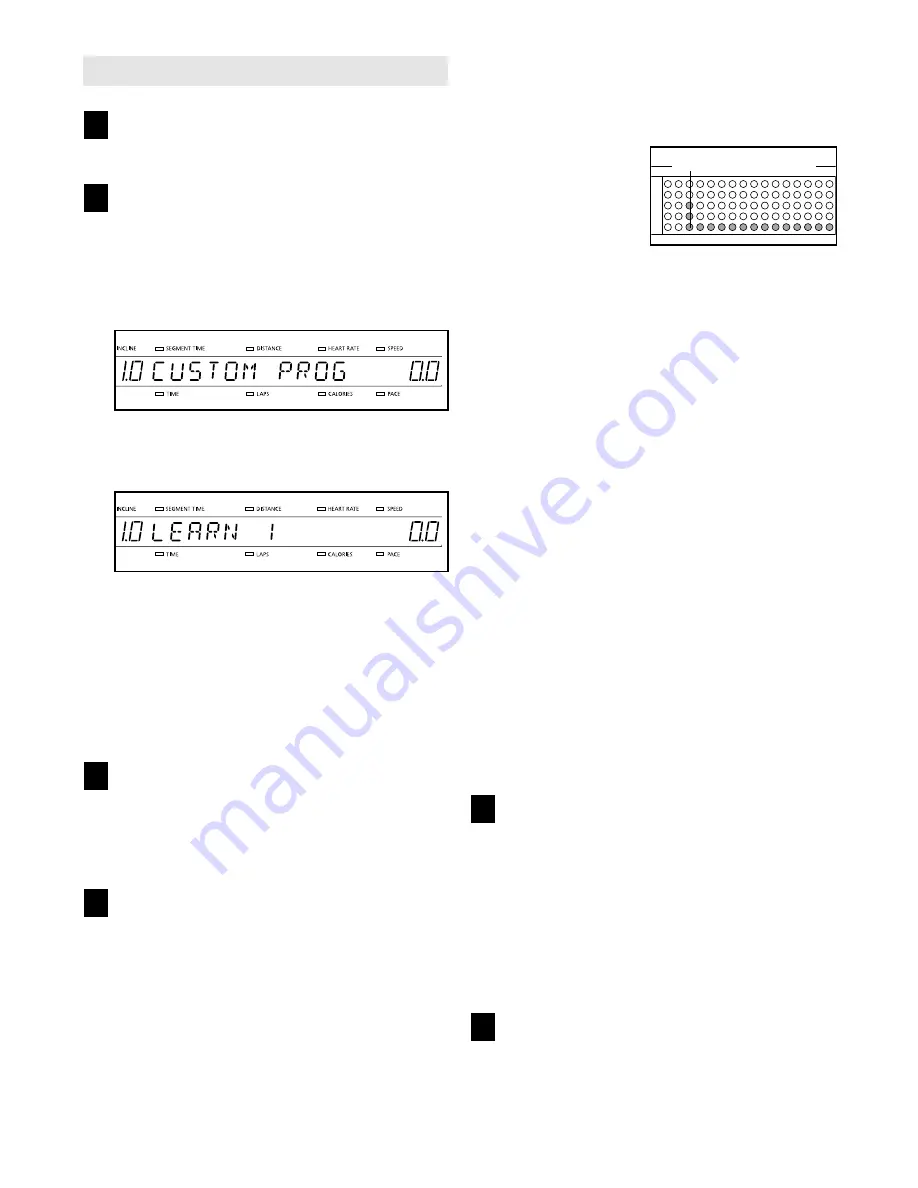
HOW TO CREATE CUSTOM PROGRAMS
Insert the key fully into the console.
See GETTING STARTED on page 10.
Select one of the custom programs.
When the key is inserted, the manual mode will
automatically be selected. To select one of the
custom programs, first press the Select Workout
Goal button repeatedly until the letters “CUSTOM
PROG” appear in the main display.
Next, press the Select Course button repeatedly to
select the Learn 1 or Learn 2 program.
When you select a custom program, the left side
of the main display will flash the maximum incline
setting of the program and the right side of the
display will flash the maximum speed setting of
the program for ten seconds. Three seconds after
a custom program is selected, the name of the se-
lected program and the total program time will
begin to scroll across the main display.
Press the Start Program button or the Speed +
button to start the walking belt.
A moment after the button is pressed, the walking
belt will begin to move. Hold the handrails and
begin walking.
Press the Record button and program the
desired speed and incline settings.
When the Record button is pressed, the indicator
on the button will light. Speed and incline settings
can be programmed only when the indicator is
lit. Note: When the indicator on the Record button
is lit, the main display will show the elapsed time
instead of the time remaining in the program.
Refer to the program display. Each custom pro-
gram is divided into one-minute segments. One
speed setting and one incline setting can be pro-
grammed for each segment. The speed setting for
the first segment
will be shown in the
flashing Current
Segment column of
the program dis-
play. (The incline
settings are not
shown in the pro-
gram display.) To program the desired speed and
incline settings for the first segment, simply adjust
the speed and incline of the treadmill to the de-
sired levels with the Speed and Incline buttons.
Every few times one of the Speed buttons is
pressed, an additional indicator will light or darken
in the Current Segment column.
When the first segment of the program is com-
pleted, the current speed setting and the current
incline setting will be stored in memory. All
columns in the program display will then move
one column to the left and the speed setting for
the second segment will be shown in the flashing
Current Segment column. Program speed and
incline settings for the second segment as de-
scribed above.
Repeat this procedure until you have programmed
speed and incline settings for as many segments
as desired—custom programs can have from one
to forty segments.
To stop the program temporarily, press the Stop
button. All displays will pause and the time will
begin to flash in the main display. To restart the
program, press the Start Program button or the
Speed + button.
Press the Stop button, remove the key, and
then reinsert the key.
When you have programmed speed and incline
settings for as many segments as desired, press
the Stop button, remove the key, and then reinsert
the key. The speed and incline settings that you
programmed and the number of completed
segments will be stored in memory. To use the
custom program, see HOW TO USE CUSTOM
PROGRAMS on page 15.
Remove the key.
See step 6 on page 13.
6
5
4
3
2
1
Current Segment
14





























