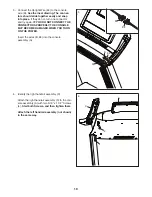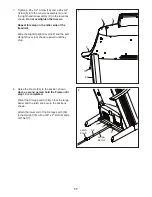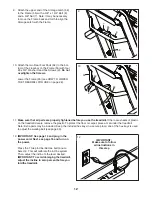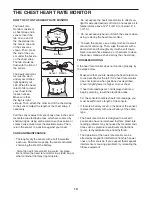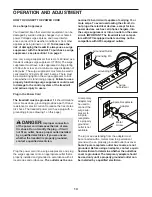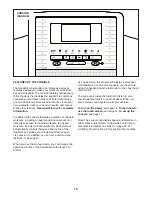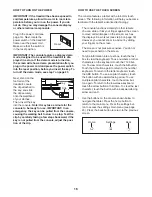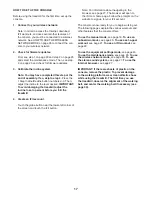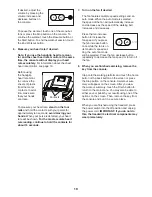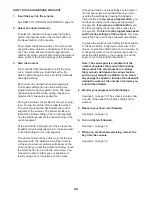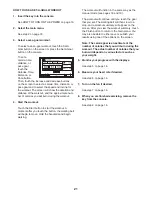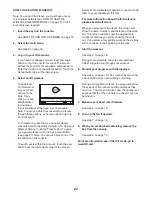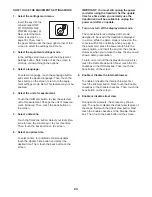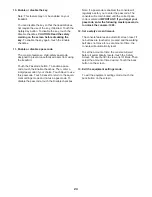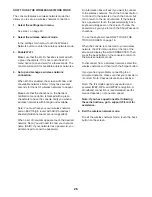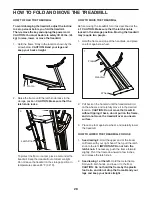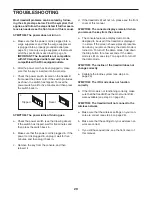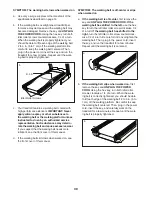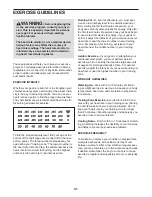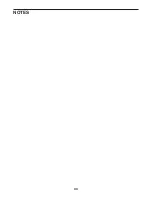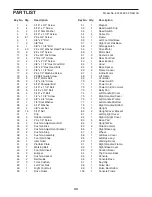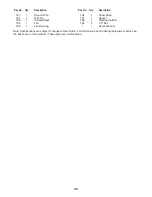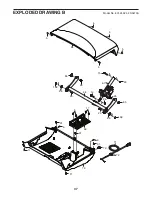24
10. Enable or disable the key.
Note: This feature may not be enabled on your
treadmill.
You can disable the key so that the treadmill does
not require the use of the key, if desired. Touch the
Safety Key button. To disable the key, touch the
Disable checkbox.
CAUTION: Read the safety
warning on the screen before disabling the
key.
To enable the key again, touch the Enable
checkbox.
11. Enable or disable a passcode.
The console features a child-safety passcode,
designed to prevent unauthorized users from using
the treadmill.
Touch the Passcode button. To enable a pass-
code, touch the Enable checkbox. Then, enter a
4-digit passcode of your choice. Touch Save to use
this passcode. Touch Cancel to return to the equip-
ment settings mode and not use a passcode. To
disable the passcode, touch the Disable checkbox.
Note: If a passcode is enabled, the console will
regularly ask for you to enter the passcode. The
console will remain locked until the correct pass-
code is entered.
IMPORTANT: If you forget your
passcode, enter the following master passcode
to unlock the console: 1985.
12. Set a safety screen timeout.
The console features an automatic screen reset; if
no buttons are touched or pressed and the walking
belt does not move for a set amount of time, the
console will automatically reset.
To set the amount of time the console will wait
before it automatically resets, touch the Safety
Screen Timeout button to view a list of times. Then,
select the amount of time desired. Touch the back
button on the screen.
13. Exit the equipment settings mode.
To exit the equipment settings mode, touch the
back button on the screen.
Summary of Contents for 831.24924.2
Page 5: ...5 ...
Page 33: ...33 NOTES ...