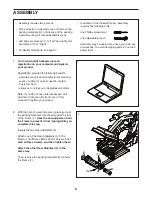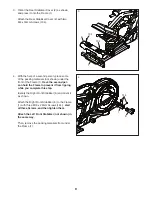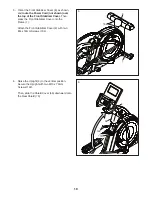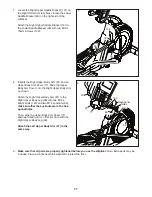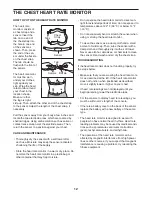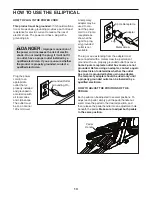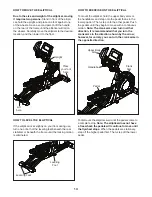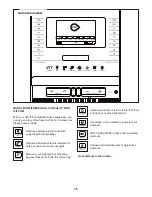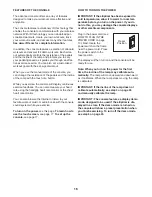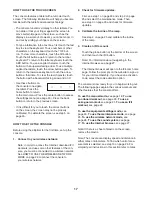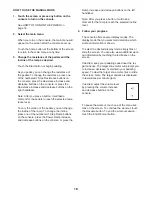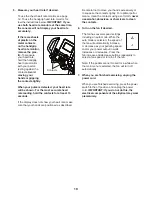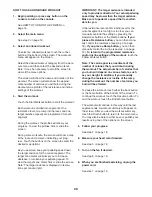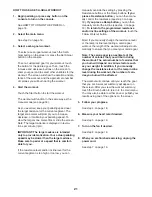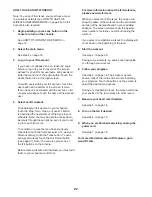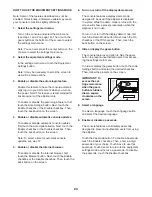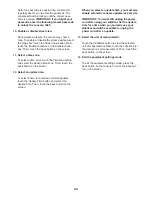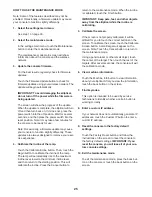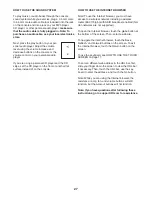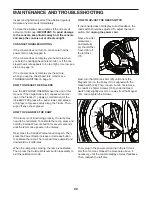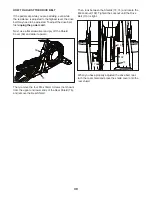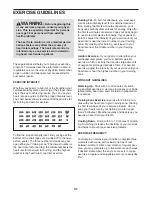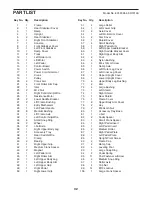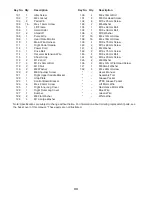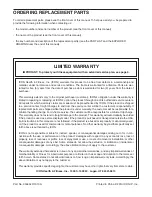22
HOW TO USE AN IFIT WORKOUT
Note: To use an iFit workout, you must have access
to a wireless network (see HOW TO USE THE
WIRELESS NETWORK MODE on page 26). An iFit
account is also required.
1. Begin pedaling or press any button on the
console to turn on the console.
See HOW TO TURN ON THE POWER on
page 16.
2. Select the main menu.
See step 2 on page 18.
3. Log in to your iFit account.
If you have not already done so, touch the Login
button to log in to your iFit account. The screen
will ask for your iFit.com username and password.
Enter them and touch the Login button. Touch the
Cancel button to exit the login screen.
To switch users within your iFit account, touch the
user button at the bottom of the screen. If more
than one user is associated with the account, a list
of users will appear. Touch the name of the desired
user.
4. Select an iFit workout.
To download an iFit workout in your schedule,
touch the Map, Train, Video, or Lose Wt. button
to download the next workout of that type in your
schedule. Note: You may be able to access demo
workouts through these options, even if you do not
log in to an iFit account.
To compete in a race that you have previously
scheduled, touch the Compete button. To view your
Workout History, touch the Track button. To use a
set-a-goal workout, touch the Set A Goal button
(see page 21). Note: You can also press one of
the iFit buttons on the console.
Before some workouts will download, you must add
them to your schedule on iFit.com.
For more information about the iFit workouts,
please see www.iFit.com.
When you select an iFit workout, the screen will
show the name of the workout and the estimated
duration of the workout based on your pedaling
cadence. The screen will also show the approxi-
mate number of calories you will burn during the
workout.
If you select a competition workout, the display will
count down to the beginning of the race.
5. Start the workout.
See step 4 on page 20.
During some workouts, an audio coach will guide
you through your workout.
6. Follow your progress.
See step 4 on page 18. The screen may also
show a map of the route and a marker indicating
your progress. Touch the buttons on the screen to
select the desired map options.
During a competition workout, the screen will show
your position in the race relative to other racers.
7. Measure your heart rate if desired.
See step 5 on page 19.
8. Turn on the fan if desired.
See step 6 on page 19.
9. When you are finished exercising, unplug the
power cord.
See step 7 on page 19.
For more information about iFit features, go to
www.iFit.com.
Summary of Contents for 831.23954.0
Page 4: ...4...