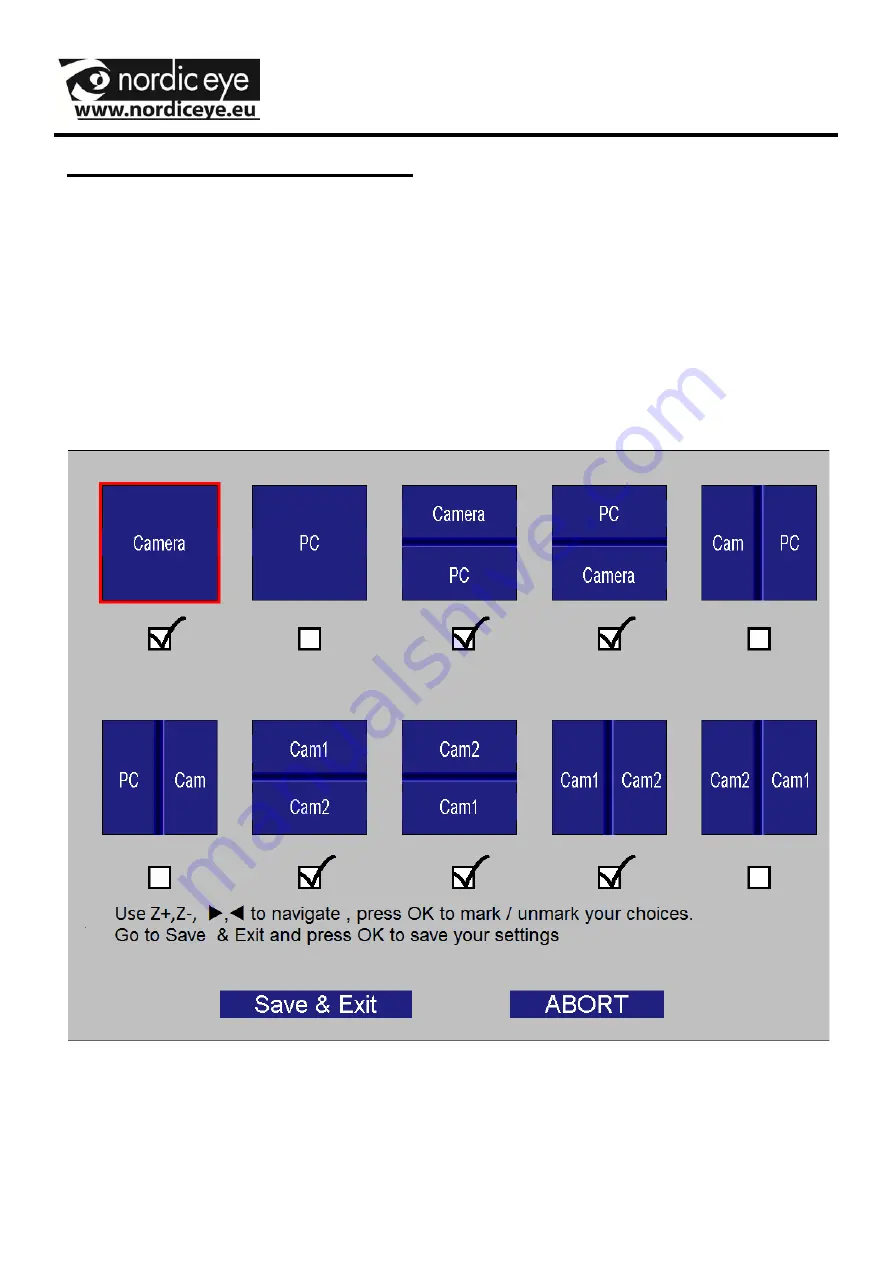
Then press MODE again to leave the menu options.
11
Settings , split camera / PC
When a PC is connected to the camera system there is a
choice in the menu to choose what positions that should be
visible when pressing the MODE button. Press MODE button
for 5 sec, move in the menu by pressing Z+ or Z-. Go to the
alternative “split choice” and press OK.
The following Picture appears on the screen.






























