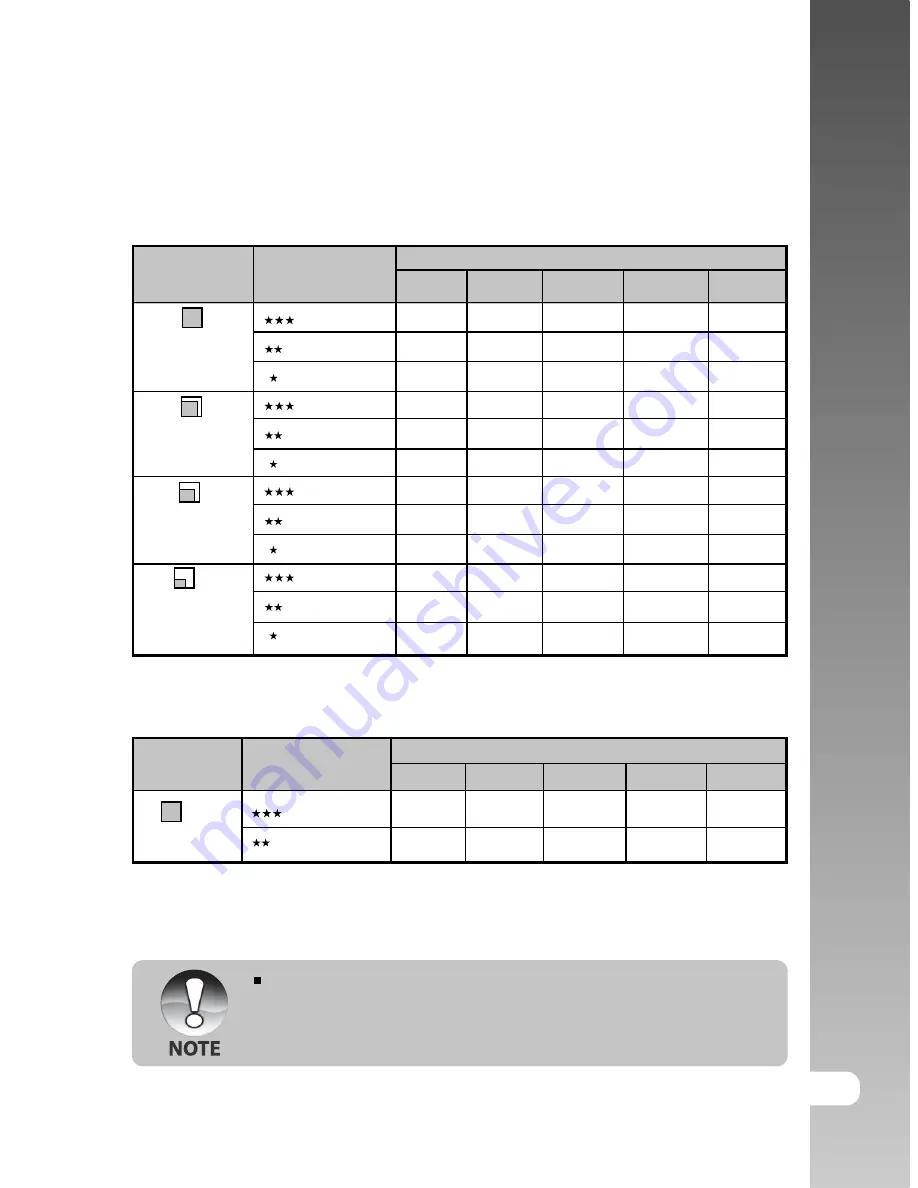
User’s Manual >>
E-27
Possible number of shots (still image)
The table shows the approximate shots that you can take at each setting based
on an optional SD card.
Image size
Quality
SD card capacity
32MB
64MB
128MB
256MB 512MB
(4M)
2272 x 1704
(2M)
1600 x 1200
(1M)
1280 x 960
(VGA)
640 x 480
Possible recording time / sec (video clip)
Image size
Quality
SD card capacity
32MB
64MB
128MB
256MB 512MB
320 x 240
*
The data shows the standard testing results. The actual capacity varies
according to the shooting conditions and settings.
The memory card testing results are based on Toshiba, Panasonic and
SanDisk SD card.
Fine
Standard
Economy
Fine
Standard
Economy
Fine
Standard
Economy
Fine
Standard
Economy
Fine
Standard
17
28
52
37
59
118
57
94
189
145
210
379
34
58
107
76
121
242
117
193
387
298
430
775
70
118
217
153
244
489
237
391
783
602
870
1566
140
236
433
306
487
975
472
780
1560
1200
1734
3121
283
476
872
616
981
1963
952
1571
3142
2417
3491
6284
01:45
02:36
03:34
05:20
07:13
10:46
14:23
21:28
28:59
43:13



































