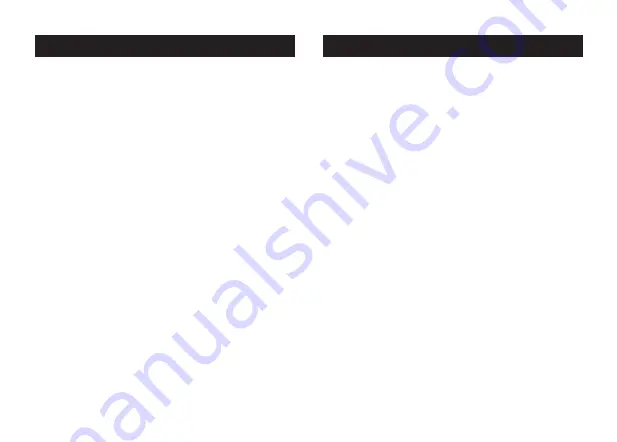
Insert the small end of the AC/DC adapter into the
DC IN Jack (located on the back of the unit).
Plug the other end into a wall outlet (100~240 V AC).
When the device is ON, the time display will turn on.
Press both "SNOOZE" and "ALARM" together to set
the time and date.
If desired, connect the security tether to the security
socket on the back of Station O, the Port Security
Cover can be fastend over the ports by inserting
into the tab on the back of Station O and then
secured with a two screws.
Installation
1. On the back of the clock, press both "SNOOZE"
and "ALARM" together to enter time setting mode
.
Press the HR/MIN button to set the hours/minutes.
(You can tap or hold down to change the time
faster). As you cycle through, the hours will change
from AM to PM.
2. Press “SNOOZE” button to confirm the time and
enter year setting mode. The display will begin
flashing "20." Press the HR /MIN button to set the
year.
3. Press “SNOOZE” button to enter date setting
mode. The display will begin flashing "1/1." Press
HR to set the month and press MIN to set the day.
4. Press “SNOOZE” button again to confirm the date
and enter the Auto-DST set mode.
5. Press the HR /MIN button to change the Auto-DST
"ON"/"OFF"
6. Press “SNOOZE” button to confirm the Auto-DST
setting and exit the setting mode.
NOTE: Auto-DST by default will ship as "ON".
Setting Time, Date & Auto-DST
Summary of Contents for Station O
Page 1: ...Setup Usage Guide Station...
Page 2: ......










